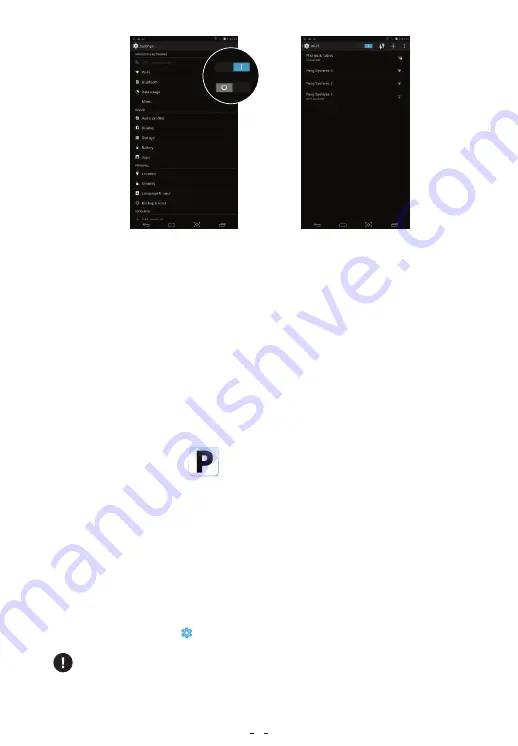
From the list of wireless networks, tap on the name of your wireless
network.
You will be asked to enter a password.
The on screen keyboard will come up. Use it to type in the network
password and tap on Enter.
If the password is correct, you should be connected. A little note will
appear under the network name saying that it is connected.
Press the Home button to return to the home screen.
Open the Pinig App and enter the login details.
Please do not log off the Internet while the apps are being installed.
The Pinig app will need anywhere between 15 minutes to 2 hours to
prepare your tablet to serve you the best.
•
Bought your Pinig tab online? Simply use the same user name and
password that you registered with to purchase the tab.
•
Bought your Pinig tab offline? Register the tablet on the
www.pinig.com site. On successful registration, your login details will
be emailed to you. Use this to login to the Pinig App from your tablet.
•
Serial Number: The serial number is available on the box or you can
view it via Settings >> About Tablet >> Status >> Serial Number
What login details to use?
3. Connect to the Pinig App
4
















