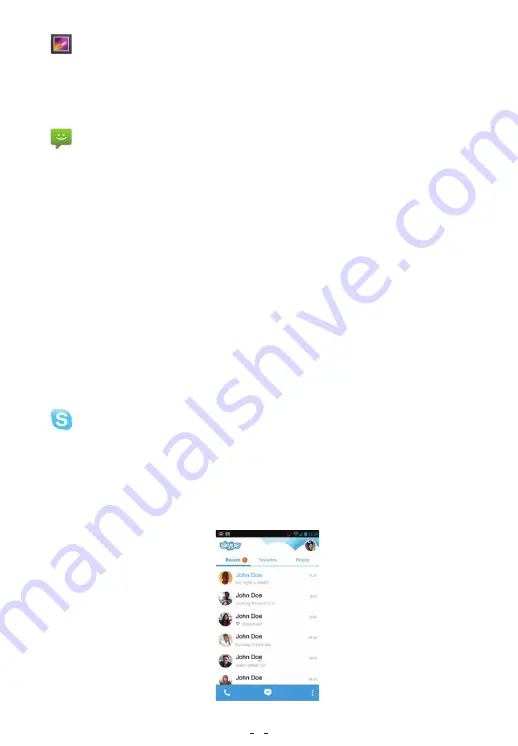
The stored images and videos are accessible via Gallery.
Touch the Gallery icon on the Home screen. You will see albums.
Touch an album to open it and view the contents in the form of thumbnails.
Touch a thumbnail to see the full image or video.
Messaging
Gallery
You can use your tablet to send messages (SMS for text messages and
MMS for sending text and images). Touch the Messaging icon on the
Home Screen. The Messaging window will open; displaying a chronological
list of all the messages you have received and sent
To send a new message, touch Create Message at the top of the screen.
Enter a mobile phone number in the To field. If you have saved the number in
Contacts, you can enter the name of the contact in the To field. As you enter
the name or phone number, matching contacts will appear. You can touch a
suggested contact or continue entering the phone number. Then, touch the
composition text box to start entering your message. Once you have finished
typing your message, touch Send.
To respond to a message, locate the message in the list. Touch the particular
message you wish to reply to. This will open the complete thread of messages.
Touch the composition text box to start entering your message. Once you
have finished typing your message, touch Send.
Go to the Home Screen. Locate the Skype icon. Tap it. If you do not have an
account on Skype, you will need to create one. Once your account has been
created, you will need to add the contact details of the person with whom
you wish to have video conferencing. When you use Skype to make a call, it
asks you whether you would like to have a video call. You can select this
option and the front camera of your tablet will come on automatically.
Video Conferencing
11
11
















