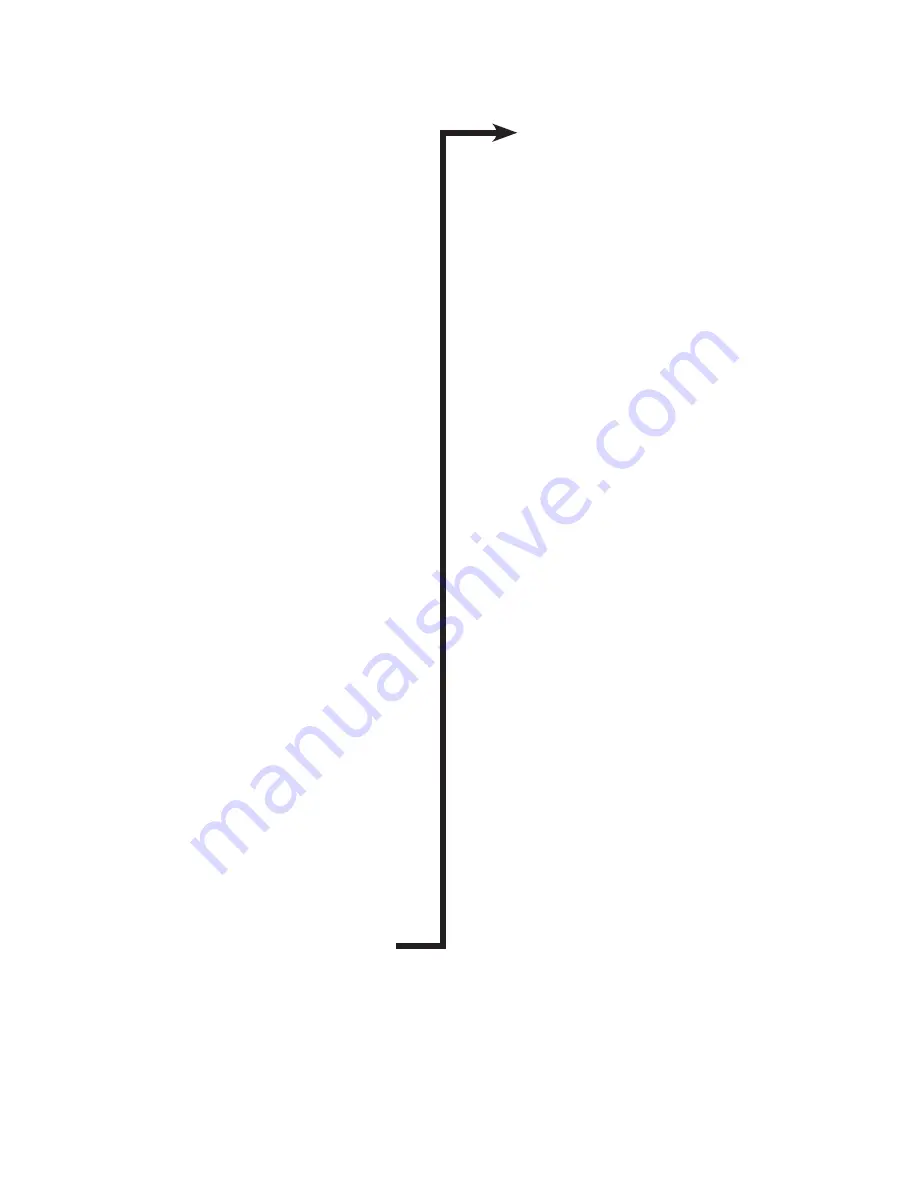
IP
XXX.XXX.XXX.XXX
Subnet
XXX.XXX.XXX.XXX
Gateway
XXX.XXX.XXX.XXX
Connect-Back #1
XXX.XXX.XXX.XXX
CB Port #1
XXXX
Connect-Back #2
XXX.XXX.XXX.XXX
CB Port #2
XXXX
Format Unit
And Reboot
Firmware Version
vXX.XX.X
MAC Address
XX:XX:XX:XX:XX:XX
Serial Number
KXXXXXXX
iLink v 07.33.C1
10 . 1 . 1 . 206
Press UP Arrow
to Callback
Output A
Volume = XX
Output B
Volume = XX
Input A BGM
Volume = XX
Input B BGM
Volume = XX
WiFi Status
OFF
Monitor Speaker
Source = XX
IP Mode
DHCP
Press Select to
Scan for WiFi
LCD Menu
6
(MENU push)
(MENU push)
(MENU push)
(MENU push)
(MENU push)
(MENU push)
(MENU push)
(MENU push)
(MENU push)
(MENU push)
(MENU push)
(MENU push)
(MENU push)
(MENU push)
(MENU push)
(MENU push)
(MENU push)
(MENU push)
(MENU push)
Summary of Contents for iLink LCD
Page 1: ...iLink LCD iLink LCD Wireless Installation User Manual...
Page 2: ......
















