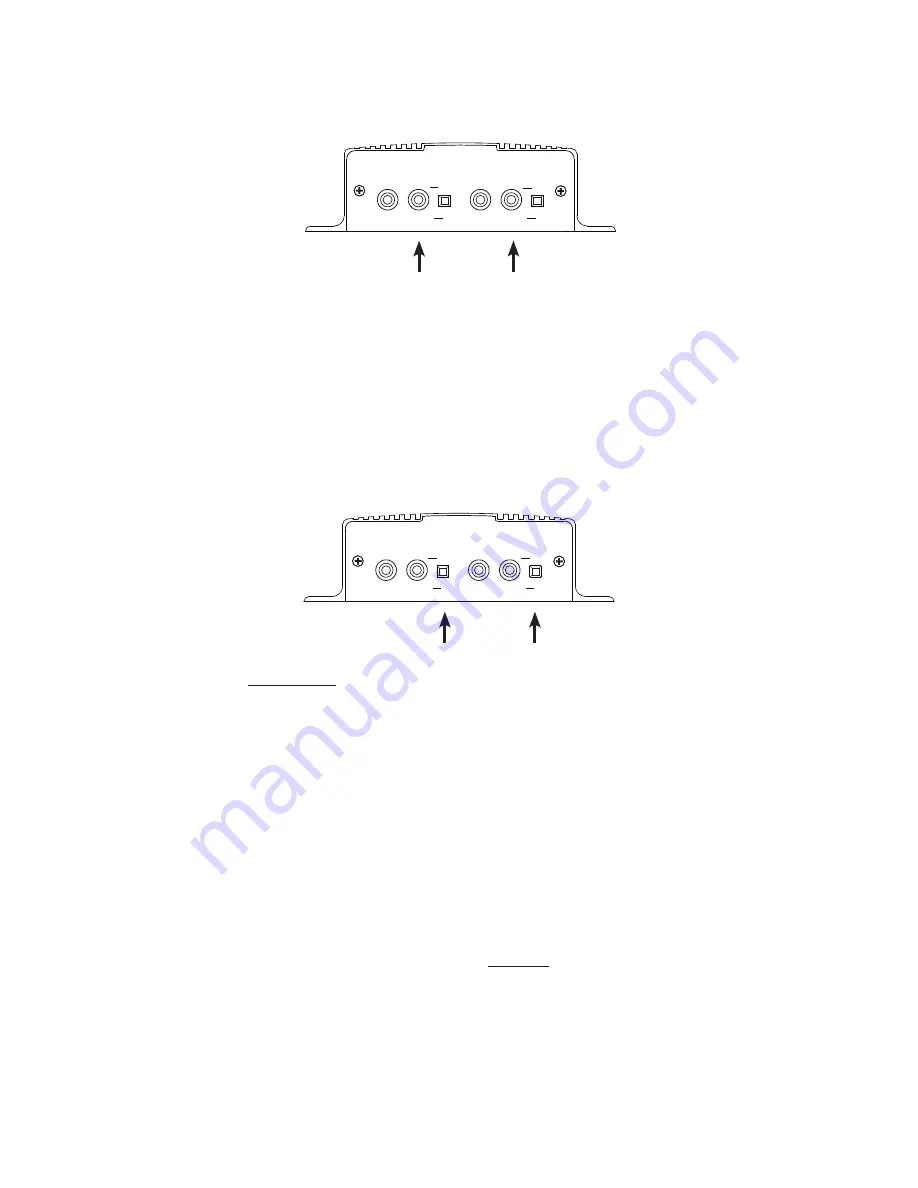
12
and/or
Channel A & B Output Level Adjustments:
Step 1:
Verify CHANNEL A or B (OUT) is connected to either a MOH port or amplifiers AUX or CD input.
Step 2:
Verify the unit is playing audio by listening to the internal monitor speaker.
Monitor Speaker
Source = XX
qp
Cycles Internal Speaker to
OFF
,
A
or
B
Step 4:
Adjustment of the stored audio output level can be done through the LCD and Menu. Depending upon
the application either call into the phone system and be placed on hold OR listen to the PA systems speakers to
fine tune volume.
Output A
Volume = XX
Output B
Volume = XX
qp
Changes Volume
If you see a
“
Local Volume Disabled
”
message then the dealer has locked this setting.
Note: This setting only adjusts the units audio outputs and does not adjust the volume of the internal speaker!
Step 3:
Depending upon the device the 8Ω/600Ω switch may need to be pushed to better match the impedance of
the device the iLink is driving.
Step 5:
All audio adjustments are applied live so changes are saved to the unit instantly.
CHANNEL A
CHANNEL B
IN
OUT
IN
OUT
600Ω
▄
█
MADE IN USA
8Ω
▄
8Ω
600Ω
█
CHANNEL A
CHANNEL B
IN
OUT
IN
OUT
600Ω
▄
█
MADE IN USA
8Ω
▄
8Ω
600Ω
█
Summary of Contents for iLink LCD
Page 1: ...iLink LCD iLink LCD Wireless Installation User Manual...
Page 2: ......
















