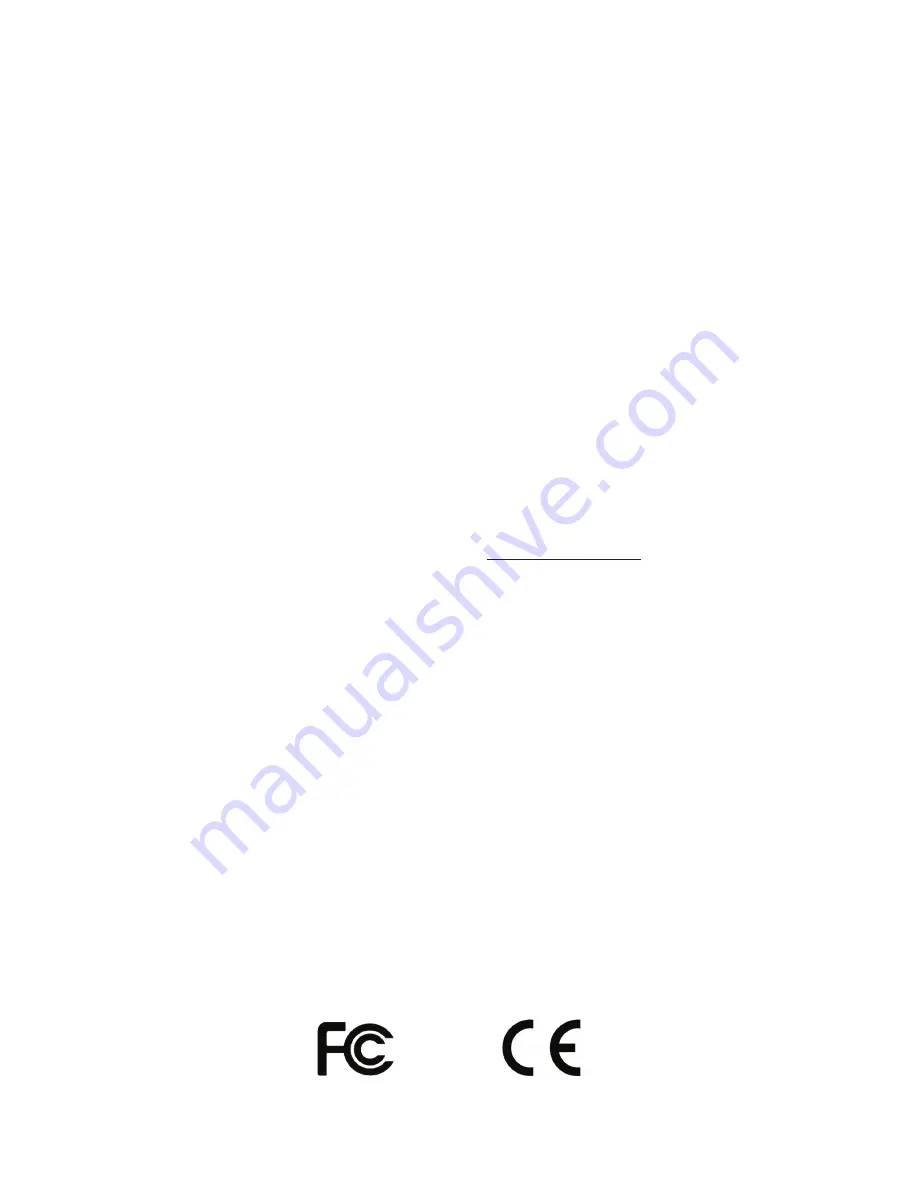
Limited Warranty
TERMS:
PICA Product Development, LLC warrants to the original purchaser (“Buyer”) that the Product sold is free from defects in
material and workmanship at the time of purchase. The warranty period begins at the time of Product’s original purchase by the first
end-user. The warranty applies for five (5) year from the original date of purchase, or as long as the product is owned by the original
purchaser, whichever comes first. Included in the warranty are parts and labor. Buyer must provide written notice to PICA Product
Development, LLC of any defective part or conditions within the warranty period. If the defect is not the result of improper use,
service, maintenance or installation, and if the equipment has not been otherwise damaged or modified after shipment, PICA Product
Development, LLC or its authorized representative shall either replace or repair the defective Product at PICA Product Development,
LLC’s option. No credit shall be allowed for work performed by Buyer or unauthorized parties. Out-of-warranty repairs are invoiced
at the current PICA Product Development, LLC hourly rate plus the cost of parts, shipping and handling. In the event that the product
serial number is missing or has been tampered with in any way, the foregoing warranty is void and without effect and PICA Product
Development, LLC shall have no liability whatsoever on account of defects to such product.
LIMITATIONS:
Except as stated above, there are no warranties, express or implied, that extend beyond the specifications for the
product. PICA Product Development, LLC expressly disclaims any warranty, express or implied, that equipment sold hereunder is
of merchantable quality or that it can be used, or is fit for any particular purpose. Buyer purchases and accepts equipment solely on
the basis of the warranty here in above expressed. Under no circumstances shall PICA Product Development, LLC be liable by virtue
of this warranty or otherwise for any special indirect, secondary or consequential damages to any person or property arising out of
the use or inability to use the product.
REPAIRING OR REPLACING PRODUCT:
Buyer may obtain the repair or replacement of any eligible part or equipment
covered under this warranty through a PICA Product Development, LLC dealer only. Buyer is responsible for all shipping and
handling charges in connection with the performance of this warranty. Products returned to PICA Product Development, LLC must
be securely packaged to prevent damage in transit, freight prepaid, and insured for replacement value. A return authorization number
assigned by PICA Product Development, LLC must be clearly marked on the outside of the shipping container. Proof of purchase
must accompany shipment. For additional RMA process details go to picapd.com/our-products.
COPYRIGHT NOTICE:
Unauthorized or unlicensed use of copyrighted audio content is illegal and PICA Product Development,
LLC, Inc. takes no responsibility for such action by the user of this equipment.
FCC Part 15
: This equipment has been tested and found to comply within the limits for a Class A digital device, pursuant to Part
15 of the FCC rules. These limits are designed to provide reasonable protection against harmful interference when the equipment is
operated in a commercial environment. This equipment generates, uses and can radiate radio frequency energy and, if not installed
and used in accordance with the instruction manual, may cause harmful interference to radio communications. Operation of the
equipment in a residential area is likely to cause harmful interference in which case the user will be required to correct interference at
his own expense. In order to maintain compliance with FCC regulations shielded cables must be used with this equipment. Operation
with non-approved equipment or unshielded cables is likely to result in interference to radio & television reception.
Changes or modifications not expressly approved by PICA Product Development, LLC could void the users’ authority to operate the
equipment.
IC ES 003
: This Class A digital apparatus complies with Canadian ICES-003 C et appareil numérique de la classe A est conform e
à la norme NMB-003 du Canada.
CE CONFORMITY
: The PICA Product Development, LLC iLink conforms with the following standards, in accordance with the
EU Safety, EMC Emissions, & EMC Immunities : EN 60950-1:2001, EN 55022:1998 for Class A, EN 55024:1998 + A1:2001 +
A2:2003, EN 61000-4-2:1995 + A1:1998, EN 61000-4-3:1995, EN 61000-4-4:1995, EN 61000-4-5:1995, EN 61000-4-6:1996, EN
61000-5-11:1994.
15
Summary of Contents for iLink LCD
Page 1: ...iLink LCD iLink LCD Wireless Installation User Manual...
Page 2: ......
















