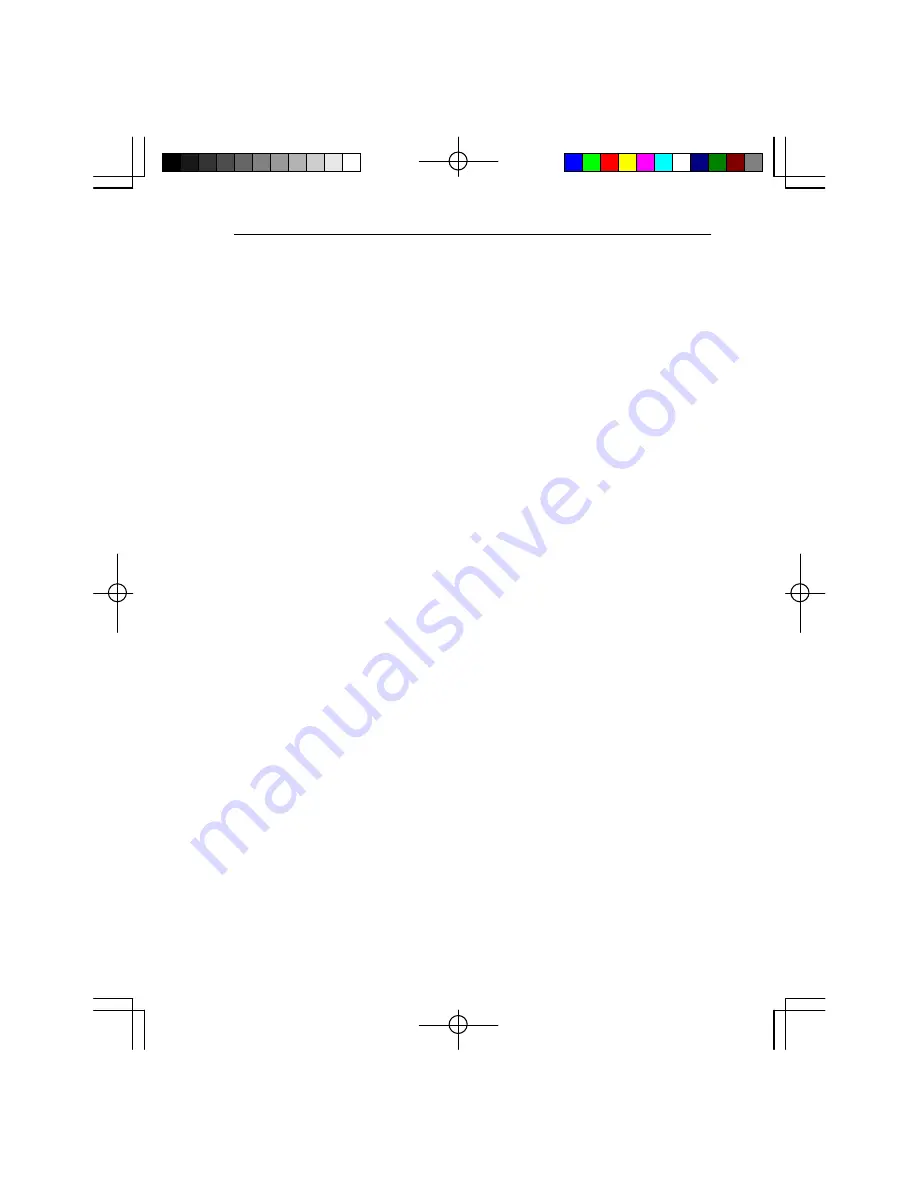
Power On
Power On
MAKING AN AUX MEM RECORDING
MAKING AN AUX MEM RECORDING
A short automated procedure to optimize Imager performance is as follows:
A short automated procedure to optimize Imager performance is as follows:
1. Use the Menu button on the keypad to check gamma and gain settings.
1. Use the Menu button on the keypad to check gamma and gain settings.
2. Verify that gamma is set to 1.
2. Verify that gamma is set to 1.
3. Verify that the gain is at the setting you will be using.
3. Verify that the gain is at the setting you will be using.
4. Set the record rate to 4500 fps.
4. Set the record rate to 4500 fps.
5. Cover the front of the lens so that no light falls on the sensor. Use the Mode Sel
5. Cover the front of the lens so that no light falls on the sensor. Use the Mode Sel
button to select Aux Mem.
button to select Aux Mem.
6. Press the Ready button.
6. Press the Ready button.
7. Press the Record button. The FASTCAM ultima SE will record for less than a second.
7. Press the Record button. The FASTCAM ultima SE will record for less than a second.
8. Uncover the lens and the FASTCAM ultima SE is ready for normal operation.
8. Uncover the lens and the FASTCAM ultima SE is ready for normal operation.
NOTE
NOTE
If your picture is noisy after performing an Aux Mem calibration, make sure that you
If your picture is noisy after performing an Aux Mem calibration, make sure that you
have the frame rate set to 4500 fps, and then make another Aux Mem recording.
have the frame rate set to 4500 fps, and then make another Aux Mem recording.
You may need to repeat this Imager setup procedure if you change between 0 dB
You may need to repeat this Imager setup procedure if you change between 0 dB
and 6 dB gain, the imager has been on for an extended period of time, changing
and 6 dB gain, the imager has been on for an extended period of time, changing
between 1.0 and 0.6 gamma or if the Imager changes temperature significantly.
between 1.0 and 0.6 gamma or if the Imager changes temperature significantly.
You must press the Live button on the keypad and uncap the lens to see a picture
You must press the Live button on the keypad and uncap the lens to see a picture
from the Imager. After you press the Live button, adjust the imager lens and the
from the Imager. After you press the Live button, adjust the imager lens and the
scene lighting to get a picture on the video monitor.
scene lighting to get a picture on the video monitor.
MAKING YOUR FIRST RECORDING
MAKING YOUR FIRST RECORDING
Point the Imager at something that you wish to record. Place the FASTCAM ultima SE in
Point the Imager at something that you wish to record. Place the FASTCAM ultima SE in
Live mode, and then select a frame rate using the Recording Rate section of the keypad.
Live mode, and then select a frame rate using the Recording Rate section of the keypad.
Adjust the lens and scene lighting until you are satisfied with the picture on the monitor.
Adjust the lens and scene lighting until you are satisfied with the picture on the monitor.
Use the Mode Sel button to select the Start record mode. Press the Ready button, and
Use the Mode Sel button to select the Start record mode. Press the Ready button, and
then press the Record button. The FASTCAM ultima SE will record until memory is full.
then press the Record button. The FASTCAM ultima SE will record until memory is full.
Press the Live button to exit live mode and enable the playback controls. Press the Play
Press the Live button to exit live mode and enable the playback controls. Press the Play
button and your recording will playback on the monitor beginning with the first frame that
button and your recording will playback on the monitor beginning with the first frame that
was recorded.
was recorded.
4-5
4-5
Summary of Contents for FASTCAM ultima SE
Page 2: ...Notes Notes...
Page 6: ...Notes Notes...
Page 14: ...Notes Notes...
Page 15: ...PHOTRON FASTCAM ultima SE PHOTRON FASTCAM ultima SE 2 1 2 1...
Page 24: ...Notes Notes...
Page 26: ...Notes Notes...
Page 46: ...Notes Notes...
Page 48: ...Notes Notes...
Page 56: ...Notes Notes...
Page 76: ...Notes Notes...
Page 78: ...Notes Notes...
Page 86: ...Notes Notes...
Page 88: ...Notes Notes...
















































