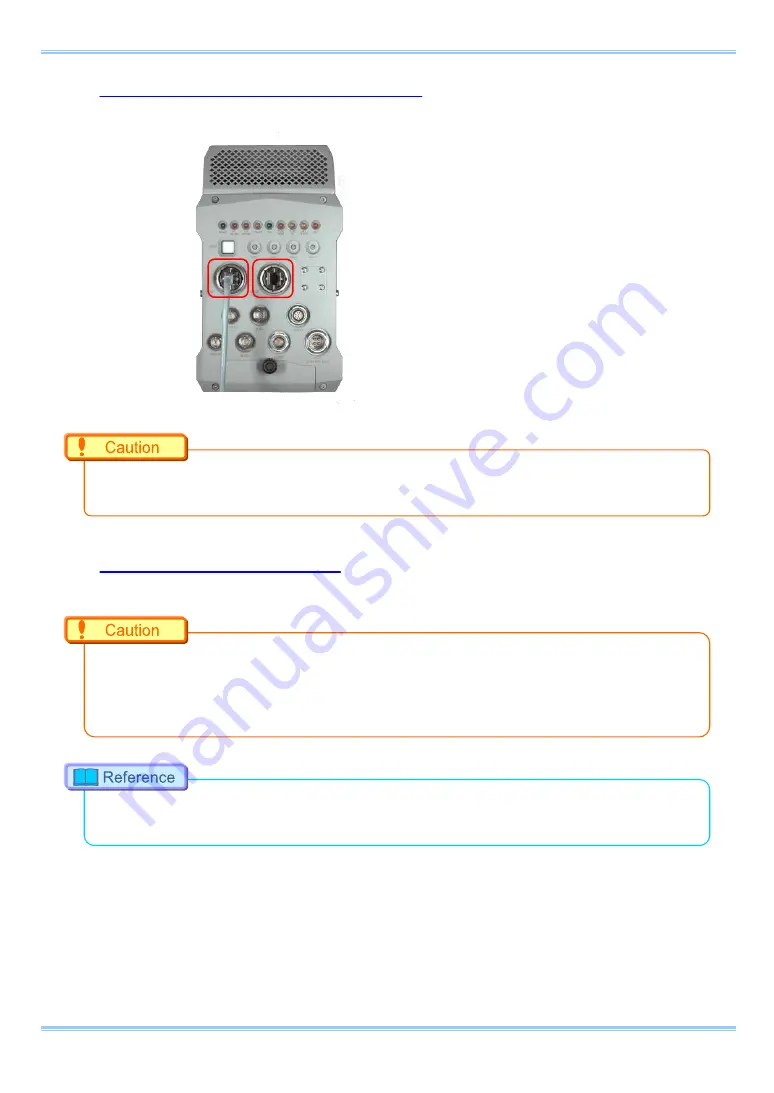
4.1.1. Connecting the System and a PC
Connect the LAN cable to the system as shown below.
Insert the LAN cable into the "GIGABIT ETHER1" or “GIGABIT ETHER2” connector.
•
It is NOT supported to connect and operate one camera synchronously using two PCs via the
“GIGABIT ETHER1” connector and ”GIGABIT ETHER2” connector respectively.
4.1.2. Setting the IP Address
The IP address can be specified using a remote controller (option) or using the PFV software.
•
When connecting the system to a PC or when connecting other Gigabit Ethernet interface
compatible Photron cameras, set each of those devices to a different IP address. Also, when
connecting the system to an existing network, do not use IP addresses that are already in use on
the network.
•
For the procedure for setting the IP address of the system, refer to the "Photron FASTCAM Viewer
User's Manual" or the "Remote Controller User's Manual".
75
FASTCAM SA-Z Hardware Manual
Summary of Contents for FASTCAM SA-Z
Page 1: ...F FA AS ST TC CA AM M S SA A Z Z...
Page 13: ...Chapter 1 Overview 1 1 Product Overview and Features 1 FASTCAM SA Z Hardware Manual...
Page 65: ...TRIG TTL IN GENERAL TTL IN TRIG SW IN SYNC IN Circuit Diagram 53 FASTCAM SA Z Hardware Manual...
Page 84: ...Chapter 3 Recording 72...
Page 90: ...Chapter 4 Connecting a PC 78...
Page 91: ...Chapter 5 Product Specifications 5 1 Specifications 79 FASTCAM SA X Hardware Manual...
Page 95: ...83 FASTCAM SA Z Hardware Manual...
Page 103: ...91 FASTCAM SA Z Hardware Manual...
Page 115: ...Chapter 6 Warranty 6 1 About the Warranty 103 FASTCAM SA Z Hardware Manual...
Page 117: ...Chapter 7 Contacting Photron 7 1 Contact Information 105 FASTCAM SA Z Hardware Manual...















































