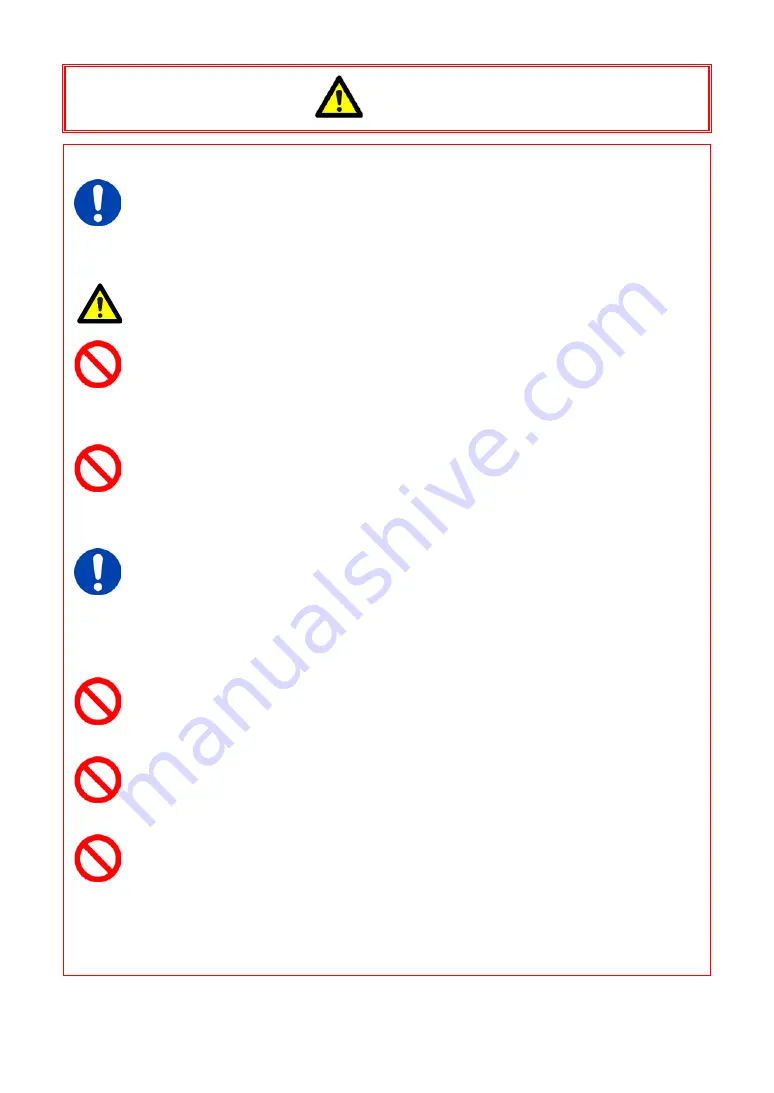
■
Always unplug the system when cleaning it or when it is unused for a long period
of time. Leaving or storing the system connected to the power source might cause
fire from insulation deterioration or electrical discharge.
■
Please consult us in advance when you perform an event by which laser light or direct rays
fall on the image sensor surface.
■
Do not set the system in a location where the temperature gets unusually hot.
The trunk and inside of a car can get especially hot in summer.
Doing so can cause the outer case and internal components to deteriorate or cause a fire.
■
Do not place the system in a location prone to oily smoke or steam, or in a location with
a lot of humidity or dust.
Oil, moisture, and dust conduct electricity, which can cause a fire or electric shock.
■
Ambient temperature 0-40° C, humidity 85% RH or lower, maximum altitude 2,000m
or lower.
In addition, if exceeding these limits, use in a condensation-free environment.
Doing so can cause malfunction.
■
Do not store the equipment in a location where the temperature goes below -20°C
or higher than 60°C. Also, prevent condensation from forming during shipment
■
This device is for indoor use, do not use it outdoors.
Do not use in a location that has dust.
■
When shipping, remove the connecting cable and use the original packaging or a
dedicated carrying case.
Do not ship the equipment in an environment where the temperature goes below
-20°C or higher than 60°C. Also, prevent condensation from forming during shipment
Caution
Summary of Contents for FASTCAM Mini WX100
Page 1: ...F FA AS ST TC CA AM M M Mi in ni i W WX X5 50 0 1 10 00 0...
Page 12: ......
Page 26: ...Chapter 1 Overview 14...
Page 40: ...Chapter 2 Setup 28...
Page 73: ...61 FASTCAM Mini WX50 100 Hardware Manual...
Page 76: ...Chapter 5 Product Specifications 5 1 Specifications 5 2 Dimensions 64...
Page 80: ...Chapter 5 Product Specifications 68...
Page 94: ...Chapter 5 Product Specifications 5 2 2 AC Power Supply Unit mm 82...
Page 95: ...83...
Page 96: ...Chapter 6 Warranty Chapter 6 Warranty 6 1 About the Warranty 84...
Page 98: ...Chapter 7 Contacting Photron Chapter 7 Contacting Photron 7 1 Contact Information 86...








































