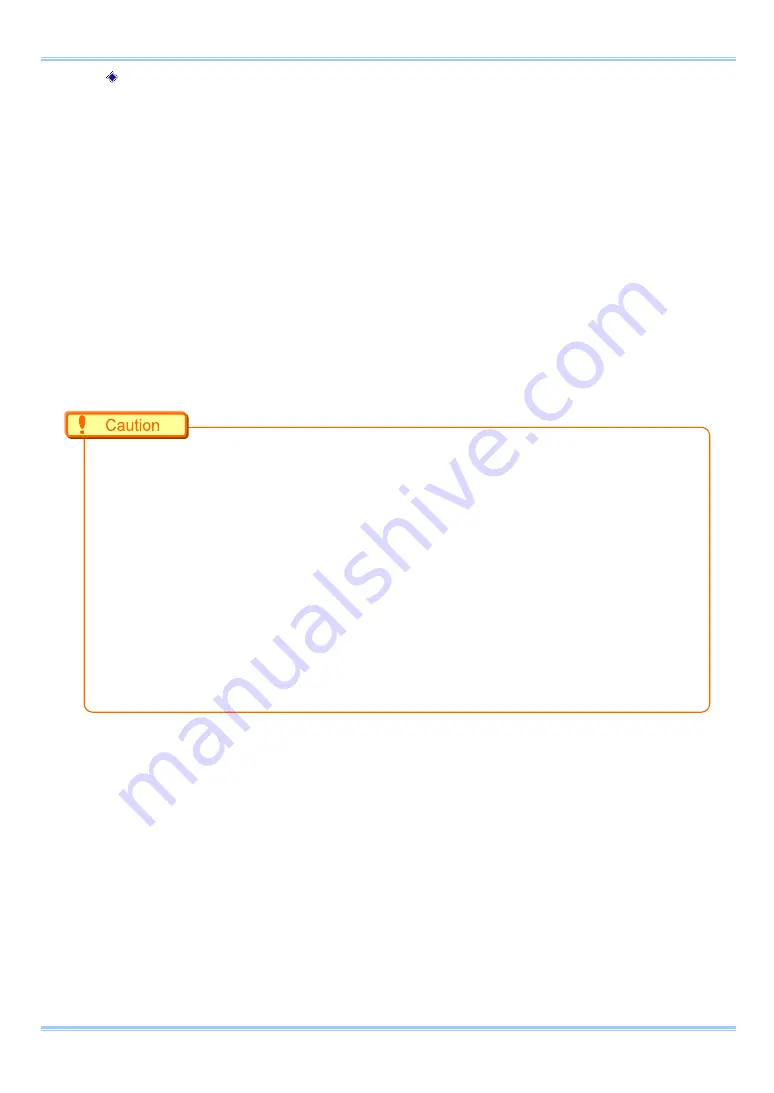
System Settings
Frame rate synchronization signal settings on the system are made with PFV.
1.
Input a synchronization signal to the camera from a synchronization signal generator.
Connect the generator’s output connector and the camera’s INPUT1 connector with a BNC
cable.
2.
When a synchronization signal is input to INPUT1 connector, SYNC IN LED (yellow) on the
slave camera’s back side lights. (*When a synchronization signal is stopped, the LED turns
off.)
3.
Ensure the camera mode is “LIVE” (a live image is displayed). If the camera mode is set
others, check on “LIVE” at the control panel.
4.
Select “I/O” at “Camera Option” of the control panel.
5.
Ensure “INPUT1” is set “SYNC POS” or “SYNC NEG”.
6.
Set “ON OTHERS” at “SYNC IN”.
•
If no synchronization signal is input or the synchronization signal is lost, a refreshing live image is
stopped.
•
If steps 3 through 6 are done inputting a signal over 80,000Hz(67,500Hz for WX50) , the window
shows
“
OVER SYNC
”
.
•
A minute error occurs in the input synchronization signal due to the construction of the internal
circuitry of this function.
An error of ±18.5 ns occurs for the input synchronization signal in the actual operation.
Since the frame rate display value on the monitor is in 1Hz units, the error may be shown larger than
the actual operation (an error of about
±
1-5Hz is produced).
For example, when performing external device synchronization inputting a synchronization signal
of 10000Hz, the monitor display error is:
10,000 Hz ±1Hz = 9,999 fps to 10,001 fps.
53
FASTCAM Mini WX50/100 Hardware Manual
Summary of Contents for FASTCAM Mini WX100
Page 1: ...F FA AS ST TC CA AM M M Mi in ni i W WX X5 50 0 1 10 00 0...
Page 12: ......
Page 26: ...Chapter 1 Overview 14...
Page 40: ...Chapter 2 Setup 28...
Page 73: ...61 FASTCAM Mini WX50 100 Hardware Manual...
Page 76: ...Chapter 5 Product Specifications 5 1 Specifications 5 2 Dimensions 64...
Page 80: ...Chapter 5 Product Specifications 68...
Page 94: ...Chapter 5 Product Specifications 5 2 2 AC Power Supply Unit mm 82...
Page 95: ...83...
Page 96: ...Chapter 6 Warranty Chapter 6 Warranty 6 1 About the Warranty 84...
Page 98: ...Chapter 7 Contacting Photron Chapter 7 Contacting Photron 7 1 Contact Information 86...






























