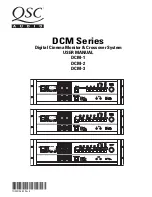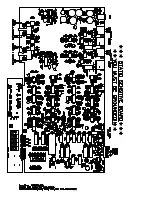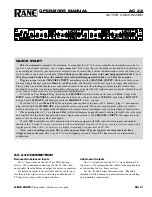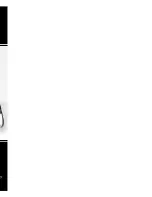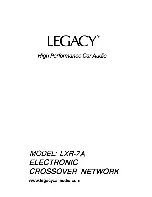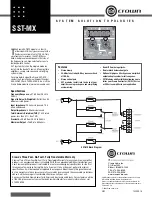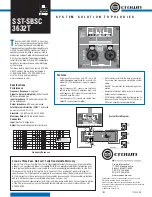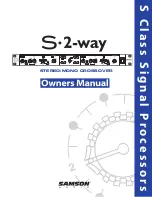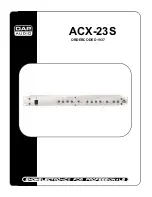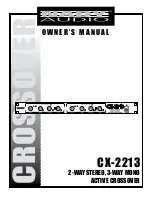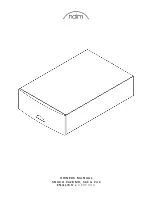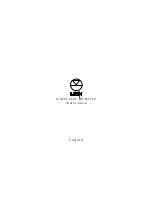I7200 USER
’
S MANUAL
PHONIC CORPORATION
Page 7
12. X-OVER Key
This control is used to allow you to select the crossover
frequency of the selected channel. Pushing it numerous
times in a row allows you to alternate between XOVER
1 and XOVER 2 when set in 3-way mono. Holding the
X-OVER key down for 3 seconds enters you into a menu
that will allow you adjust the slope of the crossover curve
between 6, 12, 18 and 24 dB per Octave.
13. CH / SEL Key
Simply pushing this key will alternate between the 2 chan-
nels when in Stereo mode. Depending on which of the
CH indicators is illuminated, you are then able to alter the
properties of the corresponding channel. Turning the X-
OVER/EDIT jog wheel while holding this button down al-
lows you to select either the LINK/ST or M/3WAY modes,
which allow both channels to be edited simultaneously
or activate 3-way mono mode, respectively.
NB
. When changing to Link Stereo or 3-Way Mono mode, the device will
automatically mute all output channels. These mutes must be manually
deactivated.
14. OUT GAIN Jog Wheel
Used to tune the output gain level at a cut and boost rate
b12 to -50 dB. Turning past the -50 dB mark
will enable a mute of the corresponding output channel,
accompanied by the word OFF on the display. Pushing
the OUT GAIN Jog Wheel will switch between editing the
low, middle, high and subwoofer outputs (high and low
only for Stereo), as indicated below this control.
15. Power Switch
Use the Power switch to turn the XrossTech on or off
simplicity at its
fi
nest.
Indicators
16. L1, L2, H1, H2 Indicators
These LEDs illuminate when
selecting the Phase operation of
those particular channels. They,
of course, stand for Low 1, Low
2, High 1 and High 2.
17. Sub Indicator
This LED illuminates when selecting properties of the ad-
ditional subwoofer output, when in 3-way mono mode.
18. XOVER1 and XOVER2 Indicators
These indicators illuminate when selecting the crossover
frequency of the selected channel. XOVER2 is only used
when in 3-way mono mode.
19. Threshold Indicator
This indicator is used in conjunction with the built-in Com-
pressor and Limiter functions. When
fl
ashing, it allows the
user to adjust the Threshold of the previously selected
function at a range between -50 and 0 dB.
20. Ratio Indicator
This LED will
fl
ash when selecting the ratio of compression
used, between 1:1 and
∞
:1 (which will be displayed as
INF on the Numeric Display).
21. Attack Indicator
This LED will
fl
ash when selecting the rate of Attack of
the compressor function. You are then able to select the
attack rate between 1 and 200 milliseconds, in 1 mil-
lisecond steps.
22. Release Indicator
This LED will
fl
ash when selecting the Release rate of
the compressor or limiter functions. You are then able
to select the rate of release between 10 and 500 mil-
liseconds, in 5 millisecond steps, then between 0.5 and
5 seconds in 20 millisecond steps.
23. CH 1 and CH 2 Indicators
Either one of these will illuminate when the corresponding
channel is selected using the CH Key.
24. Link / St Indicator
When this indicator is illuminated, all changes you make
to the properties of the XrossTech will be applied to both
output channels. Any changes already made to chan-
nel 1 will automatically be applied to channel 2 when
selected.
25. M / 3WAY Indicator
This indicator is selected to enable the 3-way mono
function of the i7200.
Summary of Contents for i7200 XrossTech
Page 1: ...V1 3 2004 9 15...
Page 12: ...PHONIC CORPORATION I7200 USER S MANUAL Page 12 Applications 2 way Stereo 3 way Mono...
Page 14: ...PHONIC CORPORATION I7200 USER S MANUAL Page 14 NOTES...
Page 15: ...I7200 USER S MANUAL PHONIC CORPORATION Page 15...
Page 16: ...Information in this document is subject to change without notice...