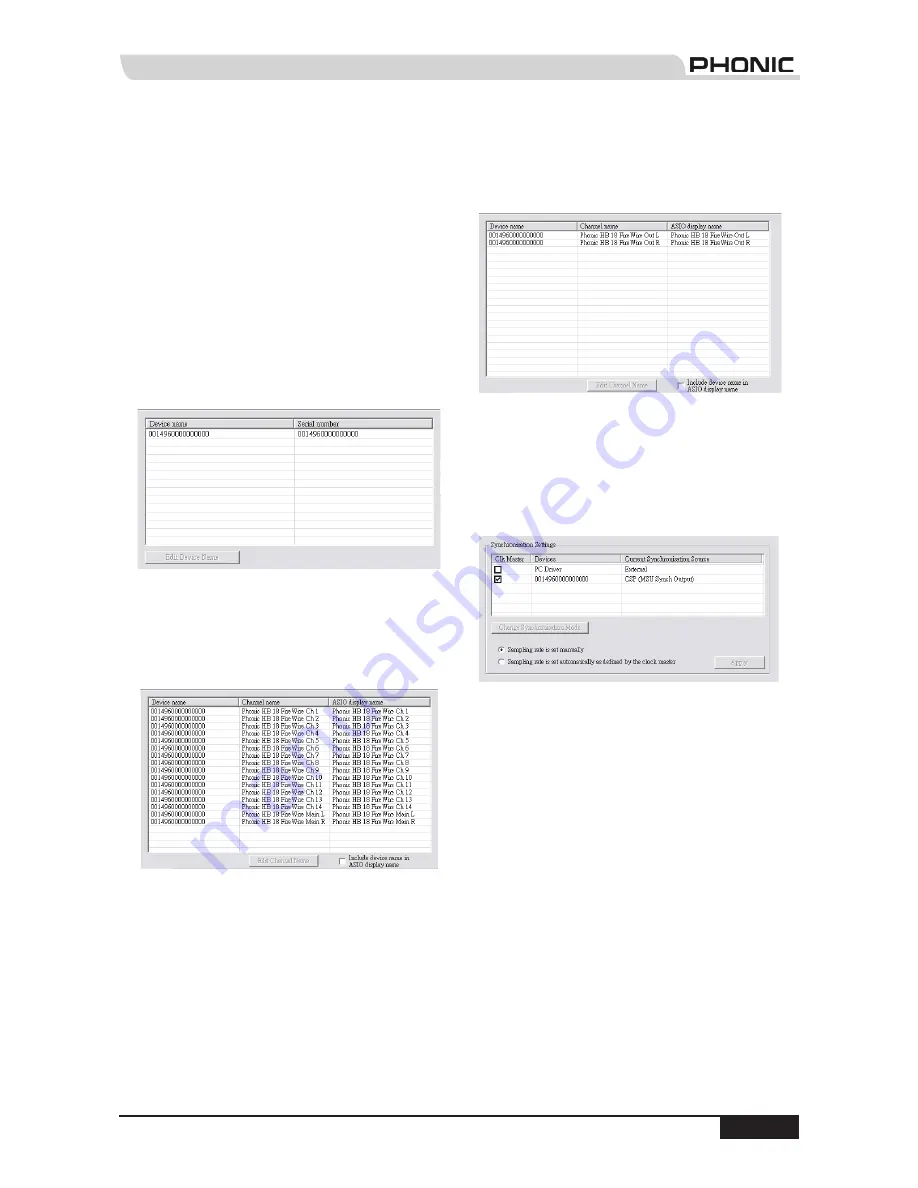
page 17
PHONIC CORPORATION Helix Board 18 FireWire User's Manual
Helix Board Control Panel
The Helix Board FireWire control panel can be
accessed at any time by entering choosing the
shortcut from your Programs menu. This program will
not only allow users to alter their device and channel
names and properties, but will also let them correct for
latency issues, change sampling rates, and so forth.
When opening the software, a number of options will
be available for users to select from, allowing them to
adjust the available properties.
Devices
In the Devices section, users are able to view and edit
the name of the Phonic FireWire Devices connected
to their computer.
Input Channels
The Input Channels section allows users to view and
edit the name of the various input channels received
from the FireWire input. For a list of default channel
names, please consult the table on page 16.
Output Channels
By entering the Output Channels section, users can
view and edit the names of the two output channels
from the computer to the Helix Board 18 mixer.
Synchronization
In the Synchronization section, users can adjust the
sampling rate and other synchronization properties.
Many of these adjustable properties, as they are, are
set for optimum performance and, unless you are sure
of what you need to change, are probably best left
alone.
First off, the synch mode can be altered, though making
this alteration is not recommended for novice users.
The synch mode is basically the way the computer
determines what the 'clock source' (ie. device that
your computer will use to determine the timing of all
digital signals received) will be. The default setting
for this feature is "CSP", meaning the Helix Board 18
FireWire is the "master" clock source of the device.
The other options allow users to make the Helix Board
18 FireWire follow the "timing" of whichever device is
the clock source. Having two clock sources has the
potential to create very undesireable audio, so it is
best avoided. If the Helix Board 18 FireWire is the
only piece of digital audio equipment attached to the
computer, there is no reason this option should be
changed.












































