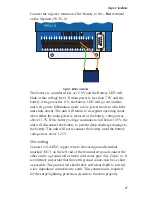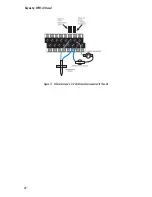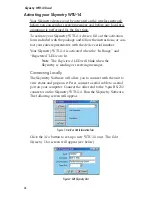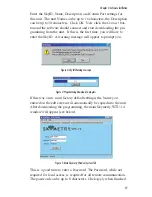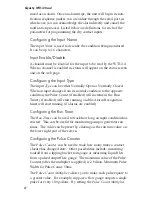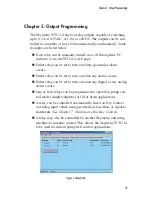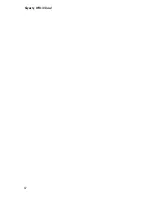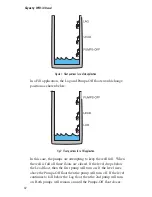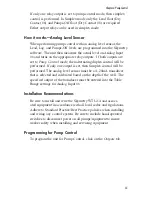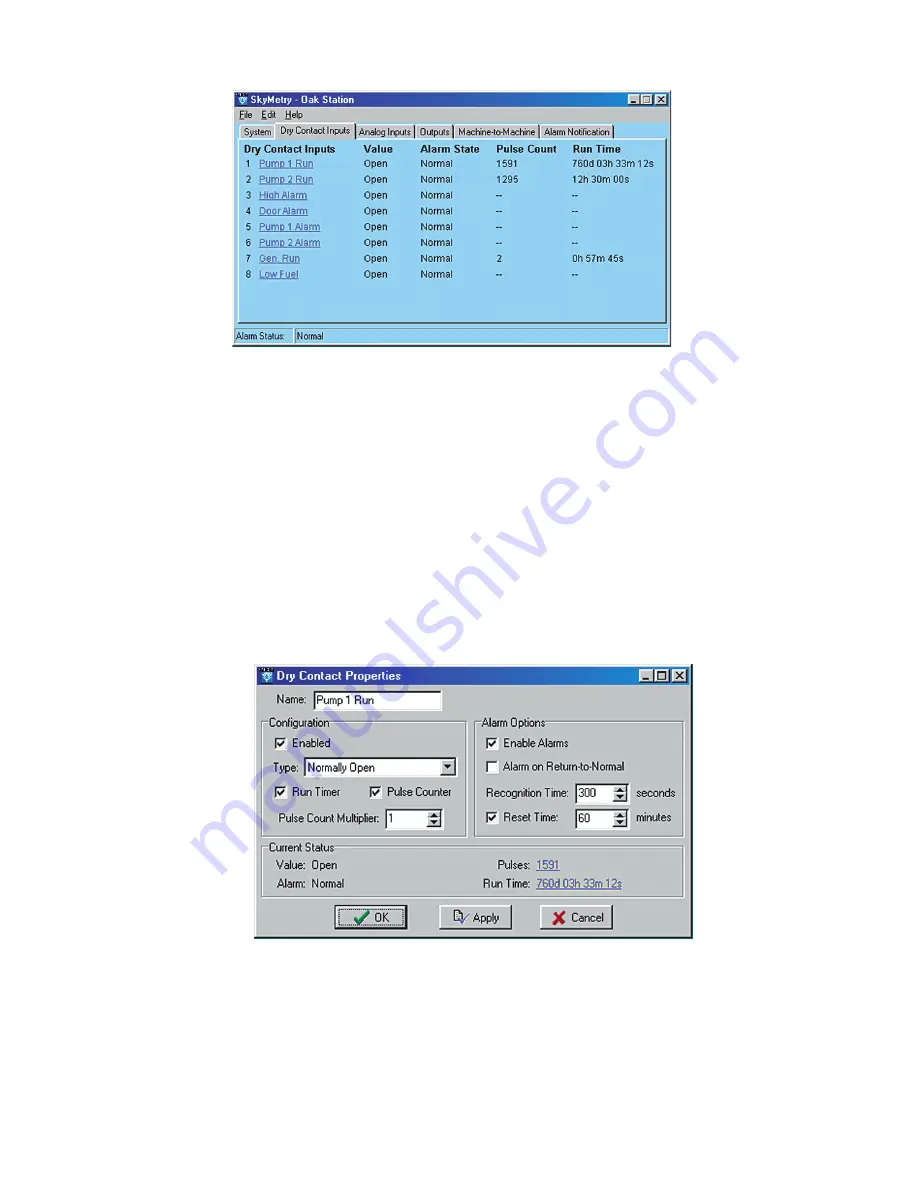
Figure 1: Dry Contact tab
This screen displays the current status of all 8 dry contact inputs.
If any of the inputs were in alarm the
Alarm State
column would
display the word “Alarm.” If the alarm was unacknowledged, the
Alarm State would say “Alarm;Unack” and a button would appear
at the bottom of the screen to acknowledge the alarm.
Dry Contact Programming
Click the input name to bring up the properties screen for the select-
ed input. The following screen will appear:
Figure 2: Dry Contact properties
If a dry contact changes from its Normal state to the opposite state
for the duration of the programmed recognition time, the input will
go into alarm. Note that it must be a continuous change to be recog-
Chapter 4: Input Programming
41
Summary of Contents for Skymetry WTU-14
Page 1: ...WTU 14 User s Manual version 1 11 Phonetics Inc LIT 0085...
Page 5: ...v...
Page 14: ...Skymetry WTU 14 Manual xiv...
Page 20: ...Skymetry WTU 14 Manual 20...
Page 32: ...Figure 11 A thermistor and a 4 20mA transducer connected to the unit Skymetry WTU 14 Manual 32...
Page 48: ...Skymetry WTU 14 Manual 48...
Page 52: ...Skymetry WTU 14 Manual 52...
Page 58: ...Skymetry WTU 14 Manual 58...
Page 64: ...Skymetry WTU 14 Manual 64...
Page 82: ...Skymetry WTU 14 Manual 82...
Page 86: ...Skymetry WTU 14 Manual 86...
Page 90: ...Skymetry WTU 14 Manual 90...
Page 98: ...Skymetry WTU 14 Manual 98...
Page 100: ...Skymetry WTU 14 Manual 100...
Page 106: ...Skymetry WTU 14 Manual 106...
Page 108: ...Skymetry WTU 14 Manual 108...
Page 109: ...Test Log...
Page 110: ......