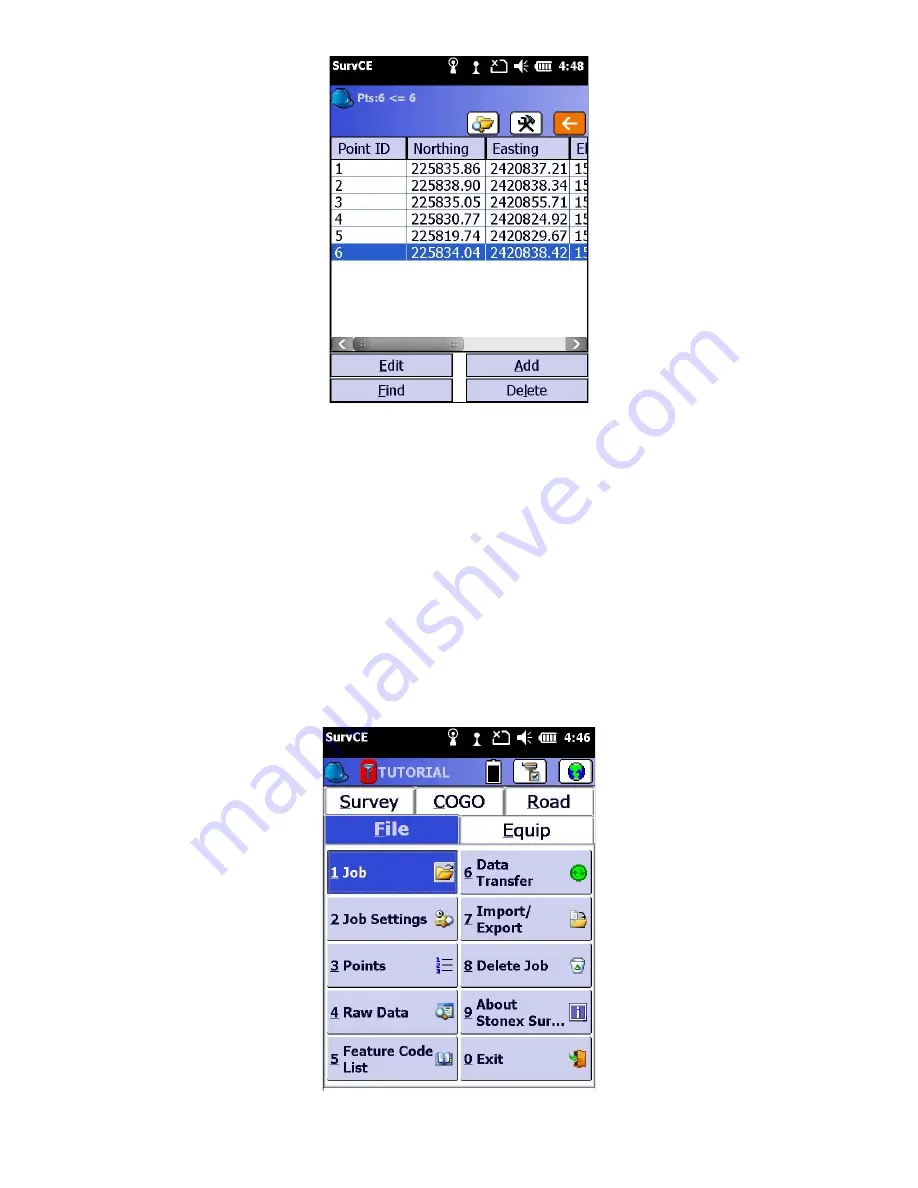
56
10 Exporting Points
These are the steps to convert SurvCE point data to an ASCII text file. Choose a coordinate order, type of delimiter,
range of points and precision. After choosing the settings in this dialog box, press OK. A standard file dialog will
appear. In this dialog, choose a name for your ASCII file and then press OK. After the file is written, a dialog will
appear telling you that the conversion if finished.
Exporting points does not require a connection to receiver.
1. First specify the job you wish to export. From the “File” tab, click on “1 Job”, and select job you would like to Export.
Then click the green check mark.
Summary of Contents for Stonex S4II
Page 34: ...34 SurvCE should now show the selected head as the Device 9 Click on the Receiver tab...
Page 51: ...51 3 Select the green check mark Wait a moment while the Data Collector adds the new point...
Page 55: ...55 13 Next go to File tab and click on 3 Points to view the list of adjusted points...
Page 57: ...57 2 Go to the File tab and click on 7 Import Export 3 Select Export Ascii File...
Page 65: ...65 Enter your Network key the Wi Fi Password presented on the phone 12 Click Next...
Page 78: ...78 7 Click Next 8 Enter Network key which is the wifi password then click Next...






























