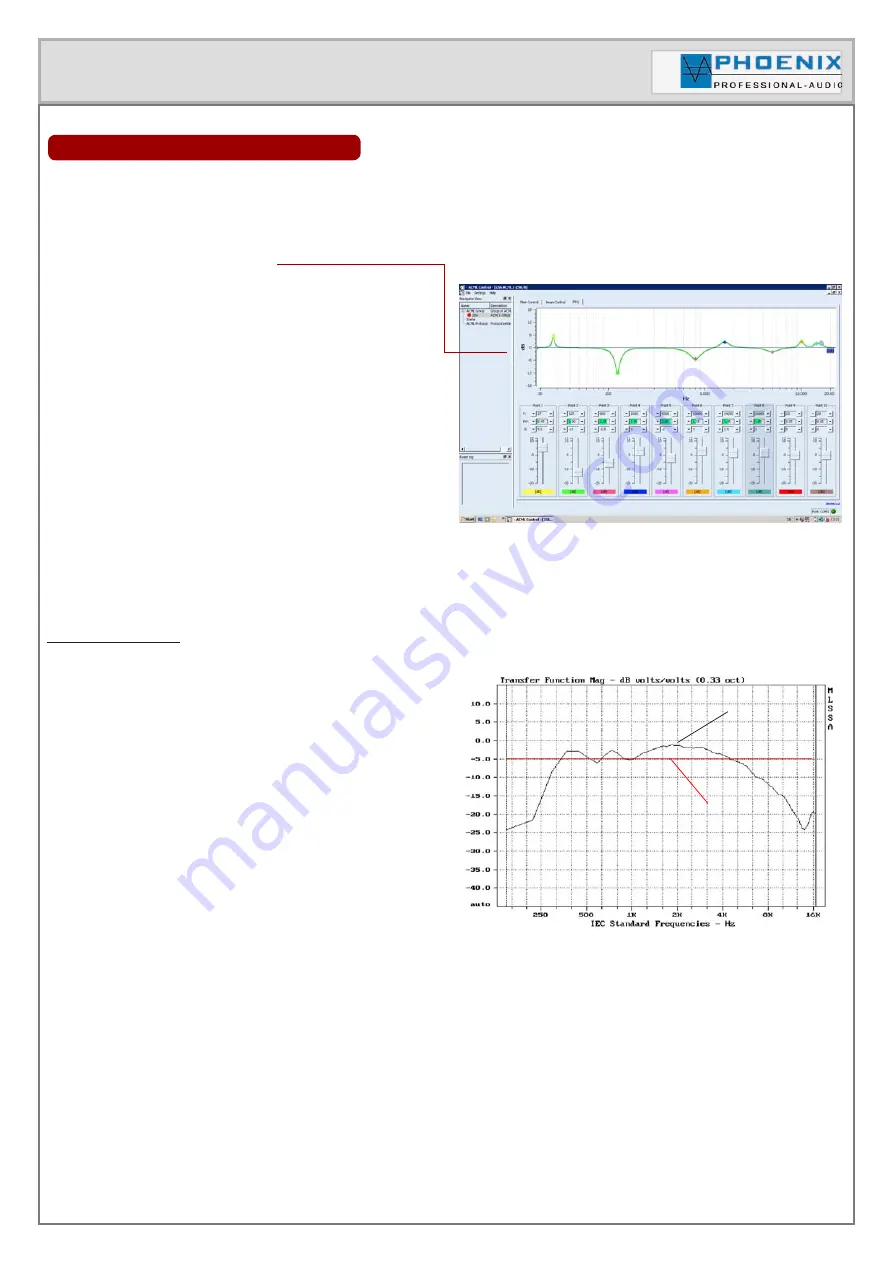
Instruction manual
SOFTWARE CONFIGURATION
Information for installation and operation:
SOFTWARE FIELD PEQ
„10 POINT PEQ“
Via mouse click to the PEQ window you get into
the submenu „PEQ“. There all audio settings for the
parametric EQ of the input range can be done.
All changes are graphically displayed in the monitor
window as trajectory curve.
Each POINT- PEQ has:
Amplification setting (G)
(-20dB bis +12 dB)
Octave setting, wing direction (BW)
(0,05 to 3,0 oct.)
Frequencies setting
(20 Hz to 20 kHz)
Useful information
:
A parametric equalizer
PEQ
allows boosting or driving
of arbitrary frequencies with the possibility to determine
the EQ width of effects (Q factor) by yourself.
Please consider the screen display.
To be able to use the DigiVoice system correct and to
apply all technical possibilities, you have to make a
room adjustment resp. a room equalization after the
installation.
To carry out a room measurement, you need a measuring
tool. Minimum is therefor the NiniLink (Acoustilyzer)
from Neutrik
or a professional measuring software like
f.i. MLSSA.
For a practical measurement the measuring microphone
must be positioned exactly at this place, where
afterwards the audience will be (f.i. in church acoustics
in the middle of the church). By installing „PINK NOISE“
to the PowerVoice amplifier measure the amplitude
frequency range with the measuring microphone.
If the appraised frequency range does not have the
aspired characteristics, an adjustment in specific areas
will be done by boosting and driving of the frequency
spectrum with room adjustment filters (PEQ).
Copyright 2012 Phoenix Professional Audio GmbH, www.phoenix-pa.com
The Phoenix logo is registered at the German Patent and Trademark Office (TM).
All brands are properties of their respective owners.
Ist-Wert
Soll-Wert
Nr.1
Summary of Contents for DigiVoice-110.8 DSP2
Page 20: ...Instruction manual NOTES...






































