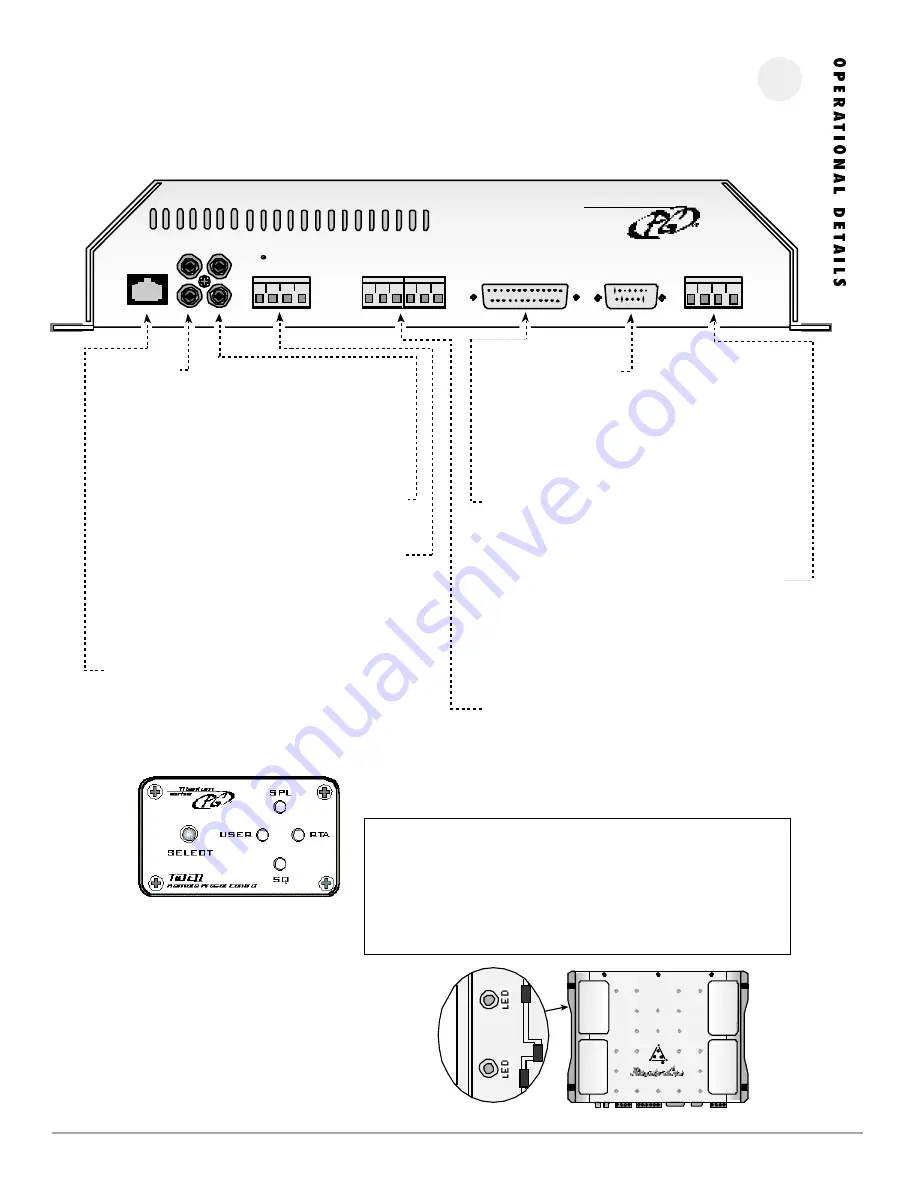
P H O E N I X G O L D I N T E R N A T I O N A L
4
S T A T U S L E D s
Visible through the window are two dual color LEDs. One for
each channel.
G R E E N : TiDEQ Comp is on and operating normally.
ORANG E: Receiving data from the TiDEQ Comp software or the
output signal of the TiDEQ Comp is being clipped.
PRESET
SELECT
INPUT OUTPUT
L
R
COMPUTER
REMOTE DISPLAY
TRIGGER
OUTPUT
USER SQ RTA SPL
B+ B- R DR
POWER
PRESET
SELECT
INPUT OUTPUT
L
R
SENSOR INPUT
1
2
3
6
4
5
I N P U T S
Connect pre-amp signal cables from the headunit to these termi-
nals. To maximize noise rejection, we recommend using Phoenix
Gold ZEROpoint Musical Reference, ZEROpoint Pro, ZEROpoint QLX,
ZEROpoint TRX, XS560 or XS460 series twisted pair interconnects.
Do not use a line driver to drive the inputs of the TiDEQ Comp.
O U T P U T S
Connect pre-amp signal cables to the amplifiers to these terminals
G R O U N D T R I G G E R O U T P U T S
Ground will be shown to the preset terminal that is selected on the
TiDEQ Comp. This can be used to trigger relays for multiple applica-
tions. For more information see the Ground Trigger Outputs page 5
of the manual.
R E M O T E P R E S E T C O N T R O L ( S E E B E L O W )
This port is for connecting the remote preset control. Pressing the
select button will toggle through the four presets: SPL, SQ, RTA,
USER. Please wait at least 10 seconds after you have changed
presets with the remote before you turn your audio system off.
power
i
C O M P U T E R P O R T
This port is for connecting the TiDEQ Comp to a computer. The
connection is made via the serial port using a RS232 cable. Please
consult your computer’s hardware setting to configure what COMM
port your computer will be using to communicate with the TiDEQ
Comp.
R E M O T E D I S P L A Y P O R T
This port is for connecting the optional TiDEQ Comp Remote
Control Unit.
P O W E R T E R M I N A L
B+: Fused +12 volt lead from the battery
B-: Chassis Ground
R: Remote turn-on lead from your headunit
DR: Delayed remote output for turning on other equipment 3
seconds after the TIDEQ COMP turns on.
S E N S O R I N P U T S
These inputs are used to display the status of any 12 volt source on
the optional TiDEQ Comp Remote Control. The TiDEQ Comp Remote
and Software must be used in order for the sensor inputs to operate.
The TiDEQ Comp remote control manual illustrates how to use these
inputs.
I M P O R T A N T I N S T A L L A T I O N N O T E S :
• Do not u se a line dri ve r to drive t he i npu ts of th e TiDEQ Co mp. A li ne d ri ver is
not needed for th e T IDEQ Comp to reach full ou tpu t.
• Do not mou nt th e TiDEQ Co mp to any met al p ar t of th e vehicle's cha ssis th is
ca n cau se system no ise i n so me cases.
• Do not p lu g o r unplug t he serial por t cable or R CA in put cables whil e th e TiDEQ
Co mp i s ON this can da maged the EQ.

































