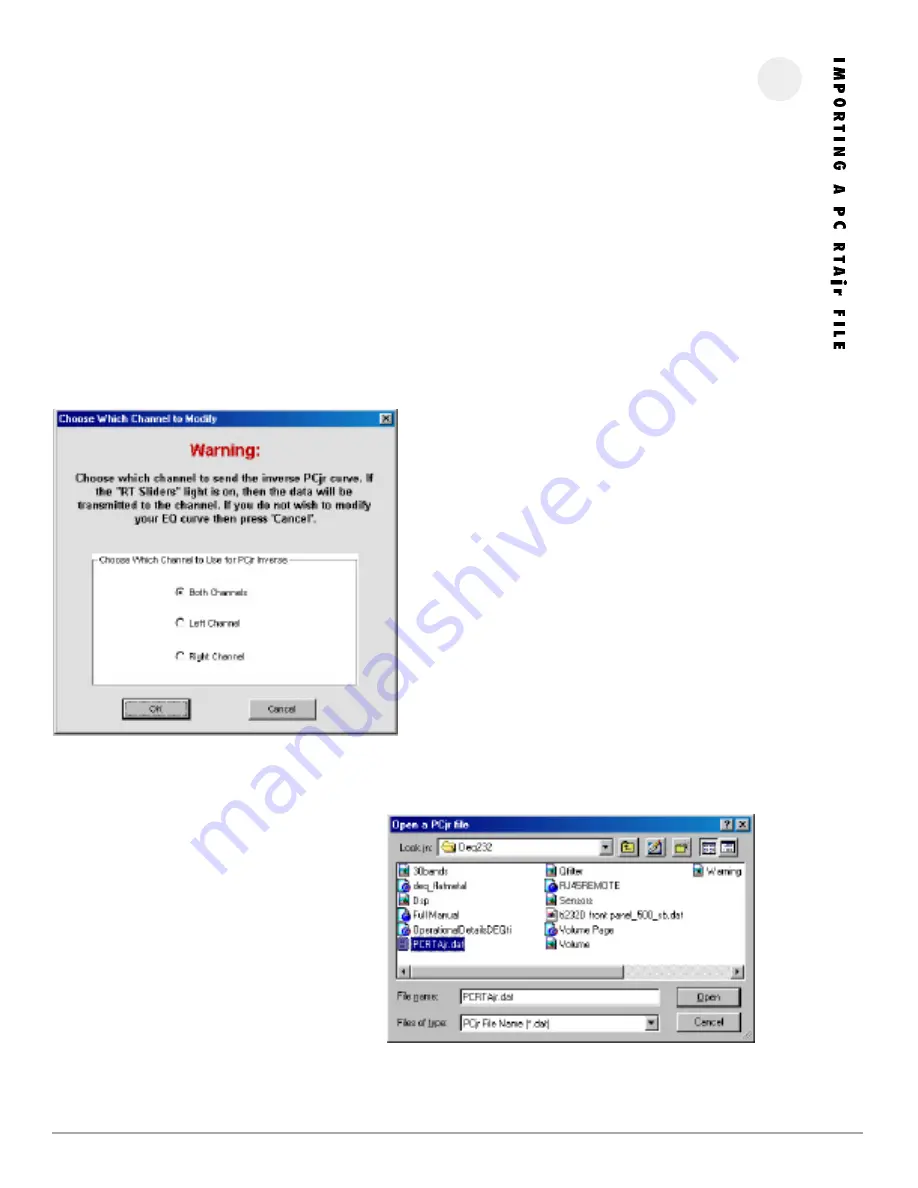
12
P H O E N I X G O L D I N T E R N A T I O N A L
I M P O R T I N G A P C R T A j r F I L E
This feature allows users to import data files from Linear X’s PC RTAjr software. Importing this data allows the TiDEQ Comp software to automatically modify
the TiDEQ’s sliders to the inverse of the PC RTAjr data file. The TiDEQ Comp software will then automatically adjust the sliders so the system’s response with
flatten with a click of a button. Keep in mind, the curve will not be perfectly flat in most cases due to in car variances. The purpose of this feature is to provide
an excellent basis to begin tweaking for Sound Quality or RTA portions of competitions.
If only one serial port is present on the computer then the TIDEQ COMP software and PC RTAjr must be run at separate times. If two serial ports are present
then you can measure the car’s response with PC RTAjr and adjust the car’s response with the TiDEQ Comp at the same time since they will be connected via
two separate
serials ports.
I N S T R U C T I O N S :
Open the PC RTAjr software. Place the microphone in the car and run pink noise through the system. Adjust the PC RTAjr software so the system’s response is
visible on the PC RTAjr software. Now save the cur rent response shown on the screen as a (filename).dat file. In this example the file is called PC RTAjr.dat.
Turn off the car’s audio system and connect the computer’s serial port
to the TiDEQ Comp if its not already connected.
Turn on the car’s audio system. Open the TiDEQ Comp software. Goto the
30 Band Tab and turn Real Time Sliders OFF. Make sure all sliders’ Q
value is set to the default value: 7. See page 8 for more information
how to do this.
Goto File and select Import PC RTAjr Curve. A window will open giving
the option of the changes to be made to both, left, or right channels.
Next select where the PC RTAjr.dat PC RTAjr file is located on your
computer. Select the directory where the file is saved. If the file is not
visible type *.* in the file name text box and hit enter . This will show all
files stored in the directory, instead of just the files ending in .dat.
After the file has been selected, then click “Open”. It will take a few
seconds and then the sliders will adjust according to the information on
the PC RTAjr file.
Transmit your changes to the TiDEQ Comp, so they will take effect in the
car. In most cases, in car acoustics will cause slight variations in the fre-
quency response. However, making adjustments to the sliders and/or the
additional bands of paramentric equialization will allow the curve to be
flatten even further.
















