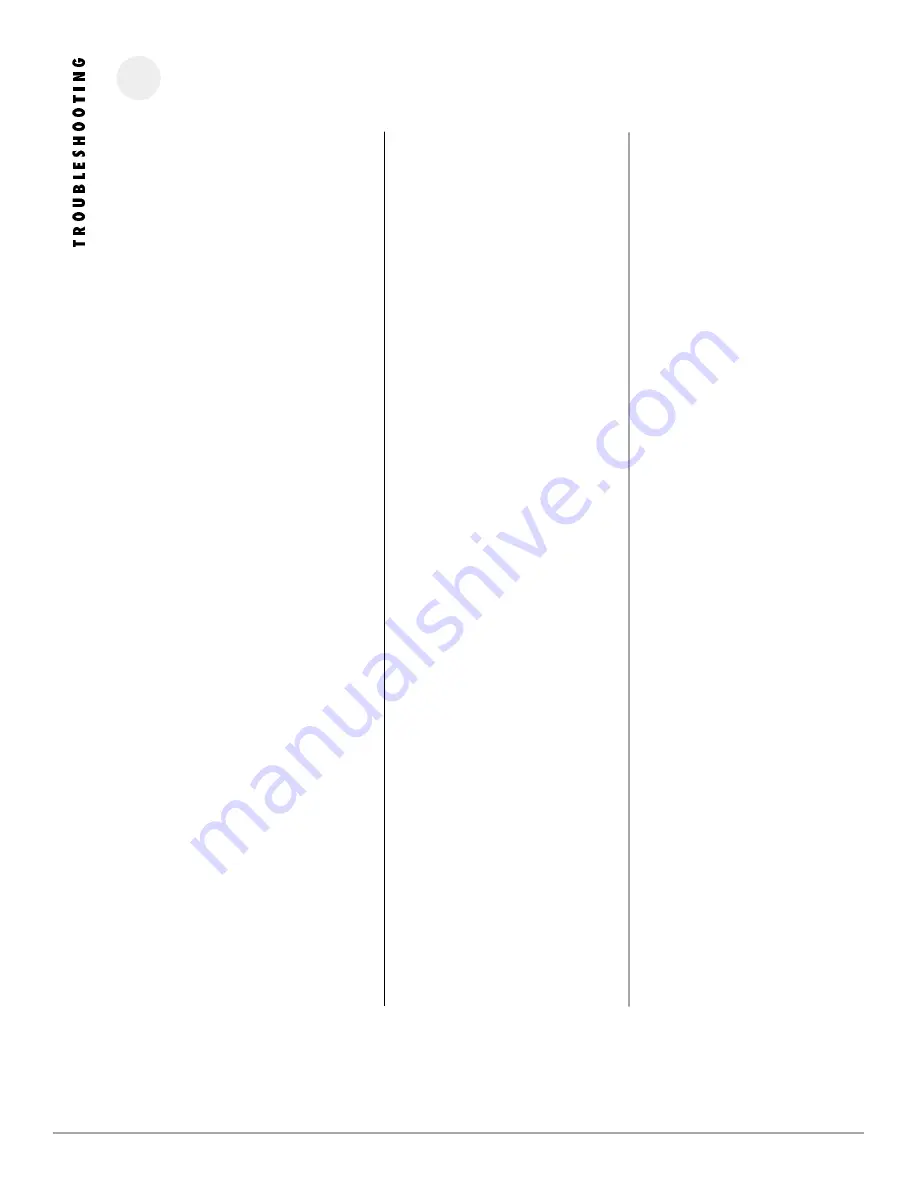
13
P H O E N I X G O L D I N T E R N A T I O N A L
P R O B L E M :
No output and Power-on LED is off
No output and Power-on LED is on
Distorted sound
Changes from TiDEQ Comp software don’t
take effect in car
Can’t find the PC RTAjr file to import
Sensored inputs won’t work
P O S S I B L E C A U S E :
No battery, ground, or remote connection
Blown power fuse
No signal from the headunit
Faulty input signal cables
Clipped input signal feeding the amplifier
Changes have not been transmitted
File may be named different
File may be in different directory
TiDEQ Comp Software and Optional
Remote Control are not being used
S O L U T I O N :
Connect B+, B-, and a remote turn-on to
the TiDEQ Comp. The TiDEQ Comp must
have clean solid chassis ground connected
to the B- terminal and receive at least 11
volts through the B+ and remote turn-on
terminals.
Use an ohm meter to check for a short to
chassis ground in the B+ cable with the
B+ cable disconnected from the TiDEQ
Comp, battery and all other devices. Send
the unit to an authorized Phoenix Gold
Repair Center for repair, do not replace
the blown fuse in the field.
Use an AC volt meter to check for voltage
at the headunit's preamp outputs. The
level should fluctuate with the peaks in
music.
Make sure the headunit is not producing a
clipped signal. Most headunits clip their
own output above 7/8 volume. Distorted
signals coming into the TiDEQ Comp will
sound distorted at any input sensitivity
setting. Do not use a line driver to drive
the inputs of the TiDEQ Comp.
Click on the transmit changes button on
the DSP or 30 band software tabs.
Type *.* and hit enter in the file name
text box. This will show all files stored in
the directory, instead of just the files end-
ing in .dat.
TiDEQ Comp Software and Remote Control
must be installed together to in order for
the sensored inputs to operate


































