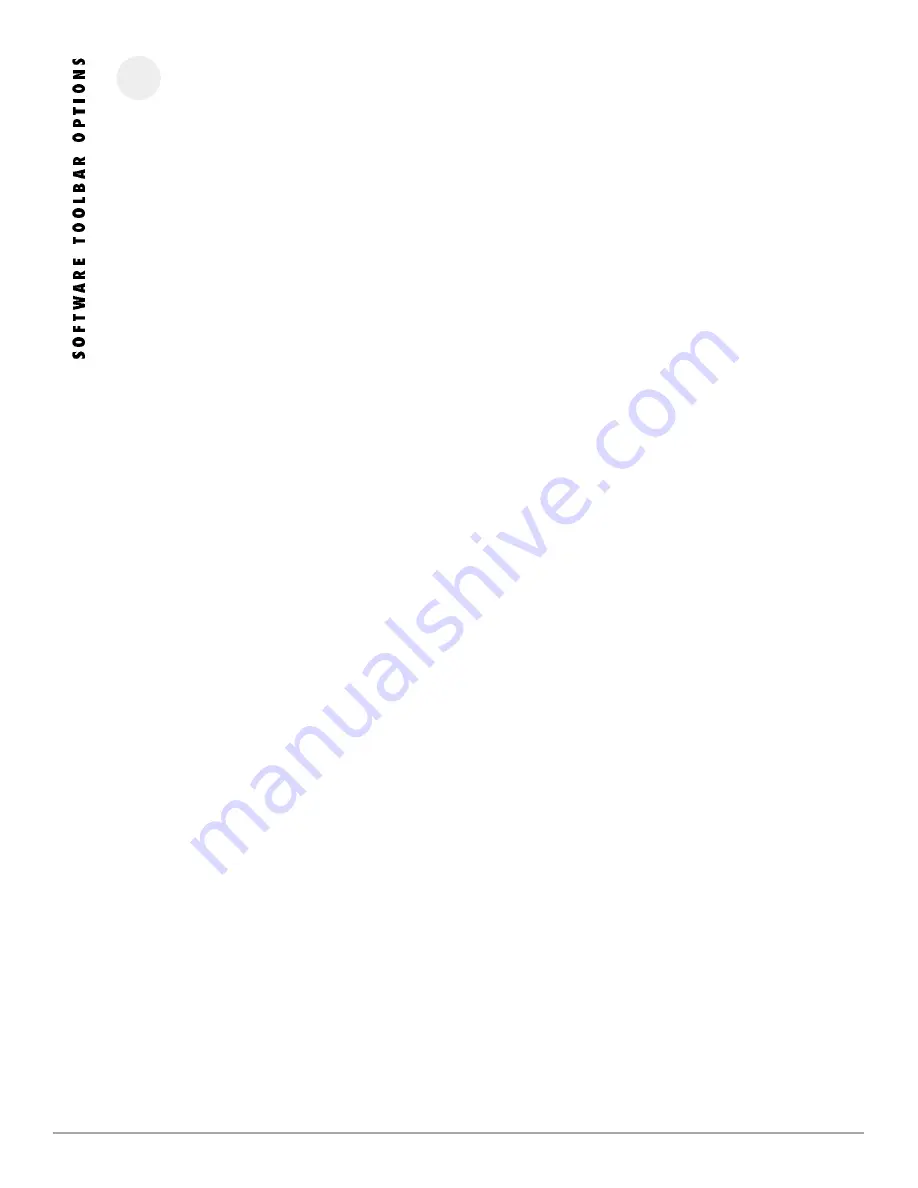
11
P H O E N I X G O L D I N T E R N A T I O N A L
F I L E
R ECAL L S ETT IN G FR OM D ISK
Loads a saved project from a storage disk.
SA VE S ETTI NG TO DI SK
Quickly saves the project to the disk without changing the Project’s file-
name.
S AV E SE TT IN GS T O DI SK A S
Saves the project to disk and allows the Project’s filename to be changed.
PRI NT P ROJ ECT FILE
Prints project information to a printer.
PRIN T G RAP H
Prints project graphics response to a printer.
IM PO RT PC R T AJR C UR VE
Imports the .dat file from PC RTAjr to the TiDEQ Comp software. The TiDEQ
Comp software will then modify the sliders to the inverse of the PC RTAjr
.dat file, this will create a nearly flat response curve for simple RTA or
Sound Quality tweaking.
C A L E N D E R
Allows the current date to be viewed.
COP Y PRE SET TO A NOT HE R
Allows separate presets to be copied from one to another without manually
changing sliders.
ED IT EXIS TI NG PR OJ ECT
Allows the existing project information to be edited.
E X I T
Exits the TiDEQ Comp program.
F U N C T I O N
T RA NS MI T DA TA TO DE VI CE
Sends data from TiDEQ Comp software to the TiDEQ Comp.
R EC ALL D ATA FRO M D EVICE
Recalls the last stored data from the TiDEQ Comp to the TiDEQ Comp soft-
ware.
MUT E AL L C HA NN EL S
Mutes the left and right channels of the TiDEQ Comp.
U NM U TE A LL CH ANN ELS
Disables the muting of the left and right channels of the TiDEQ Comp.
LOC K DEVIC E TO D IS AB LE U NAU T HOR I ZED TA MP ERI NG
Allows the TiDEQ Comp to be “locked” so settings are not able to be
changed.
U NLO CK DE VI CE
“Unlocks” the TiDEQ Comp so changes can be made to the settings.
P INK N OIS E GE NE R ATO R
Allows the pink noise generator to be turned ON or OFF for system tuning.
Be sure to adjust your volume settings on the TIDEQ COMP before turning
on.
S T A T U S
U PDA TE D EV IC E STAT US
Checks if the TiDEQ Comp is muted and or locked.
CH EC K HA RDW ARE AN D F IR MWAR E V ERSI ON S
Displays the Hardware and Firmware versions on the TiDEQ Comp.
S E T U P
SE TUP RS 232 C OMM POR T
Selects which of the computer’s COMM ports will be connected to the
TiDEQ Comp.
TUR N R S2 32 ON /OF F
DEMO MODE
This allows projects to be changed and saved without being connected to
the TiDEQ Comp. When finished working in Demo Mode you must transmit
the changes to the TiDEQ Comp in PC Serial Mode for the changes to take
effect in the vehicle.
PC SERIAL PORT
The computer and TiDEQ Comp are connected together with a serial cable
via the COMM port. This is the only mode in which changes can be trans-
mitted from the TiDEQ Comp software to the TiDEQ Comp unit.
FA CTO RY C ALI BRA TI O N
For special use only by Phoenix Gold Factory Members.
A B O U T
P RO JEC T CO MM EN TS
Displays the current project’s comments.
ABOU T S OFT W AR E
Presents the TIDEQ COMP software version number and information.
H E L P
Displays the TIDEQ COMP help file.


































