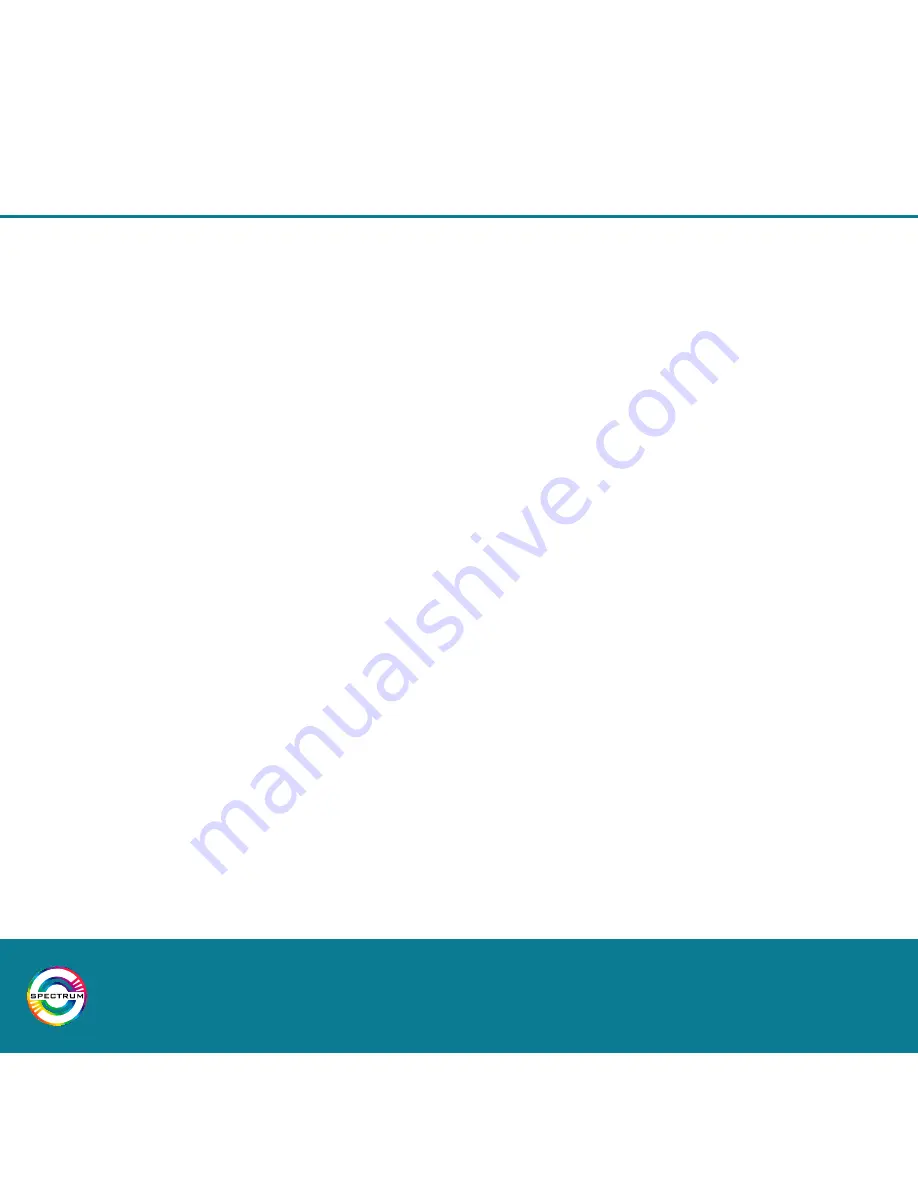
8
Installation & App Instructions
3.1 Adding Lights to the Network
To add new lights to the network, follow these steps.
Step 1
Ensure that your smartphone or tablet Bluetooth is switched ON.
Step 2
Turn the lights ON at the wall switch.
Step 3
Open the settings menu and select “Add Lights”.
Step 4
A scan will start automatically and all unpaired lights will be listed.
If no lights are listed and they are not already paired to the network, please follow
the factory reset instructions on page 7.
Step 5
Select a light from the list. The corresponding light fitting will stop flashing.
Step 6
Enter a name for the light for easy identification.
Step 7
Confirm the name and repeat the process from step 5 for all remaining lights.
Summary of Contents for Spectrum 10W RGB
Page 1: ...Phoebe LED Spectrum 10W RGB Tuneable White downlight INSTALLATION AND APP INSTRUCTIONS...
Page 5: ...5...
Page 9: ...9 Available Lights Displayed Enter a Light Name...
Page 11: ...11 Settings Menu List of Registered Lights...
Page 13: ...13 Groups Home Page New Group...
Page 15: ...15 Main Light Control RGB Halo Light Control...
Page 17: ...17 New Action Selecting Groups New Action Selecting Lights...
Page 21: ...21 Events Home Page New Event...
Page 25: ...25 Primary User Password New User Enter Password...
Page 26: ...26 Installation App Instructions Notes...
Page 28: ...For Phoebe LED Product numbers 9417 9424 only www phoebeled com...























