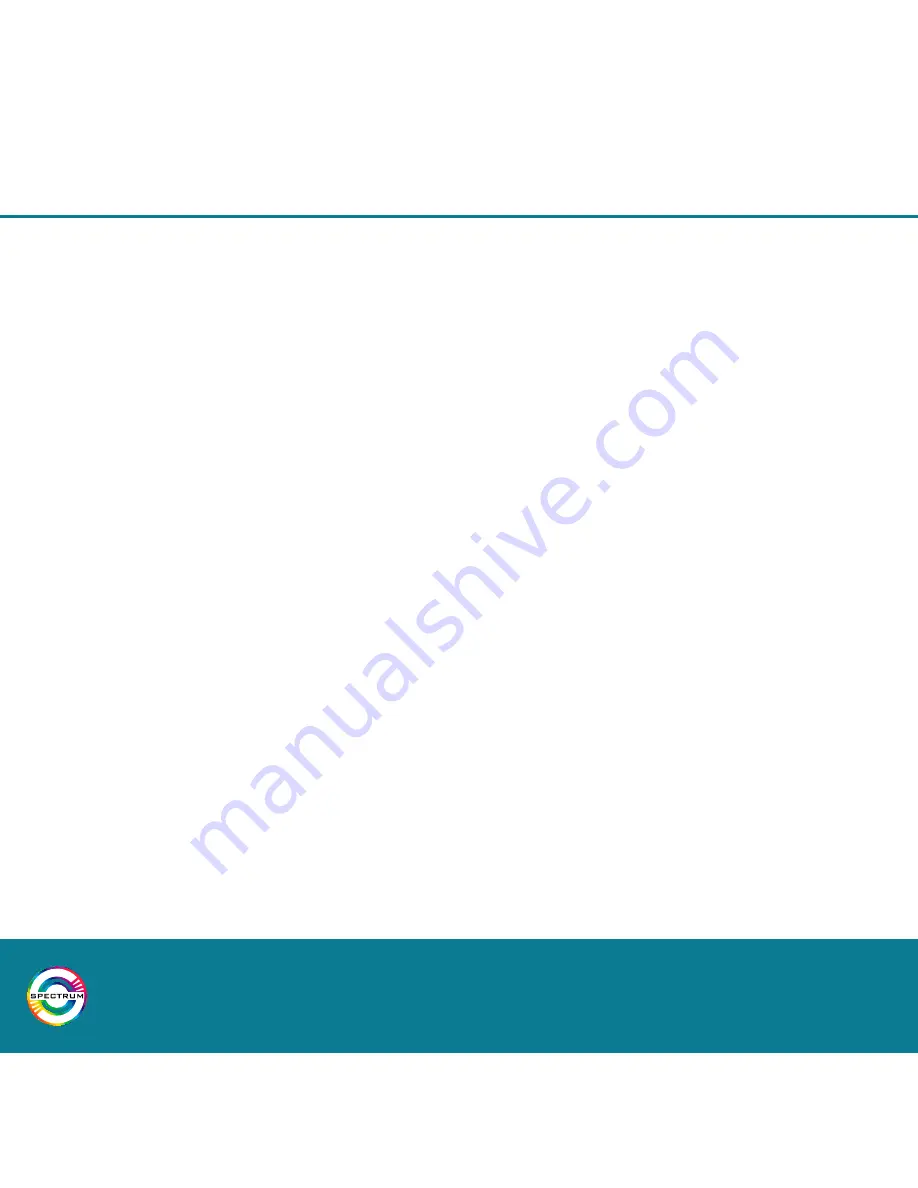
16
Installation & App Instructions
5 Actions
The actions function allows you to save common light settings for quick and easy
application later. For example, an action could be created to quickly turn all lights
OFF when leaving the house, or one could be created to dim lounge lights for
watching movies.
5.1 Creating an Action
To create a new Action, follow these steps.
Step 1
On the actions home screen select “New Action”.
Step 2
Type a name for the new action and optionally assign an icon or an image.
Several preset icons are available, however you can also use your own images.
Step 3
Select individual lights or groups from the list that you want the new action to
apply to. The selected lights will turn ON to indicate they have been selected.
Step 4
Set the desired colour and brightness for the lights (see instructions on page 14).
Confirm your action and return to the home screen.
The action will now be displayed under the Actions tab on the home screen.
Summary of Contents for Spectrum 10W RGB
Page 1: ...Phoebe LED Spectrum 10W RGB Tuneable White downlight INSTALLATION AND APP INSTRUCTIONS...
Page 5: ...5...
Page 9: ...9 Available Lights Displayed Enter a Light Name...
Page 11: ...11 Settings Menu List of Registered Lights...
Page 13: ...13 Groups Home Page New Group...
Page 15: ...15 Main Light Control RGB Halo Light Control...
Page 17: ...17 New Action Selecting Groups New Action Selecting Lights...
Page 21: ...21 Events Home Page New Event...
Page 25: ...25 Primary User Password New User Enter Password...
Page 26: ...26 Installation App Instructions Notes...
Page 28: ...For Phoebe LED Product numbers 9417 9424 only www phoebeled com...



























