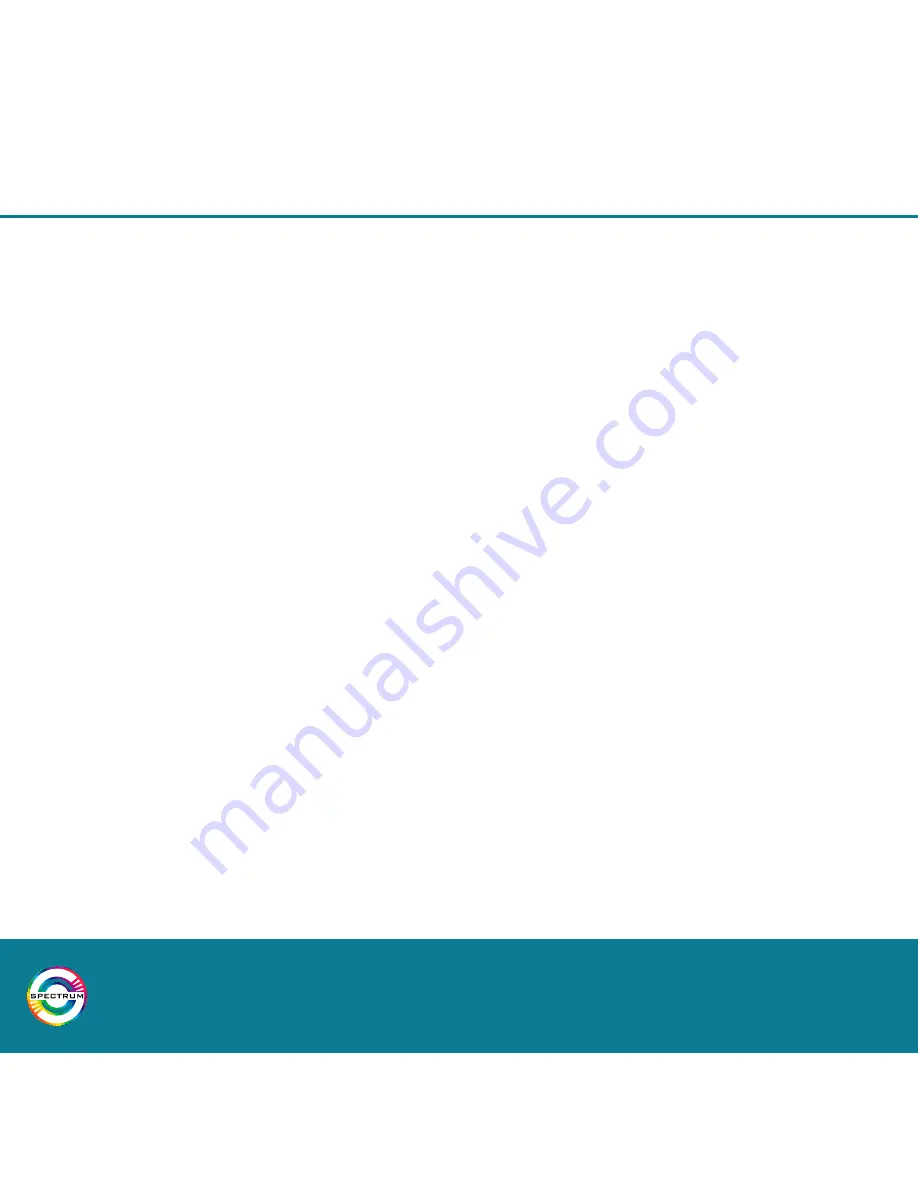
24
Installation & App Instructions
7.4 Adding Additional Users
For security purposes, when lights have been added to a network they are locked.
This means new users are not be able to add or control lights using different
devices without authorisation.
To authorise a new user, follow these steps.
Step 1
Download the control app onto the new user’s smartphone or tablet.
Step 2
On both devices, open the settings menu and select “Add New User”.
Select which device is the primary user and which is the new user.
Note: Only the first device added to the system can select ‘Primary User’
Step 3
The primary user’s control app will now display a QR code.
Using the new user’s device, scan the QR code.
Step 4
Press next on the primary users device. The Bluetooth password will be shown.
Enter the password on the new users device.
Step 5
Confirm settings and exit to main menu.
The new user can now control lights from their device.
Summary of Contents for Spectrum 10W RGB
Page 1: ...Phoebe LED Spectrum 10W RGB Tuneable White downlight INSTALLATION AND APP INSTRUCTIONS...
Page 5: ...5...
Page 9: ...9 Available Lights Displayed Enter a Light Name...
Page 11: ...11 Settings Menu List of Registered Lights...
Page 13: ...13 Groups Home Page New Group...
Page 15: ...15 Main Light Control RGB Halo Light Control...
Page 17: ...17 New Action Selecting Groups New Action Selecting Lights...
Page 21: ...21 Events Home Page New Event...
Page 25: ...25 Primary User Password New User Enter Password...
Page 26: ...26 Installation App Instructions Notes...
Page 28: ...For Phoebe LED Product numbers 9417 9424 only www phoebeled com...



















