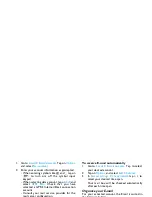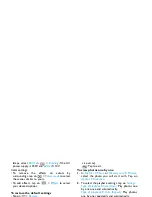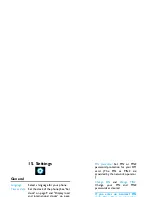Camera
37
Video recorder
Video recording
On the idle screen, long press the camera key, or
go to
Camera
. Tap on
to switch to the video
recorder, if necessary.
• Tap on
to start or stop video recording.
• Press
to exit.
To select file settings
• Tap on
to set the file size, format, and image
quality in
File size limit
,
Encode format
and
Quality
.
• To store photos on the phone or memory card,
tap on
to select
Storage
.
To select recording settings
•
>
Record audio
: Turn it on to make audio
recording in the time of video recording.
•
>
Rec time limit
: Set a time limit to the
recording.
Auto shooting setting
• Tap on
to select
Scenes
>
Auto
. Select
Night
for shooting at night.
Manual shooting setting
• Light settings:
Tap on
to select your EV (exposure value)
options.
• To avoid the impacts on video clips caused by
flickers from lighting sources, such as fluorescent
lamps, select
50Hz
in
>
Banding
if the AC
power supply is 220V, and
60Hz
if 110V.
Color settings:
• To remove the effects on colors by the
surroundings, tap on
>
Picture mode
to
select the scenes similar to yours.
• To add effects, tap on
>
Effects
to select
your desired options.
Play video clips
Your video recording is saved to
My files
>
Phone
or
Memory card
>
Videos
. To play a video clip,
1.
In the video mode, tap on
>
View video
.
Select your desired video clip.
2.
Tap on the screen to show the on-screen
menu, if necessary.
: Tap to start or pause playback.
: Tap to search forward.
: Tap to exit.
: Tap to select your playback settings.
: Tap to switch to the camera mode.
Share video clips
See "My files" on page 45.