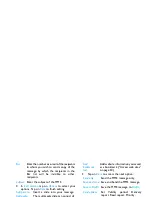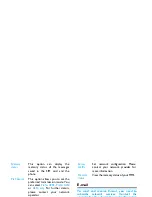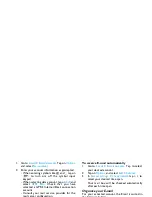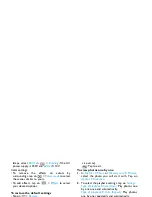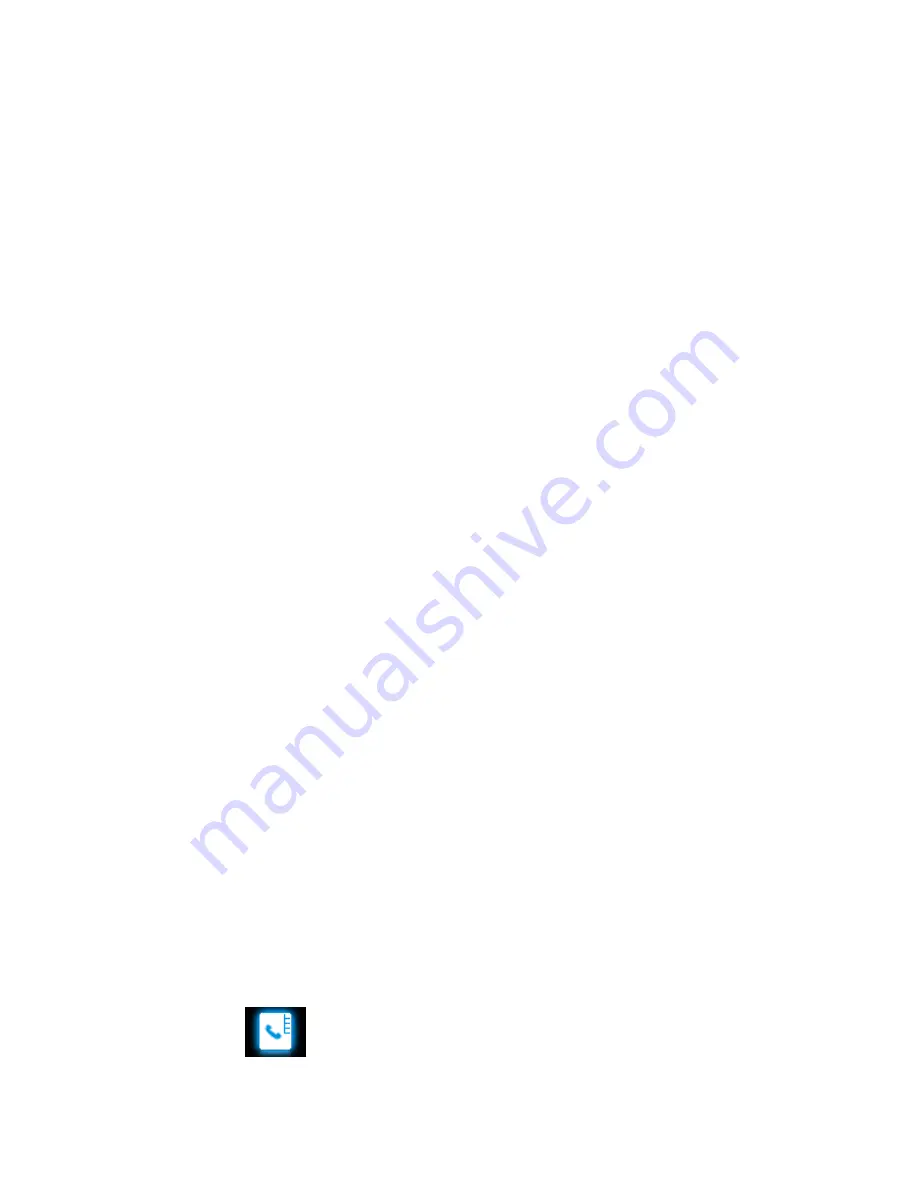
Contacts
25
5. Contacts
Contacts are stored in one of the two available
phonebooks: SIM phonebook (located on your SIM
card, by which the number of entries you can store
depends on the card capacity) or the Smart
Phonebook (located on your phone, which allows
you to store up to 1000 names). New contacts will
only be added to the phonebook you have selected.
Add or edit contacts
Add a contact to Smart phonebook
For contacts on the Smart Phonebook, you can add
detailed information, like home number, office
number, and identifying features, like contact
pictures and ringtones.
1.
Go to
Contacts
>
Advanced
:
In
Choose contacts list
>
Preferred storage
, select
Phone
;
In
Contact details
,
select the items to be
defined for the new contact.
2.
On the idle screen, push up the slide, if
necessary, and enter the phone number you
wish to save. Tap on
Options
>
Save
:
Name
: Tap on
Edit
to go to the editing screen.
Select your desired text entry methods (see
"Text entry" on Page 11). Press
R
to exit the
input mode, if necessary. Tap on
Done
to finish
editing.
Number
: Enter the mobile number.
3.
Add details as desired in other fields.
When selecting the contact picture, ringtone
or caller group, press
<
or
>
(To use a photo
as contact picture, see "To use a picture file as
contact picture or wallpaper" on Page 46).
4.
Tap on
Done
to save.
Add a contact to SIM phonebook
1.
Go to
Contacts
>
Advanced
>
Choose contacts
list
>
Preferred storage
. Select
SIM
.
2.
Follow Step 2 under "Add a contact to Smart
phonebook".
Edit a contact
1.
Go to
Contacts
>
View contacts
.
2.
Select your desired contact (see "Search for a
contact").
3.
Tap on
Options
>
Edit
to edit the name and
phone number.