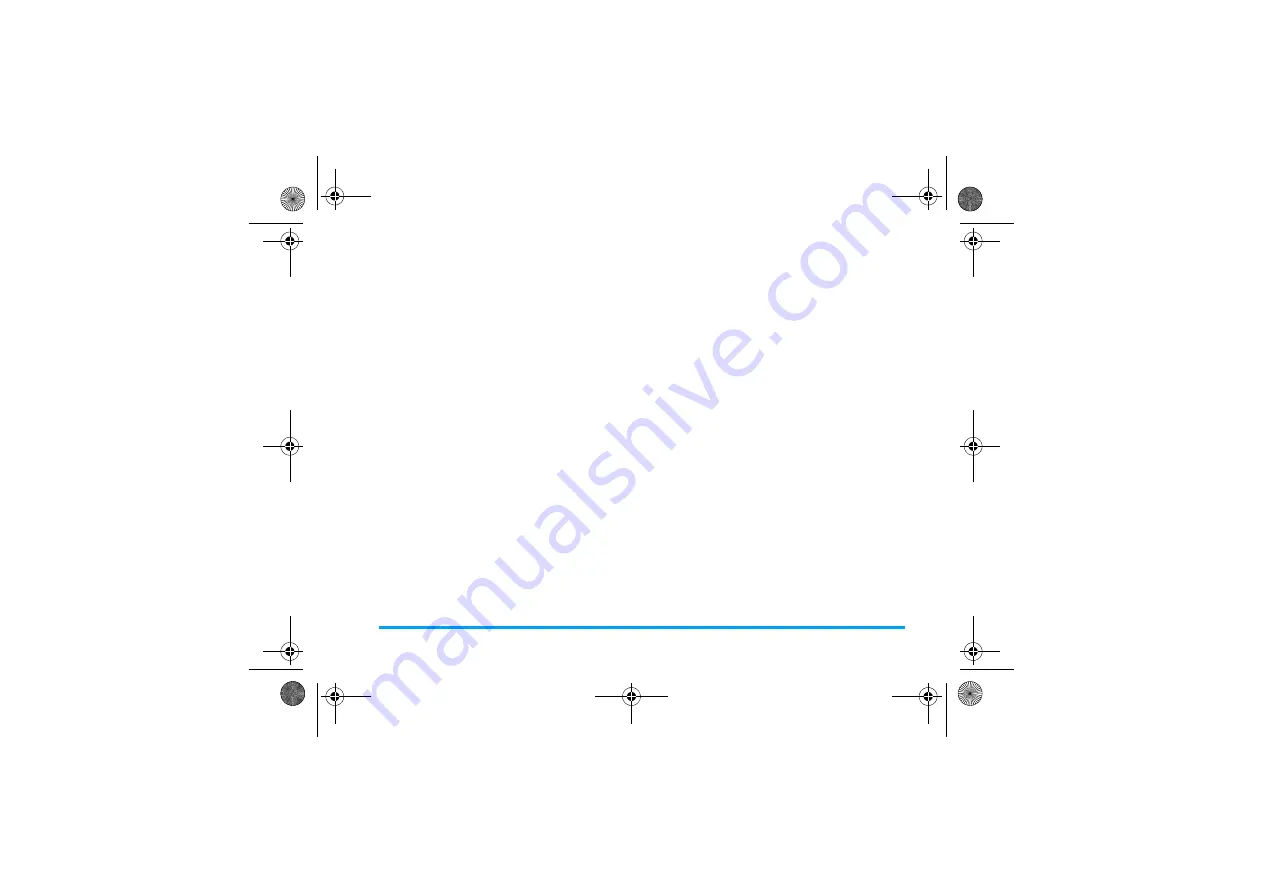
Media player
37
Listen to a radio station
1.
Go to
Media player
>
FM radio
.
The last played station starts to play.
2.
Tune to your desired station (see "Tune to a
radio station"). Or on the playback screen,
press a numeric key to select a preset station.
3.
On the radio playback screen, press
L
Options
to select your playback settings.
Play in background
: Turn it on to play the radio
after exiting
Media player
>
FM radio
. The
station information appears on the idle screen.
Loud speaker
: Turn it on to listen to the radio
through the speaker.
4.
On the radio playback screen or idle screen,
press
-
to pause or resume radio playback.
5.
To turn off the radio, select
L
Options
>
Turn
Off radio
on the radio playback screen, or
press
)
, and then
,
on the idle screen.
6.
To return to the idle screen during playback,
press
)
.
Record radio programs
You can record a radio program when listening to
it.
1.
On the radio playback screen, press
L
Options
>
Record
to start recording.
2.
Press
L
to pause or resume recording. Press
R
to stop recording.
A file name is generated for the recording file.
Edit the file name as desired, if necessary.
3.
Press
L
Save
to save the file.
You can find the recording file under
My files
>
Phone
or
Memory card
>
Audio
.
RDS (dependent on the radio station
service)
The feature RDS (Radio Data System) is a
service that allows FM stations to send additional
information along with the regular FM radio
signal. When you are listening to an RDS station,
received text information rolls on the screen,
including station name, program type (for example,
News, Sports, and Info), and frequency. A pop-up
window appears when radio text messages are
received.
To enable the RDS reception of your phone,
•
In
Media player
>
FM radio
, press
L
Options
.
Select
RDS
, and then
On
.
X700_En_Book.book Page 37 Wednesday, April 15, 2009 3:37 PM






























