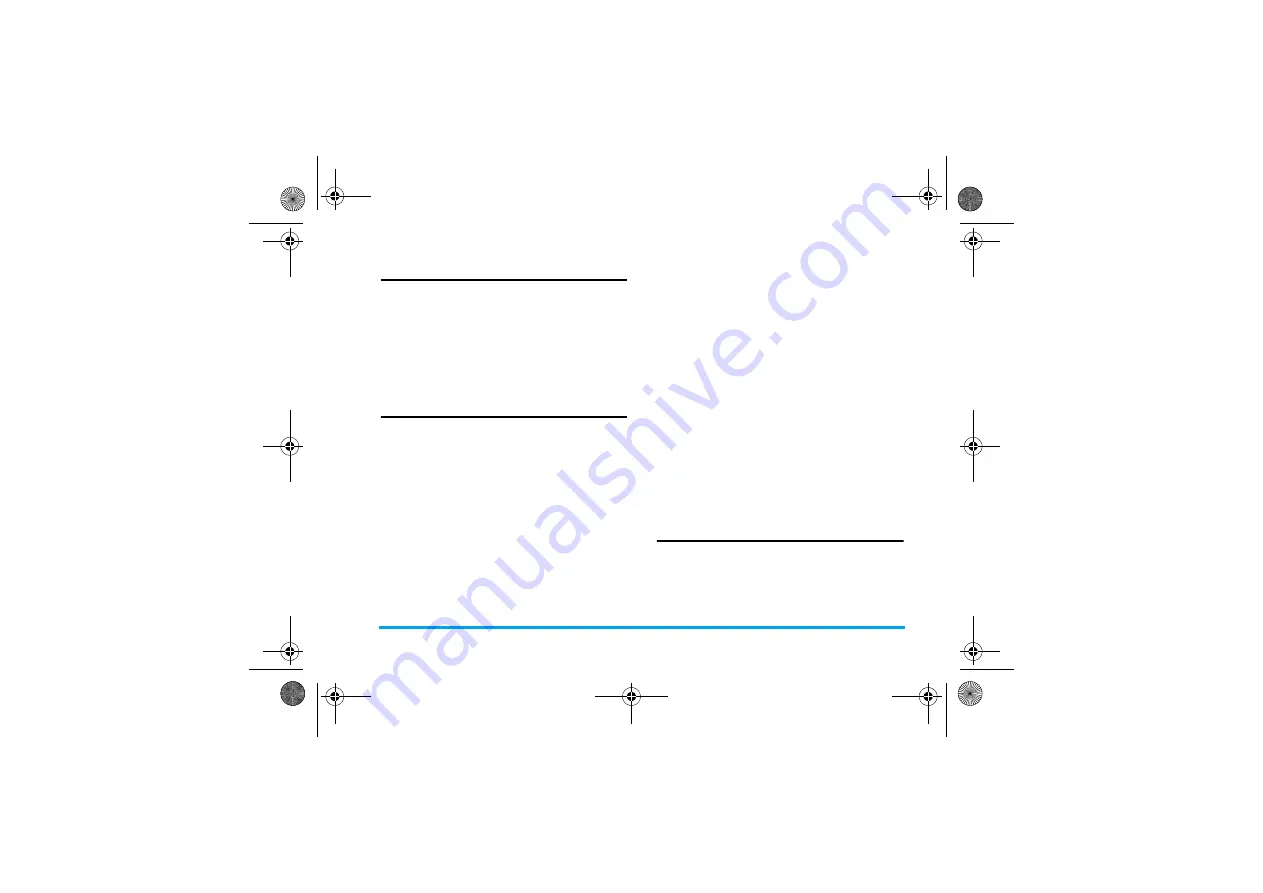
Contacts
23
Search for a contact
1.
Go to
Contacts
>
Advanced
>
Choose contacts
list
>
Default contact list
.
Select your desired
phonebook
.
2.
Go to
Contact
>
View contacts
.
3.
To search for a contact, enter the contact
information in full or part.
Press
#
repeatedly to select an input
method.
Manage your contacts
You can copy or move your contact entries
between the two phonebooks. Also, you can group
your contacts as Family, Friends, Business and
others as you like. For different groups, you can use
different ringtones and contact pictures for
identification, and send messages to a group.
Copy, move or delete a contact
1.
Go to
Contacts
>
View contacts
.
2.
Select a desired contact (see "Search for a
contact").
3.
Press
L
Options
to select
Delete
,
Copy to
phone
/
SIM
, or
Move to phone
/
SIM
.
Copy, move or delete multiple contacts
1.
Go to
Contacts
>
View contacts
.
2.
Press
L
Options
>
Select multiple
>
Copy to
phone
/
SIM
,
Move to phone
/
SIM
, or
Delete
selected contacts
.
3.
Select
Select all
or
Select one by one
to display a
fully checked or unchecked contacts list.
4.
Press
,
to check or uncheck your selection.
5.
Press
L
to confirm.
Copy, move or delete all contacts
1.
Go to
Contacts
>
Advanced
.
2.
Press
+
or
-
to select
Copy to SIM
/
phone
,
Move
to SIM
/
phone
, or
Delete all contacts
.
Group contacts
1.
Go to
Contacts
>
View groups
.
2.
Select a group. You can rename the group,
select a ringtone and a contact picture, and
add contacts to
Members List
.
Special number
This menu allows you to keep a list of useful
numbers such as own numbers, service numbers,
and emergency numbers.
X700_En_Book.book Page 23 Wednesday, April 15, 2009 3:37 PM






























