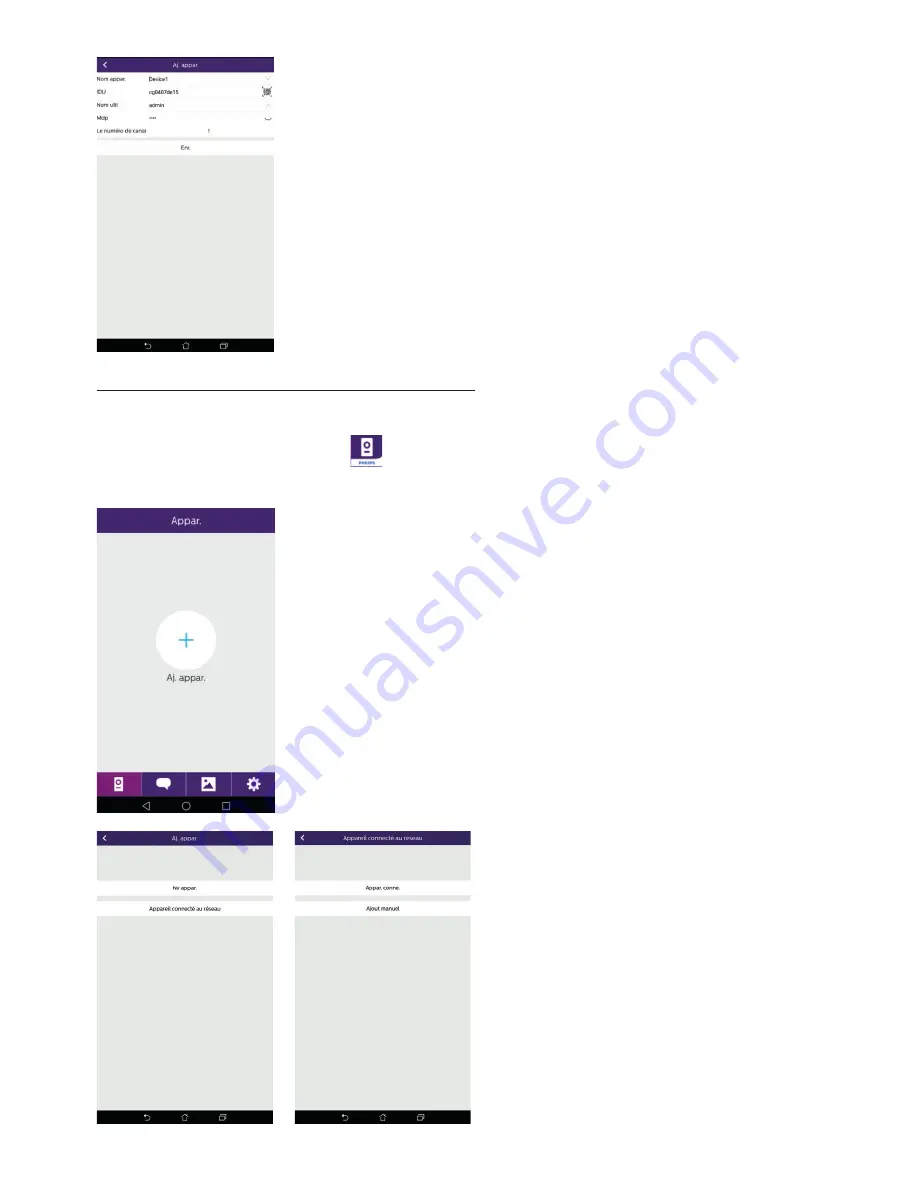
GB18
WelcomeEye Connect / Touch / 09/17
6. Enter the name you wish to give your device, the user name,
password and number of doors (= channel number) you wish to
control. You will be asked for the password every time you wish to
open your electric strike plate or gate from the application.
Warning:
default password 1234.
Channel No
1 = single strike control
2 = gate and gate control
Click on Save.
Your videophone is now connected to the Wi-Fi network and your
smartphone can receive calls.
Add a smartphone to a connected videophone
1. Download the Philips WelcomeEye application onto your smartphone from the Apple
App Store or Google Play Store
Warning:
deactivate the smart Wi-Fi network mode on the smartphone if it is activated.
2. From the WelcomeEye application, click on + to add a device.
3. Click on device connected to the
network, then conn. dev. Make sure the
smartphone is connected to the same
Wi-Fi network as the monitor.
Summary of Contents for WelcomeEye Connect DES9900VDP - 531002
Page 238: ...WelcomeEye Connect Touch 09 17 ...
Page 239: ...WelcomeEye Connect Touch 09 17 ...






























