Reviews:
No comments
Related manuals for VR700/58

MWC24T5
Brand: Magnavox Pages: 82

MC132EMG/17
Brand: Magnavox Pages: 88

CC19B1MG
Brand: Magnavox Pages: 60

14H3 T1
Brand: Daewoo Pages: 54

GB14H1T
Brand: Daewoo Pages: 23

EWV603
Brand: Emerson Pages: 8

EWV601
Brand: Emerson Pages: 16

EWV601M
Brand: Emerson Pages: 16

EWV601A
Brand: Emerson Pages: 82

EWV601B
Brand: Emerson Pages: 8
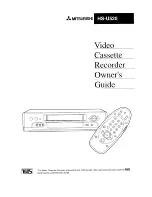
HS-U520
Brand: Mitsubishi Pages: 68

NV-FJ732EE
Brand: Panasonic Pages: 24

NV-MV20GC
Brand: Panasonic Pages: 82

19MDTR20 - Dvd-video Player
Brand: Magnavox Pages: 80

SVO-1620
Brand: Sony Pages: 6

VRC4020
Brand: Silva Pages: 78
























