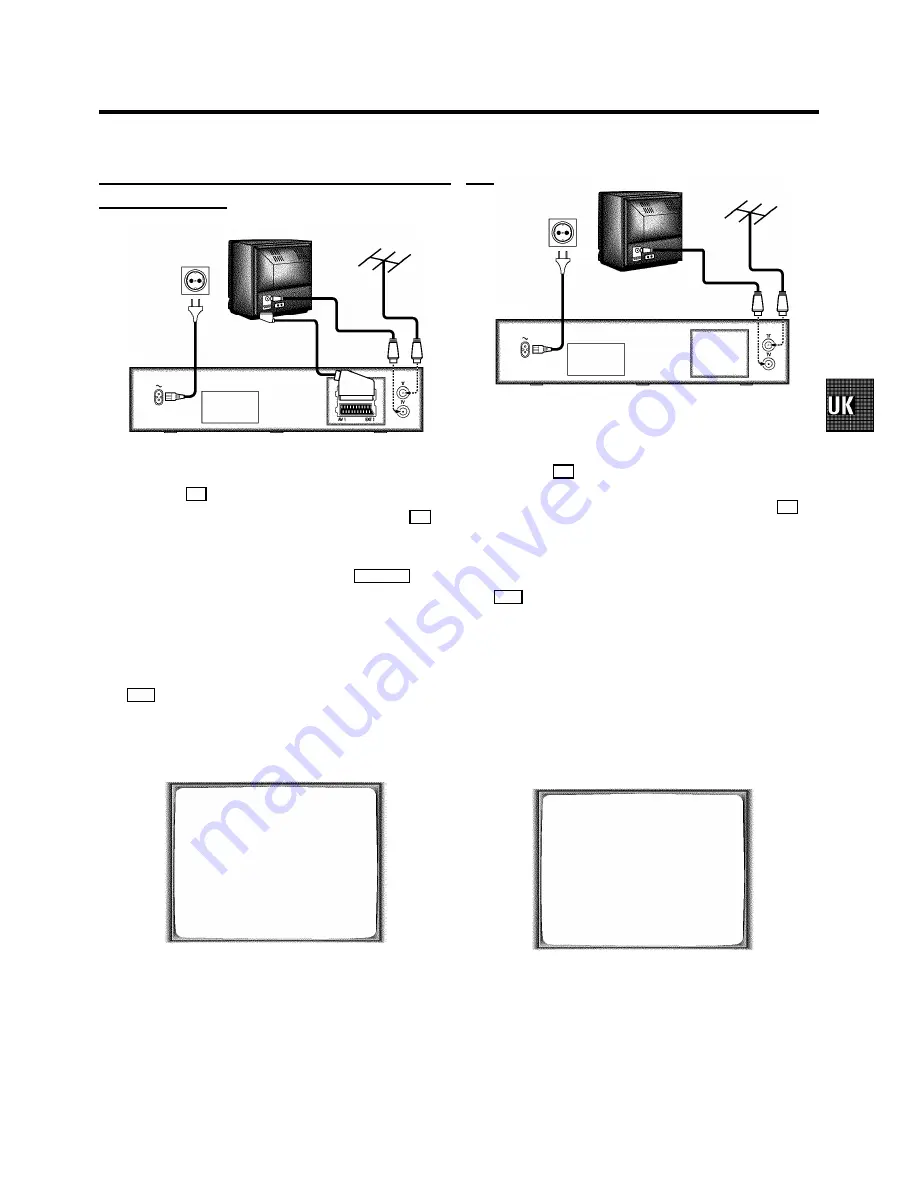
Connecting with a scart cable without ’Easy
Link/NexTView’
a
Switch off the TV set.
b
Remove the aerial cable plug from your TV set and insert
it into the
2
socket at the back of the video recorder.
c
Plug one end of the aerial cable provided into the
3
socket on the video recorder and the other end into the
aerial input socket on your TV set.
d
Plug one end of the scart cable into the
EXT.1 AV 1
scart
socket at the back of the video recorder and the other
end into the scart socket on your TV set (see instruction
manual TV set).
e
Switch on the TV set.
f
Insert one end of the mains cable into the mains socket
4
at the back of the video recorder and the other end
into the wall socket.
g
If your TV set
automatically switches
to programme
number e.g.: ’EXT’, ’0’, or ’AV’, this text will appear on the
TV screen:
CONGRATULATIONS
ON YOUR NEW PHILIPS
VIDEORECORDER
TO CONTINUE PRESS OK
D
If your TV set does not switch to programme number
e.g.: ’EXT’, ’0’, or ’AV’ automatically, select the
programme number for the video recorder manually
(see instruction manual TV set).
h
Then read ’Initial installation’ in chapter ’INSTALLING
YOUR VIDEO RECORDER’.
Connecting without a scart cable
a
Switch off the TV set.
b
Remove the aerial cable plug from your TV set and insert
it into the
2
socket at the back of the video recorder.
c
Plug one end of the aerial cable provided into the
3
socket on the video recorder and the other end into the
aerial input socket on your TV set.
d
Insert one end of the mains cable into the mains socket
4
at the back of the video recorder and plug the other
end into the wall socket.
e
Switch on your TV set and select the programme number
that you have chosen for video playback (see instruction
manual TV set).
f
Tune in the TV set until this picture appears.
D
The video recorder will now be sending a
welcoming text on channel 36 or 591MHz.
CONGRATULATIONS
ON YOUR NEW PHILIPS
VIDEORECORDER
TO CONTINUE PRESS OK
g
When the TV has been tuned read the paragraph ’Initial
installation’ in the chapter ’INSTALLING YOUR VIDEO
RECORDER’.
5








































