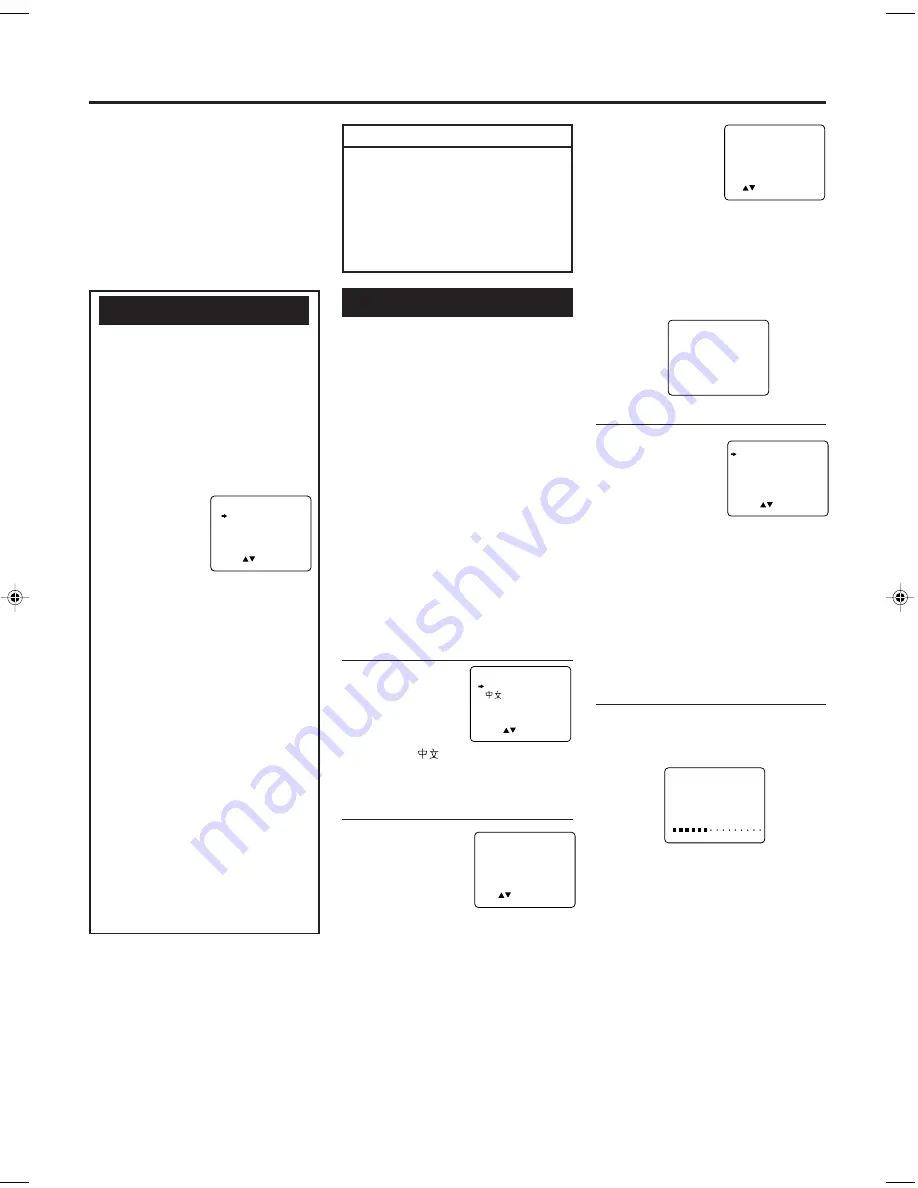
— 9 —
Menu Operations
Before operating the VCR, be
familiar with the menu operations
first because most of the features
built into the VCR can be available
only on the menus.
1 Press
VCR
on the remote control.
• When using the buttons on front
panel, skip this step.
2 Press
MENU
to
display the
main menu
screen.
3 Press
PLAY
5
or
STOP
∞ (or
CH
5/∞ on the
front panel) to select a desired fea-
ture on the menu, then press
OK/
STATUS
.
4 When you select a feature, go to
the section in this manual and
follow the instructions described
there.
To go back to the previous menu
screen, press
REW
2.
To exit from the menu operations,
press
MENU.
Note:
Menu operating buttons function only
when a menu is on the TV screen. When
no menus is on the TV screen, they
function differently.
Operations hereafter are described
using the buttons on the remote
control unless mentioned otherwise.
The buttons on the front panel having
the same (or nearly same) name or
same (or nearly same) mark function
exactly the same as those on the remote
control.
4 Press
PLAY
5 or
STOP
∞ to set
the year, then press
OK/STATUS
.
• Each time you
press
PLAY
5 or
STOP
∞, the set
year changes by 1-year intervals. If you
hold the button, the set year changes
rapidly.
5 Press
MENU
. The following
message appears on the TV screen.
3
Select TV System
1 Press
OK/STATUS
.
The TV system
selecting menu
appears on the TV.
2 Press
PLAY
5 or
STOP
∞ to select the appropriate
TV system of your residential area.
B/G: For West Europe, ASEAN
countries, Australia, New
Zealand.
D/K: For China, Russia, East Europe.
I:
For Hong Kong, South Africa,
United Kingdom.
4
Start Auto Programming
Press
OK/STATUS
.
Auto programming starts, and the
following message appears on the TV.
The local channels receivable in your
area are automatically programmed in
the VCR tuner.
• If “NO TV SIGNALS” appears on the TV
screen, the TV or an antenna is not
connected correctly. Check the connec-
tion and press
OK/STATUS
again.
IMPORTANT
The setup and adjustment proce-
dures explained hereafter are written
under the following conditions:
• You have turned on the TV and
selected the video channel (or
external video input).
• You have turned on the VCR.
Initial Setup
For the first time you turn on the VCR
or finish video channel setting, the
VCR automatically enters the Initial
Setup mode unless you have set it.
This mode asks you to set the following
items:
• Selecting the language.
• Setting the clock.
• Selecting the TV system.
• Setting the channels.
Make sure....
• Your VCR, TV and antenna are
connected correctly.
• The remote control operation mode
is set correctly for operating your
target component.
– Press
VCR
to operate the VCR.
– Press
TV
to operate the TV.
1
Select the Language
1 Press
POWER
if necessary.
2 Press
PLAY
5 or
STOP
∞ to select
either “ENGL-
ISH,” or “
” (Chinese) whichever
you want to use on the TV screen.
2
Set Clock
1 Press
OK/STATUS
.
The clock setting
menu appears.
2 Press
PLAY
5 or
STOP
∞ to set the
time, then press
OK/STATUS
.
• Each time you press
PLAY
5 or
STOP
∞, the set time changes by 1-
minute intervals. If you hold the
button, the set time changes by 30-
minute intervals.
3 Press
PLAY
5 or
STOP
∞ to set the
day and month, then press
OK/
STATUS
.
• Each time you press
PLAY
5 or
STOP
∞, the set date changes by 1-
day intervals. If you hold the button,
the set date changes by 15-day
intervals.
To be continued on the next page
CONNECT ANTENNA OR CABLE
TO VCR FOR AUTO CH. SET
READY: OK
END: MENU
AUTO CH.SET PROCEEDING
PLEASE WAIT
START FINISH
ENGLISH
SELECT: CONFIRM: OK
END: MENU
SYS COUNTRY
B/G W.EUR. ASEAN AUST.
NZ
D/K CHINA RUS. E.EUR.
I HK S.AF. UK
SELECT: CONFIRM: OK
END: MENU
VCR SET UP
TUNER SET UP
INITIAL SET UP
SELECT: CONFIRM: OK
END: MENU
TIME - - : - -
DATE 01/01/00
SET: NEXT: OK
END: MENU
TIME 10 : 45
DATE 01/01/00
SET: NEXT: OK
END: MENU
vr210/410/55
00.3.6, 1:08 PM
9




















