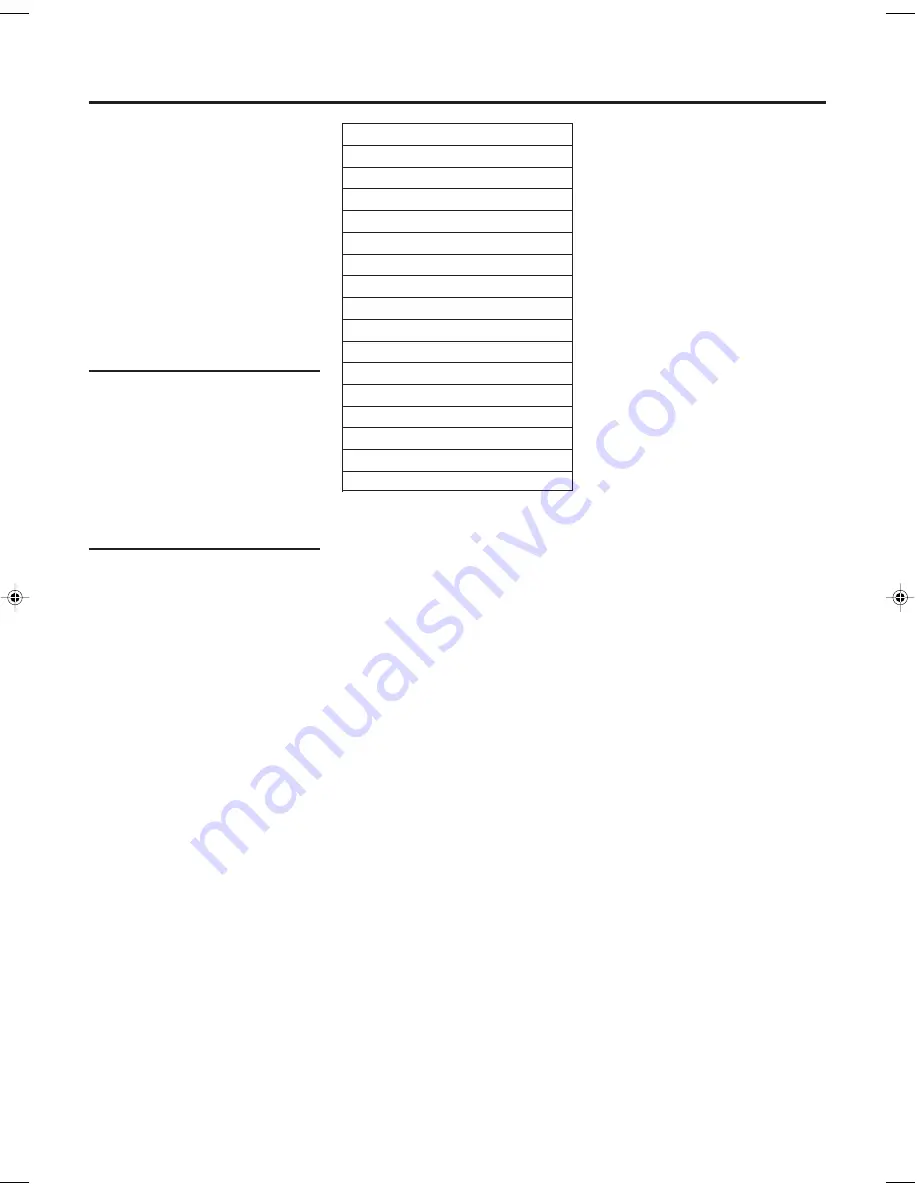
— 19 —
You can use this remote control to
operate your TV, not only PHILIPS TV
but also other manufacturers’ TVs
listed below.
You first need to set the manufacturer’s
code.
Note:
Though this remote control can operate most
of the PHILIPS TVs as well as many other
manufacturers’, some of the TVs will not
operate or some functions available on the
TVs will not work with this remote control.
1
Set Code
1 Press and hold
TV
.
2 Press
two Number
buttons for the
manufacturer’s code number of your
TV, referring to the table to the right.
• For example, for 02, press
0
then
2
.
3 Press
STOP
7, then release
TV
.
• The remote control can now operate
the TV of the selected code.
2
Confirm Setting
Press
POWER
, pointing the remote
control at the TV.
If the TV turns on or off, your setting is
completed.
If not, repeat steps above, using another
code.
After replacing the batteries
You need to reset the manufacturer’s code
again.
Note:
The buttons you can use to operate
your TV are explained on pages 4 – 5.
TV Manufacturers’ Codes
PHILIPS
01, 02, 03
EMERSON
14
GOLDSTAR
04
GRUNDIG
24, 25
HITACHI
12
JVC
05
MITSUBISHI
13, 26
PANASONIC
07, 17, 19, 20
RCA
10
SAMSUNG
18
SANYO
11
SHARP
16
SONY
09
THOMSON
21, 22, 23
TOSHIBA
08
ZENITH
06, 15
O
PERATING
TV
vr210/410/55
00.3.6, 1:10 PM
19



































