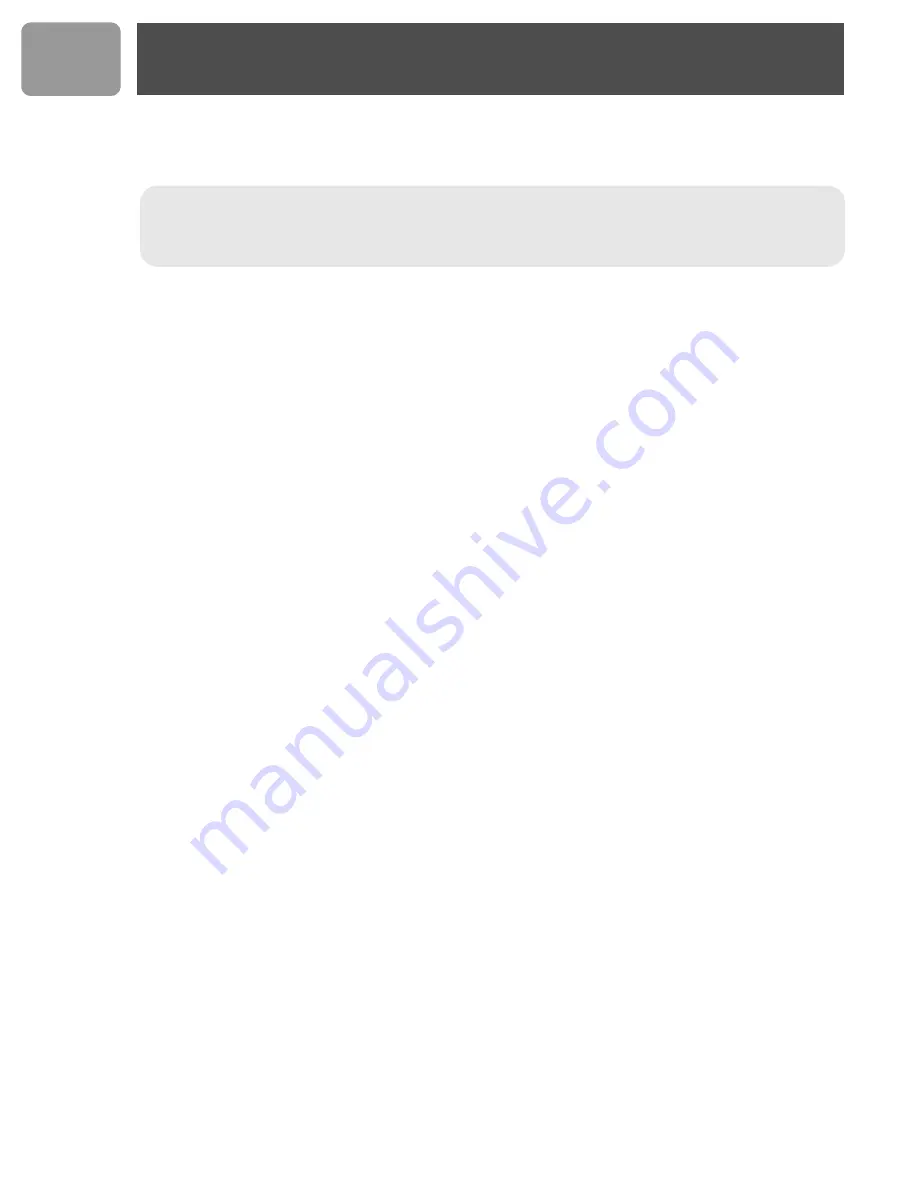
6
US
The term „IC:“ before the certification number signifies that Industry Canada technical
specifications were met. This certification means that the equipment meets certain radio
communications and operational requirements.
Install requirements
In order to use the phone, your computer should meet the following requirements :
•
PC running Windows 2000 or XP
•
400 MHz processor
•
128 MB RAM
•
Free USB slot on the PC
•
Internet Connection (boardband recommended)
Need help
For more information on troubleshooting and FAQ’s:
Online help :
www.p4c.philips.com
Troubleshooting : see page 40
DFU update on :
www.p4c.philips.com
Hereby, Philips declares that the VOIP321 is in compliance with the essential
requirements and other relevant provisions of Directive 1999/5/EC. This product can only
be connected to the analog telephone network of the country indicated on the sticker
located under the base station.
Important information
Summary of Contents for VOIP 321
Page 1: ...User manual Charge the handset s for 24 hours before use ...
Page 2: ......
Page 48: ...48 US Notes ...
Page 49: ......







































