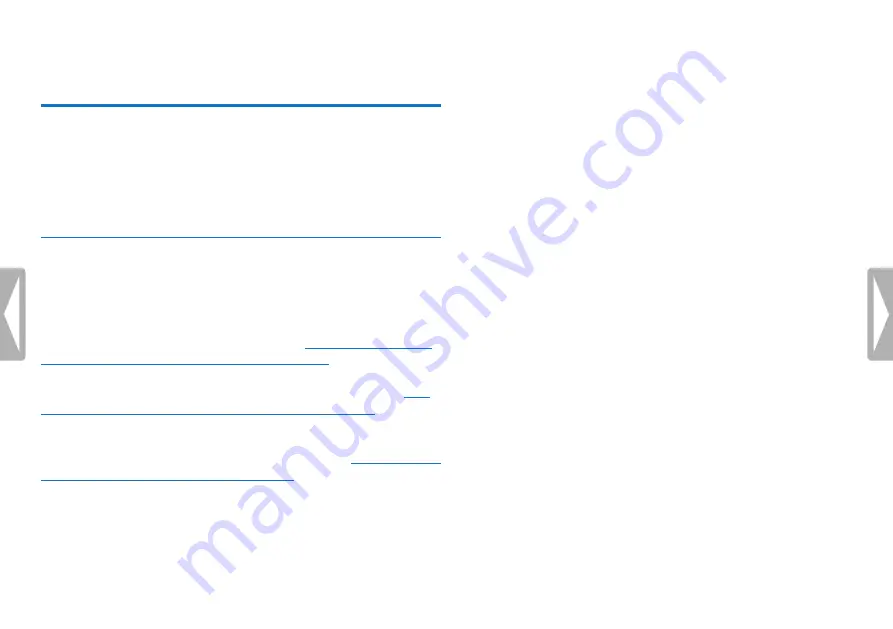
25
Record
5 Record
The device offers many features that you can use during recording or
to improve the quality of a recording. Index marks can be used to mark
certain points in a recording as points of reference. Use the timer and
the voice activation functions to start a recording automatically. The
pre-recording function allows to record the last five seconds before
you press the record key.
5.1 Record settings
Set the required recording quality and microphone sensitivity or
select automatic adjustment before you start a recording session. This
function allows to customize the settings (recording quality, microphone
sensitivity etc.) to suit the recording conditions
Automatically adjusting recording settings, page 38)
.
You can also enable the wind filter function to reduce the noise
produced by the wind if you need to make a recording outdoors
also chapter 9.1.5 Enabling/disabling the wind filter, page 40)
.
When you record in environments with lots of noise in the background
(e.g. while in a crowd or during a train or car journey), you can enable the
noise reduction function to reduce the background noise
9.1.6 Enabling/disabling noise reduction, page 41)
1
Press the
INDEX/
a
key while the device is stopped to select the
desired folder.
X
The following icons will be displayed, depending on the
selected location folder:
u
,
v
,
w
,
x
,
y
– internal memory,
à
,
á
,
â
,
ã
,
ä
– memory card displayed.
2
Point the built-in microphone toward the sound source and press
g
.
X
The record/play indicator lights red. The recording duration
and the remaining recording time are displayed in the selected
folder on the display.
3
Check the recording level/volume.
4
Press
g
to pause recording.
X
The record/play indicator will blink red.
5
Press the
g
key to resume recording.
6
Press the
j
key to stop recording.
X
The device returns to stop mode.






























