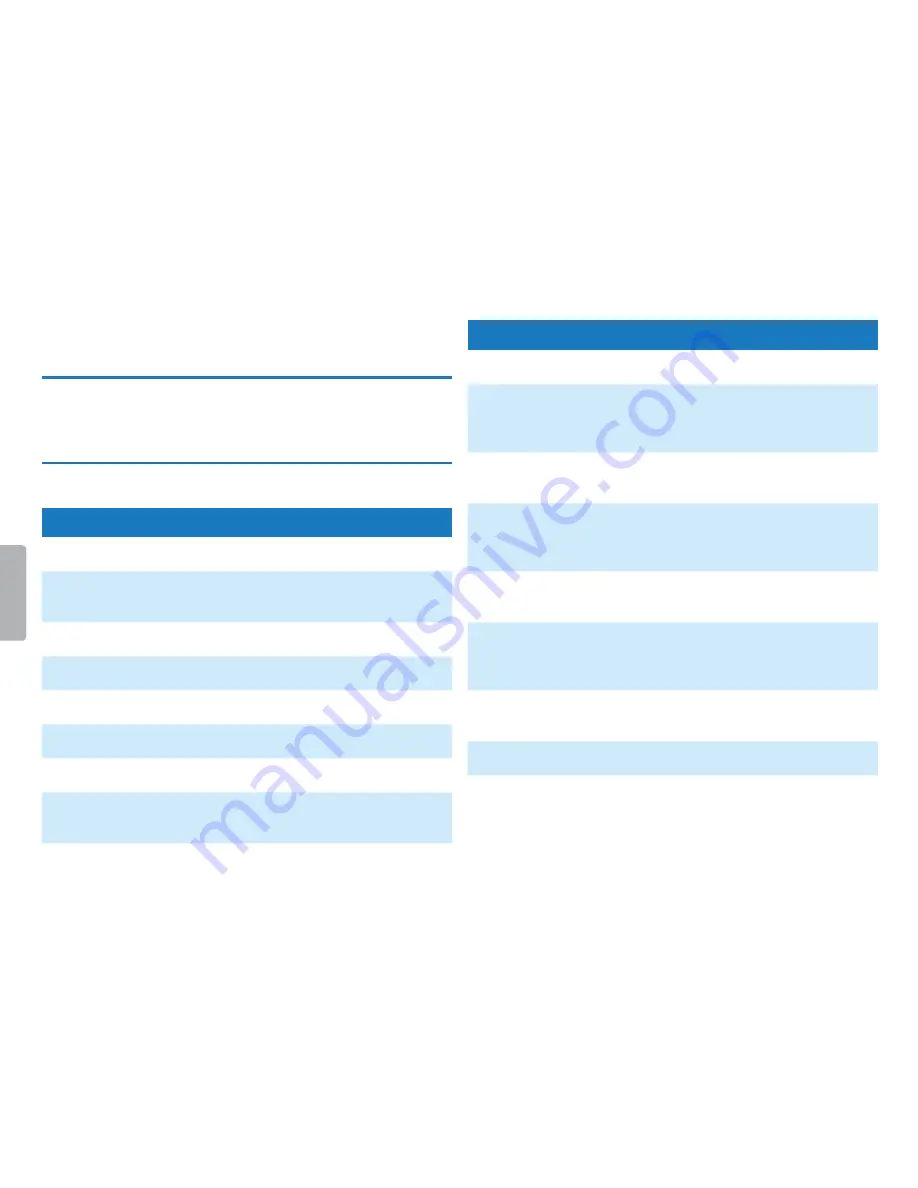
33
Appendix
Table of contents
10 Appendix
The information in this user manual has been produced to the best of
our knowledge. It (particularly the technical data) may be modified or
updated at any time without prior notice.
10.1 Technical data
Technical data
Dimensions
40 × 112 × 19 mm
Weight
60 g (incl. batteries/rechargeable
batteries)
Batteries
2 × AAA alkaline batteries
USB connection
High-speed 2.0, Micro-USB
USB input
USB 5 V/DC
ª
, 500 mA
Microphone connection
Stereo jack, 3.5 mm
Headset connection
Stereo jack, 3.5 mm
Display
22 × 24 mm
Segment display
Technical data
Internal memory
NAND-Flash, 4 GB
Recording format
HQ – WAV, 384 kbit/s
SP – WAV, 128 kbit/s
LP – WAV, 64/32 kbit/s
Speaker
Frequency range: 750 – 18,000 Hz
Output: 110 mW
Recording time
Internal storage
HQ – 23 h
SP – 68 h
LP – 290 h
Battery life
Recording in LP mode:
30 h (alkaline batteries)
Sampling rate
HQ – 24 kHz
SP – 8 kHz
LP – 8 kHz
System requirements
Operating system: Windows 8, 7, Vista,
XP (32-bit, SP 2), MacOS X 10.8, Linux
Temperature
5 ºC – 45 ºC / 41 ºF – 113 ºF
Humidity
10 % – 90 %


















