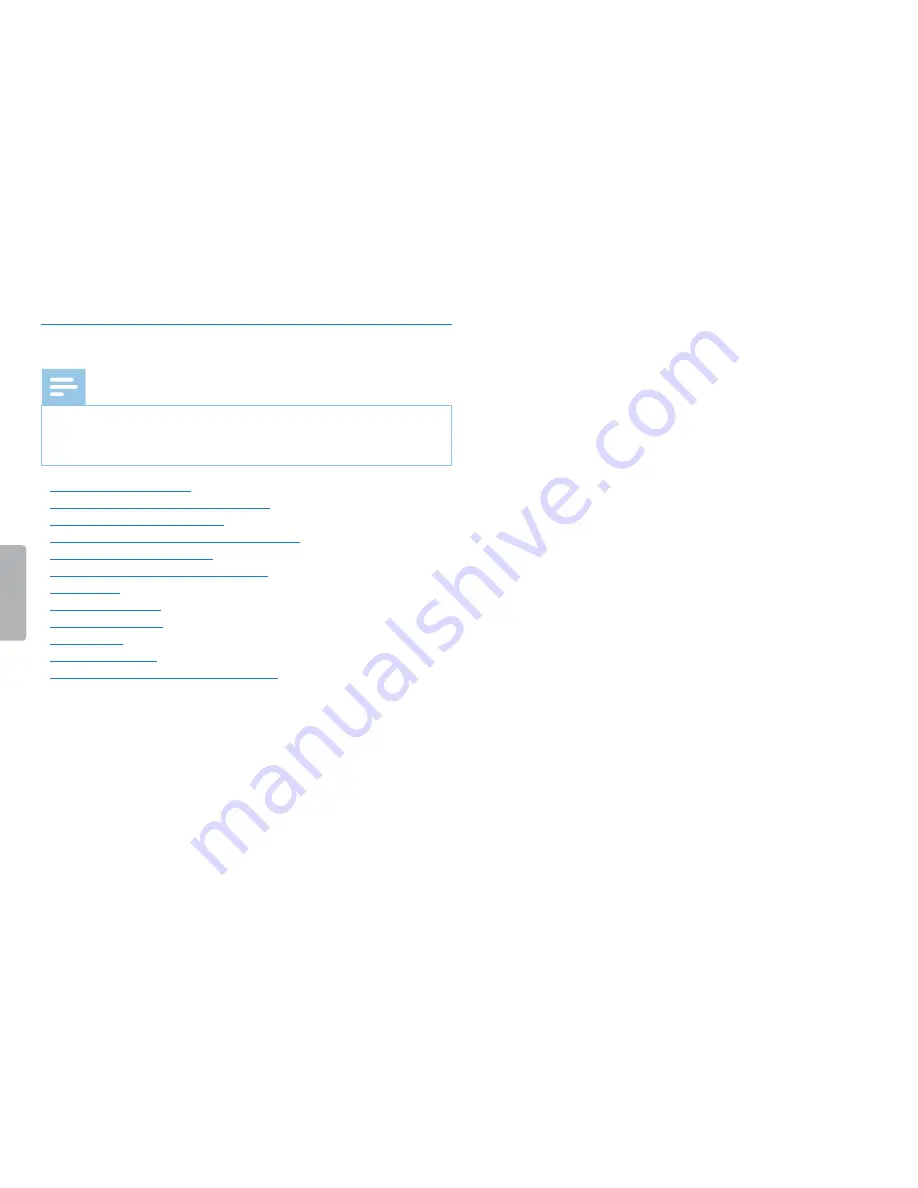
13
Digital Voice Tracer
Table of contents
3.4.1 Menu overview
Note
•
In stop mode (start-up screen), press
MENU
, for at least two
seconds to call the menu.
•
Repeatedly press
e
, to select one of the following menus.
Setting recording quality
Enabling/disabling the record indicator
Setting microphone sensitivity
Enabling/disabling voice-activated recording
Monitoring during recording
Enabling/disabling key and signal tones
AUTO-OFF
Setting date & time
Memory formatting
Device reset
Setting auto divide
Displaying the remaining memory space














































