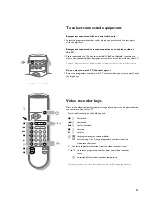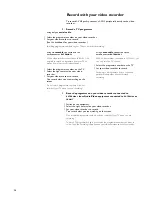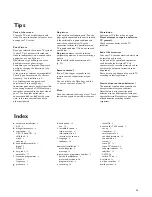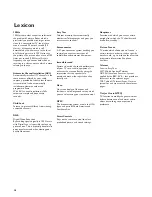9
1
2
3
4
5
6
MENU
P
Ú
B
o
p
œ
π
®
Ò
†
‡
V
-
+
-
+
OK
j
h
d
f
y
u
X
fi
s
U
i
1
2
3
4
5
6
7
8
9
0
MENU
SMART CONTROLS
P
Ú
B
o
p
œ
π
®
Ò
†
‡
π
F
V
-
+
-
+
◊
0
¬
q
S
a
M
®
‡
OK
j
h
d
f
b
m
y
u
X
fi
s
U
i
u
Select peripherals
Press this key repeatedly to select
EXT1-CVBS
,
EXT2- Y/C
or
FRONT-Y/C
,
according to where you connected your
peripherals
(see p. 17).
X
Bilingual choice and
sound mode selection
Press this key
• to switch from
Stereo
to
Mono
sound, in
case of stereo transmission, or from
Digital
Sound
to
Digital Sound available
, in case
of digital transmission;
• to choose between language
Y
(Dual
Y
) or
language
Z
(Dual
Z
), in case of bilingual
transmission.
The setting is stored for each TV channel
separately.
s
Personal Preferences
Restore picture and sound settings, stored in
the features menu (see p. 11).
P
Digital Noise Reduction
To reduce the image noise and improve
picture quality when receiving weak signals.
Press this key to select
DNR
On
or
DNR
Off
.
DNR can be individually set for each TV
channel.
i
Permanent programme number
Screen information
Press for 5 seconds to activate/de-activate the
continuous display of the programme number.
Press briefly to display information about the
selected TV channel and programme, the sound
reception, the selected DNR setting and picture
format and the remaining time set with the
sleeptimer.
U
Time display
The time, downloaded from the TV channel (with
teletext) stored on programme number 1 or under
the lowest favourite programme number, is
displayed in the upper left corner of the screen.
This function is not available when continuous subtitles
have been switched on (see page 14).
3104 305 4756.1.gb 28-05-1999 16:31 Pagina 9