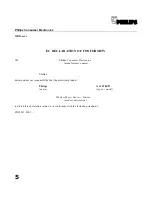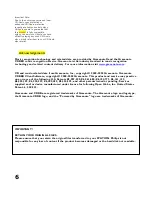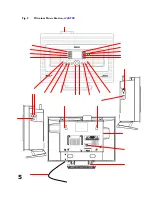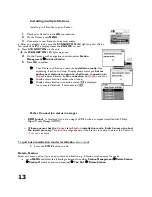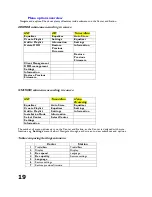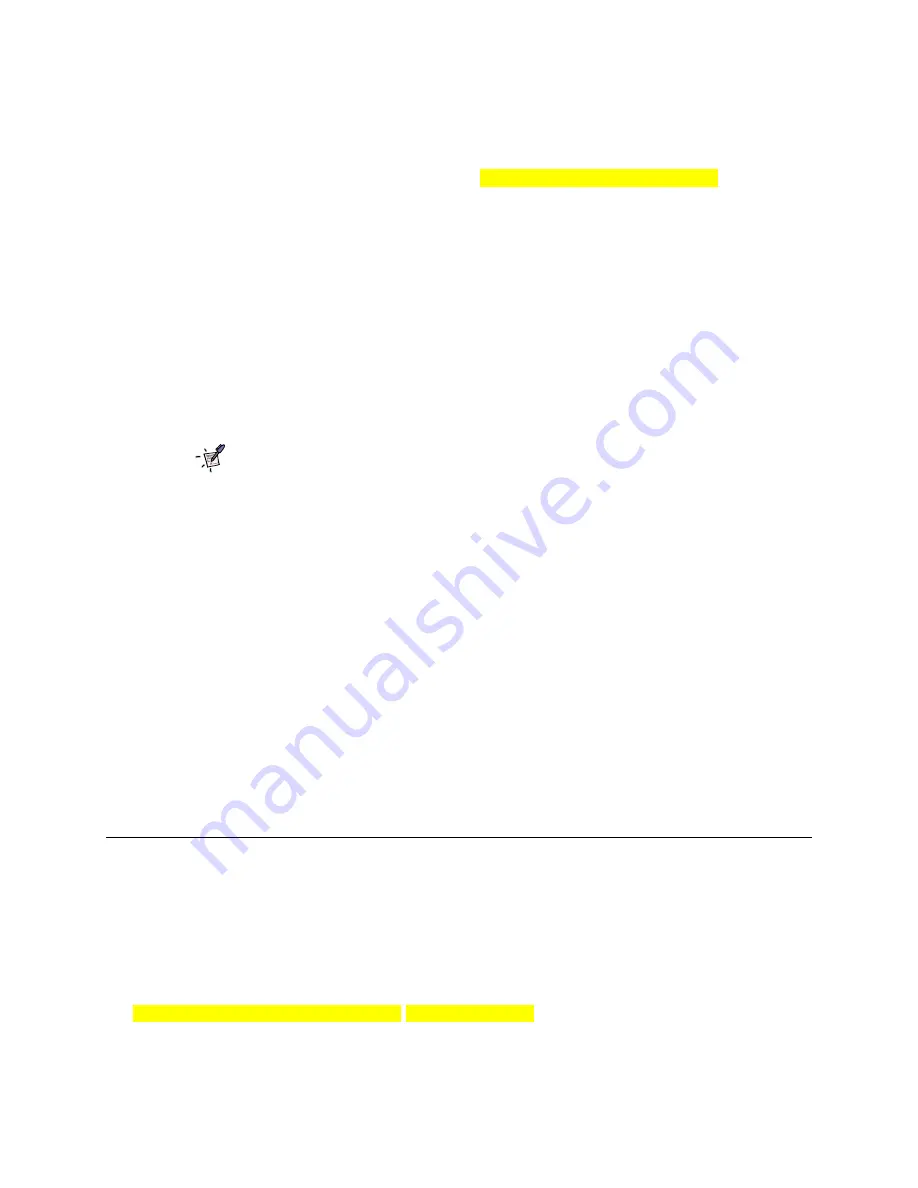
6
Controls
(See fig. 1
&
2.
Features are same on both
Center
&
Station
unless stated
)
Top & Front
STANDBY ON
- press briefly for standby on/ off (green light indicator when streaming)
-
press and hold to activate
ECO POWER
standby (red light)
EJECT
–
eject disc
(
on
Center
only)
ACTIVE
– indicator lights up during wi-fi streaming (
broadcast from Station)
LIKE ARTIST
- selects all tracks of a specified artist
LIKE GENRE
- selects all tracks of a specified genre
MATCH GENRE
– activates preset sound setting to match a genre
MENU
- menu view on/ off
MUSIC FOLLOWS ME
- stream music from Center to (other) Station(s)
MUSIC BROADCAST
– activates music broadcast at a chosen Station
(
on
Center
only
)
DBB
– toggles Dynamic Bass Boost options to enhance bass
VIEW
– display view options
Flat Plexi-Piston
™
speakers
IR
–infrared sensor for remote controls
Always point the remote control towards these sensors
SOURCE
– toggles 4 sound sources
REC
– to record from a selected source. Lights up red when recording
(
on
Center
only)
INCR.SURR
OUND
– Incredible Surround sound option on/off
MUTE
– mute sound on/off
Navigation control
:
OK
start /pause playback; confirm a setting;
/ previous/ next level screen;
Up / previous / scroll upwards/ fast search play backwards
Down / next /
scroll downwards/ fast search play
forwards
STOP
– stops CD/ HD playback;
- stops music broadcast;
- stops recording; (
on
Center
only)
MARK/
UNMARK
- mark or unmark tracks for ripping (
on
Center
only)
VOL -/+
- adjusts volume
Left/ Right/ Rear…
X
– socket for 3.5mm headphones (
not included
)
WI-FI
-
antenna
screw holes
– for wall mounting
FM tuner coaxial cable connection
(cable
not included
)
LAN/ Ethernet connection
AUX IN
Left, Right – connect to the analogue audio output of external devices
LINE OUT
L
eft,
R
ight – connect to the analogue audio inputs of an external recording device/
amplifier
(
on
Center
only
)
FM ANTENNA
-
connect the supplied FM cable here
Voltage selector
–
some versions only. [Korea/ 01 version]
Summary of Contents for Streamium WACS700
Page 10: ...4 Fig 1 Wireless Music Center WAC700 ...
Page 11: ...5 Fig 2 Wireless Music Station WAS700 ...
Page 30: ...24 Renaming tracks ...