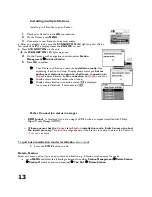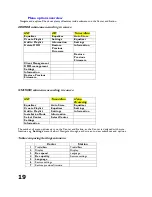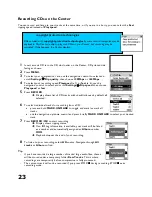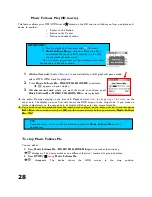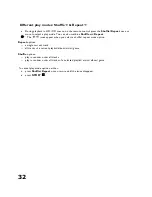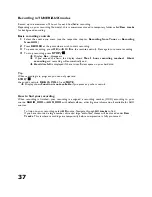23
Recording CDs on the Center
You can record and listen to your tracks at the same time, or if you are in a hurry, you can select the
Fast
ripping speed instead of
Playspeed
.
1
Insert a music CD into the CD slot loader on the Center, CD printed side
facing as shown.
2
Press
MENU.
3
To select your compression rate, use the navigation control to select and
scroll
Settings
Rip quality
, then choose
128Mbps
or
160Mbps
.
4
To select your recording speed
Playspeed
(x 1) or
fast
(x 4), use the
navigation control to select and scroll
Settings
Rip speed
, then choose
Playspeed
or
fast
.
5
Press
RECORD
.
Display shows list of CD tracks with checklist boxes by default all
selected.
6
To select individual tracks for recording from a CD:
•
press and hold
MARK. UNMARK
to toggle and mark/ unmark all
tracks
•
use the navigation up/down control and press briefly
MARK
.
UNMARK
to select your desired
track.
7
Press
RECORD
/
OK
to start recording.
Display shows ripping status.
If no ID3 tag information is available, your track will be listed
as a number and automatically assigned an
Album
number
XXX
.
Playback stops at the end of your recording.
8
To listen to your recording, select
HD
source. Navigate through
All
tracks
or
Album
to find.
Tip
-
If you have recorded a large number of tracks/ large audio files, theses
will be stored under a temporary folder
Raw Tracks
. This is where
recordings are temporarily before compression is fully processed.
-
The current track will not be recorded if you press STOP/
during recording. STOP/
exits
recording mode.
copyright protection technologies
CDs encoded with
copyright protection technologies
by some record companies may be
unplayable. This Center is able to play such CDs on your Center, but recording may be
restricted. If this happens, the Center displays:
Summary of Contents for Streamium WACS700
Page 10: ...4 Fig 1 Wireless Music Center WAC700 ...
Page 11: ...5 Fig 2 Wireless Music Station WAS700 ...
Page 30: ...24 Renaming tracks ...