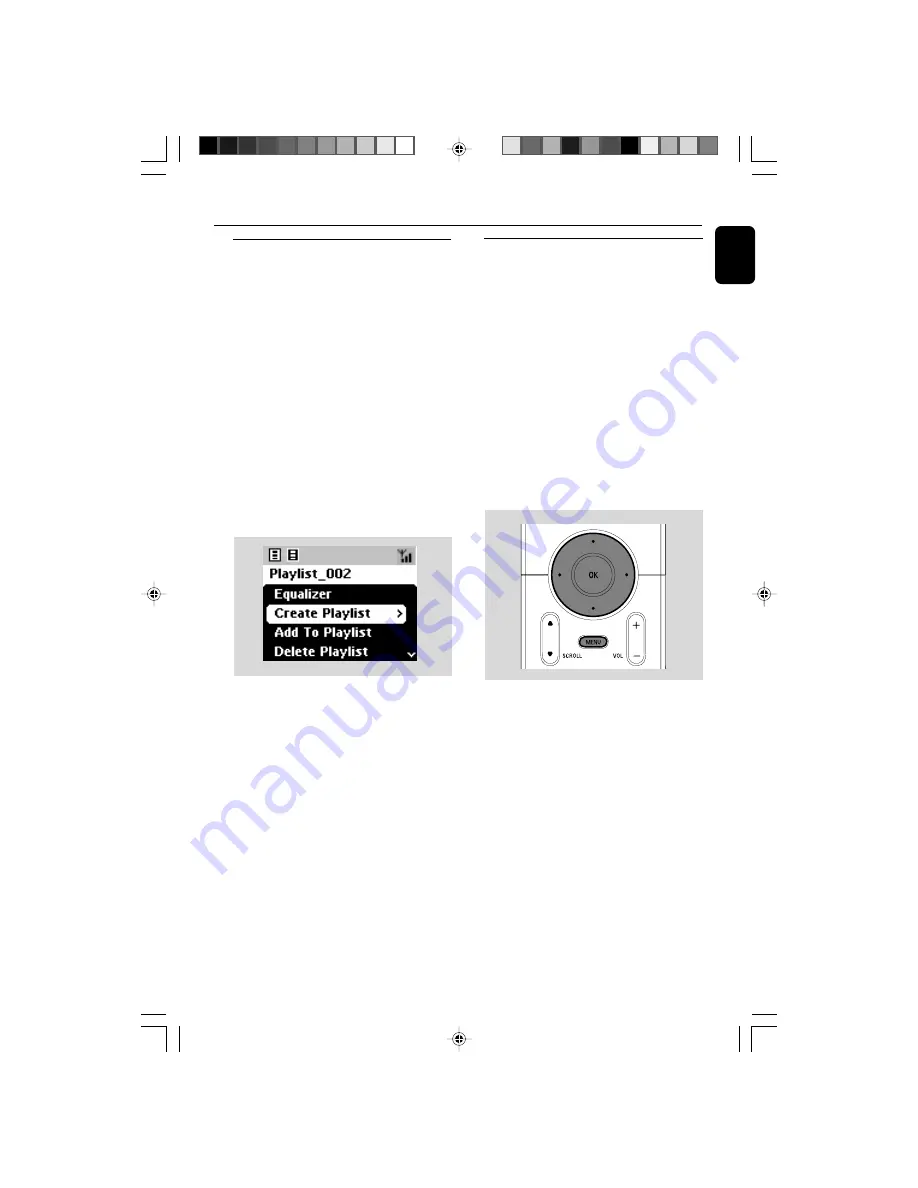
English
HD
Deleting a playlist, album or
track
1
Use the navigation controls
3
or
4
and
2
to
enter a category (Playlist, Artists, Albums, Genres,
All tracks, Raw tracks
●
If necessary, press
3
or
4
and
2
once or
more to enter the album/track list
2
Press
3
or
4
to highlight a selected playlist,
album or track
3
To select
Delete Playlist, Delete Album
or
Delete Track
a. Press
MENU
to enter the
MENU
screen
b. In the
MENU
screen, use the navigation
controls
3
or
4
and
2
to select.
4
Press
3
or
4
and
2
to select
Yes
Creating Playlist: custom
collection of your favorite music
On Center’s hard disk., you can create up to 99
playlists consisting of your favorite tracks in the
desired sequence.
Helpful hints:
– You can also create your playlists on your
computer via Philips Digital Media Manager
(DMM). For details, see DMM’s help file. Refer to
the manual Connect to your PC to learn how to
install DMM software.
1
Use the navigation controls
1
/
2
/
3
/
4
to
highlight the desired track/album (see
Selecting
and searching
)
2
Press
MENU
to enter the
MENU
screen
3
Use the navigation controls
3
or
4
and
2
to select
Create Playlist
➜
A new playlist is created. Display shows:
Playlist created. To add tracks, select
“ Add to Playlist”.
4
To select
Add to Playlist,
a. Press
MENU
to enter the
MENU
screen
b. In the
MENU
screen, use the navigation
controls
3
or
4
and
2
to select
➜
A list of playlists appears
5
Use the navigation controls
3
or
4
and
2
to select the desired playlist
➜
Display shows:
Track(s) added to playlist
6
Repeat steps
1, 4
,
5
to select and store all
desired tracks in this way.
WACS5_Eng/37
8/3/2005, 15:12
29
















































