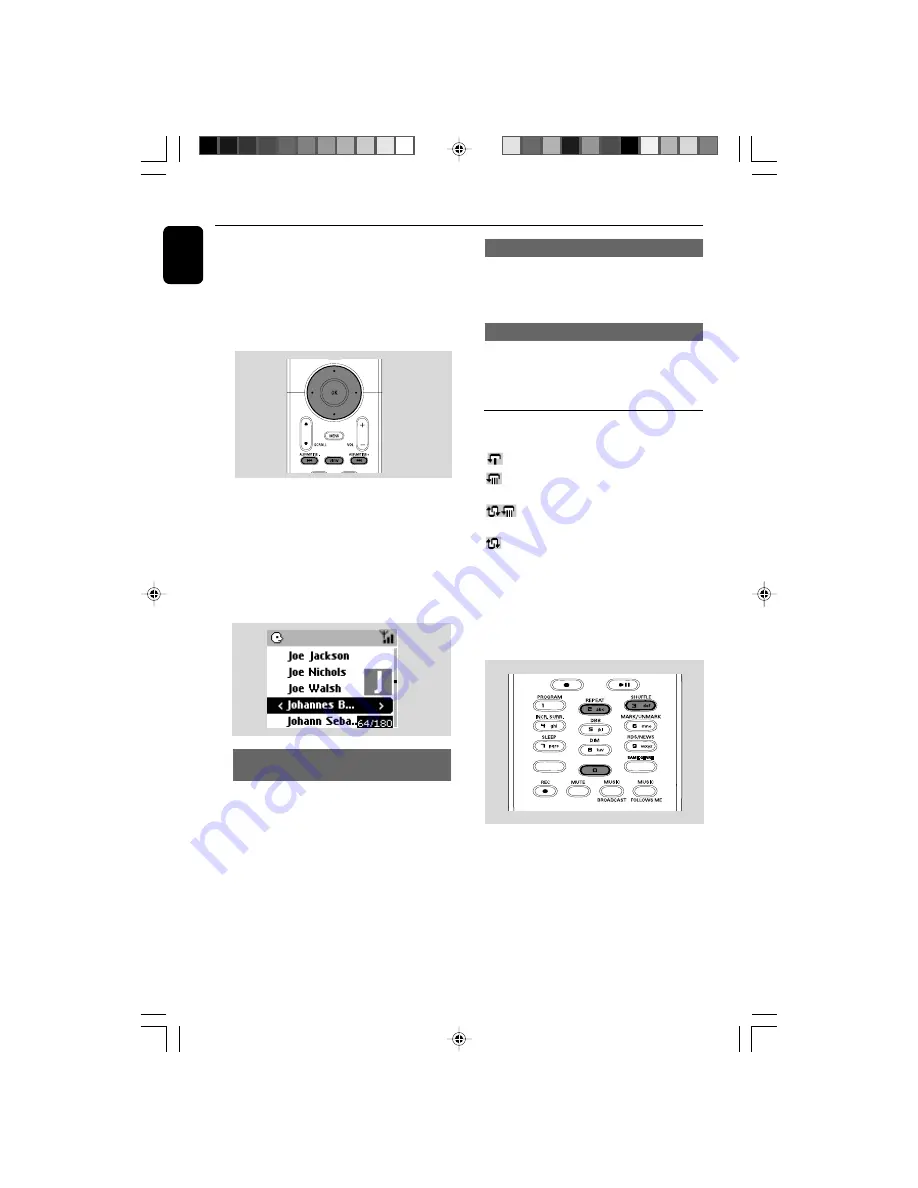
English
HD
Selecting tracks of a particular artist
●
During playback, press
SAME ARTIST
➜
Playback of current artist’s tracks continues
after current track.
Selecting tracks of a particular genre
●
During playback, press
SAME GENRE
➜
Playback of current genre’s tracks continues
after current track.
Different play modes: REPEAT,
SHUFFLE
–
plays the current track continuously
–
repeats all the tracks (under current artist,
genre or album )
–
repeats all the tracks (under current
artist, genre or album) in random order
–
tracks (under current artist, genre or
album) are played in random order
1
During playback, press once or more
REPEAT
or/ and
SHUFFLE
to select play modes.
2
To return to normal playback, press
REPEAT
or
SHUFFLE
repeatedly until the various modes
are no longer displayed.
To select a different track in current
album during playback
●
In the playback screen, briefly and repeatedly
press the navigation controls
3
or
4
to select
previous or next tracks (or
4
or
¢
on
Center’s remote control;
O
,
P
on Station’s
remote control)
Using the fast skip
3
or
4
Use this function to find an option (e.g. an album
or a track) in a long option list.
●
Press and hold the navigation controls
3
or
4
in the long option list.
➜
You will skip the options faster and faster
➜
At the high speed skip, the initial letter of
current options appears for easy identification
Finding a passage within a track
during playback
1
In the playback screen, press and hold the
navigation controls
3
or
4
(or
4
or
¢
on Center’s remote control;
à
/
á
on
Station’s remote control)
➜
The HD plays at a high speed.
2
When you recognize the passage you want,
release
3
or
4
(or
4
or
¢
on Center’s
remote control;
à
/
á
on Station’s remote
control)
➜
Normal playback resumes.
SAME ARTIST
SAME ARTIST
SMART EQ
SMART EQ
WACS5_Eng/37
8/3/2005, 15:12
28






























