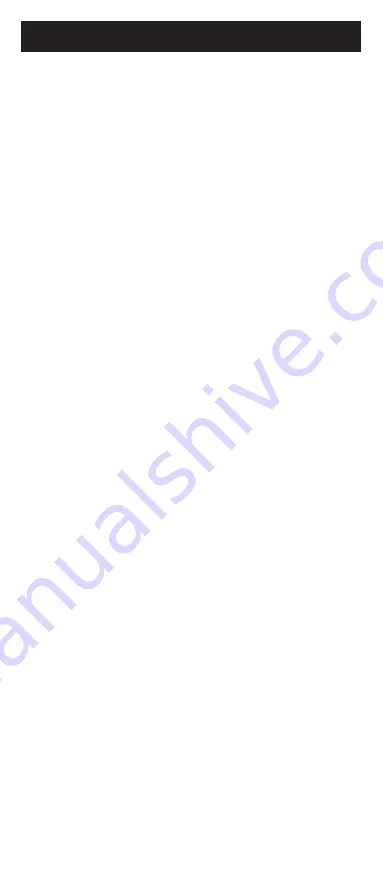
3
Your universal remote requires two (2) AAA
batteries (not included). Alkaline batteries
are recommended.
Battery Installation
1. On the back of the remote, pull down on
the textured surface and slide battery
cover downward to remove.
2. Match the (+) and (-) marks on the
batteries to the (+) and (-) marks inside
the battery compartment, then insert two
(2) AAA batteries. Be sure to use fresh
batteries.
3. Position battery cover slightly below
opening and push upward to lock into
place.
NOTE:
If your remote stops operating properly,
replace the batteries with new ones.
Battery Precautions
• Do not mix old and new batteries.
• Do not mix alkaline, standard (carbon-
zinc), or rechargeable (Ni-Cd, Ni-MH, etc.)
batteries.
• Always remove old, weak or worn-out
batteries promptly and recycle or dispose
of them in accordance with local and
national regulations.
Battery Saver
Your remote automatically turns off if the
buttons are depressed more than 8 seconds.
This will save your batteries should your
remote get stuck in a place where the buttons
remain depressed (e.g., between the
sofa cushions).
Code Saver
You have up to 10 minutes to change the
batteries in your remote without losing the
codes you have programmed.
Setup
Summary of Contents for SRP9348D/27
Page 1: ...User manual Audio Video SRP9348D 27 v2 12 17 ...
Page 4: ...4 Button Functions 7 11 13 14 17 19 20 21 18 16 3 4 1 8 8 9 9 11 2 6 5 15 10 12 ...
Page 15: ...15 ...
Page 16: ...16 ...
Page 17: ...17 Manual de usuario Audio Video SRP9348D 27 v2 12 17 ...
Page 20: ...20 7 11 13 14 17 19 20 21 18 16 3 4 1 8 8 9 9 11 2 6 5 15 10 12 Funciones de los botones ...




































