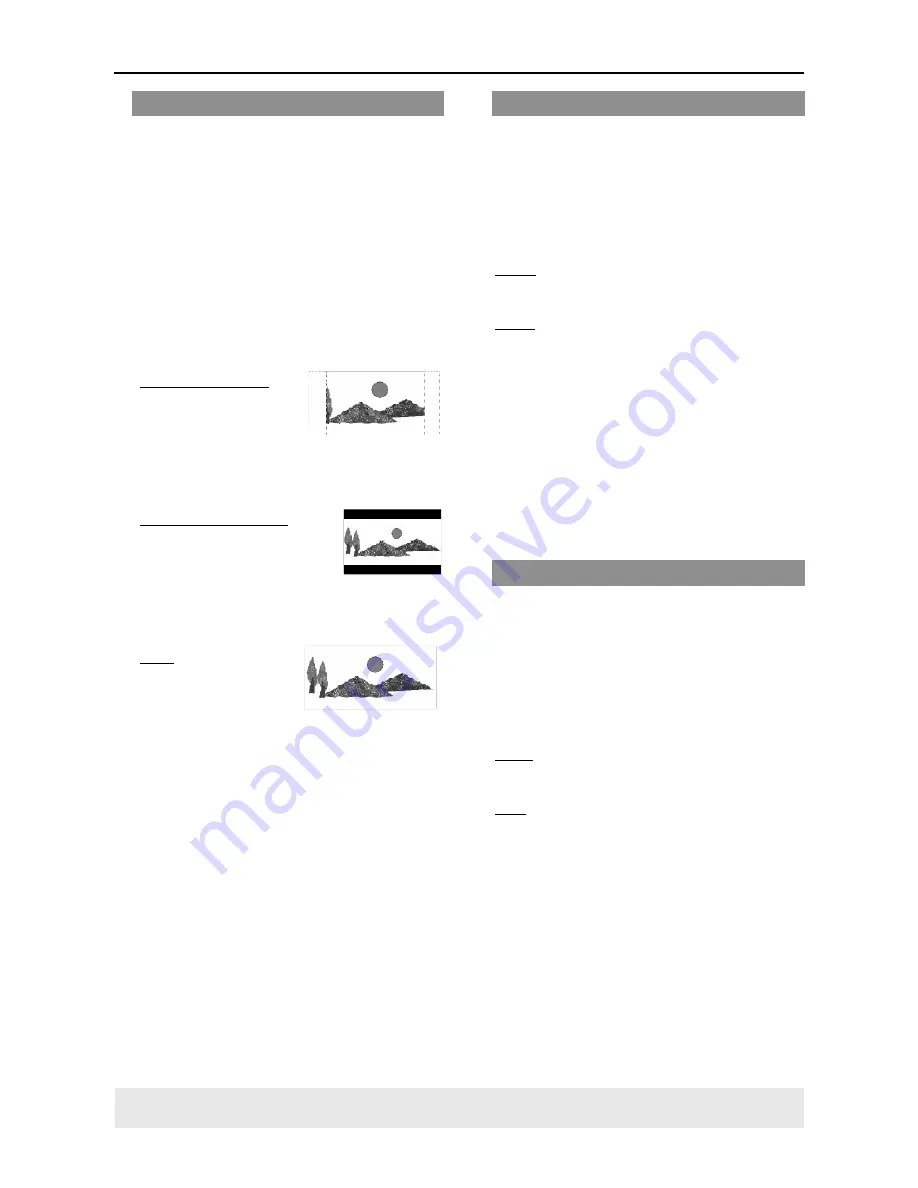
32
DVD Setup Menu Options
Setting the TV Display
Set the aspect ratio of the DVD Player
according to the TV you have connected.
The format you select must be available
on the disc. If it is not, the setting for TV
display will not affect the picture during
playback.
1
In ‘VIDEO SETUP PAGE’, press
34
to
highlight {TV DISPLAY}, then press
2
.
2
Press
34
to highlight one of the options
below:
4:3 PAN SCAN –
Select this if you have
a normal TV and want
both sides of the
picture to be trimmed or formatted to fit
your TV screen.
4:3 LETTER BOX
–
Select this if you have a
normal TV. In this case, a
wide picture with black
bands on the upper and lower portions of
the TV screen will be displayed.
16:9
– Select this if
you have a wide-
screen TV.
5
Select an item and press
OK
.
Switching the YUV/RGB
This setting allows you to toggle the
output of the video signal between RGB
(on scart) and Y Pb Pr (YUV).
1
In ‘VIDEO SETUP PAGE’, press
34
to
highlight {COMPONENT}, then press
2
.
YUV
Select this for Y Pb Pr connection.
RGB
Select this for Scart connection.
2
Press
34
to select a setting, then press
OK
to confirm your selection.
Warning:
When the player is set to Y Pb Pr
(YUV), some TV may not properly
synchronise with player on the
SCART connector.
Progressive - turning on/off
This feature is only applicable if you have
connected this DVD Player to a
Progressive Scan TV through the Y Pb Pr
jacks (see page 10).
1
In ‘VIDEO SETUP PAGE’, press
34
to
highlight {PROGRESSIVE}, then press
2
.
OFF
To disable Progressive Scan function.
ON
To enable Progressive Scan function.
2
Press
34
to select a setting, then press
OK
to confirm your selection.
Helpful Hint:
–
To deactivate the progressive function
manually, see page 15-16.
TIPS:
To return to the previous menu, press
1
.
To remove the menu, press
SYSTEM MENU
.























