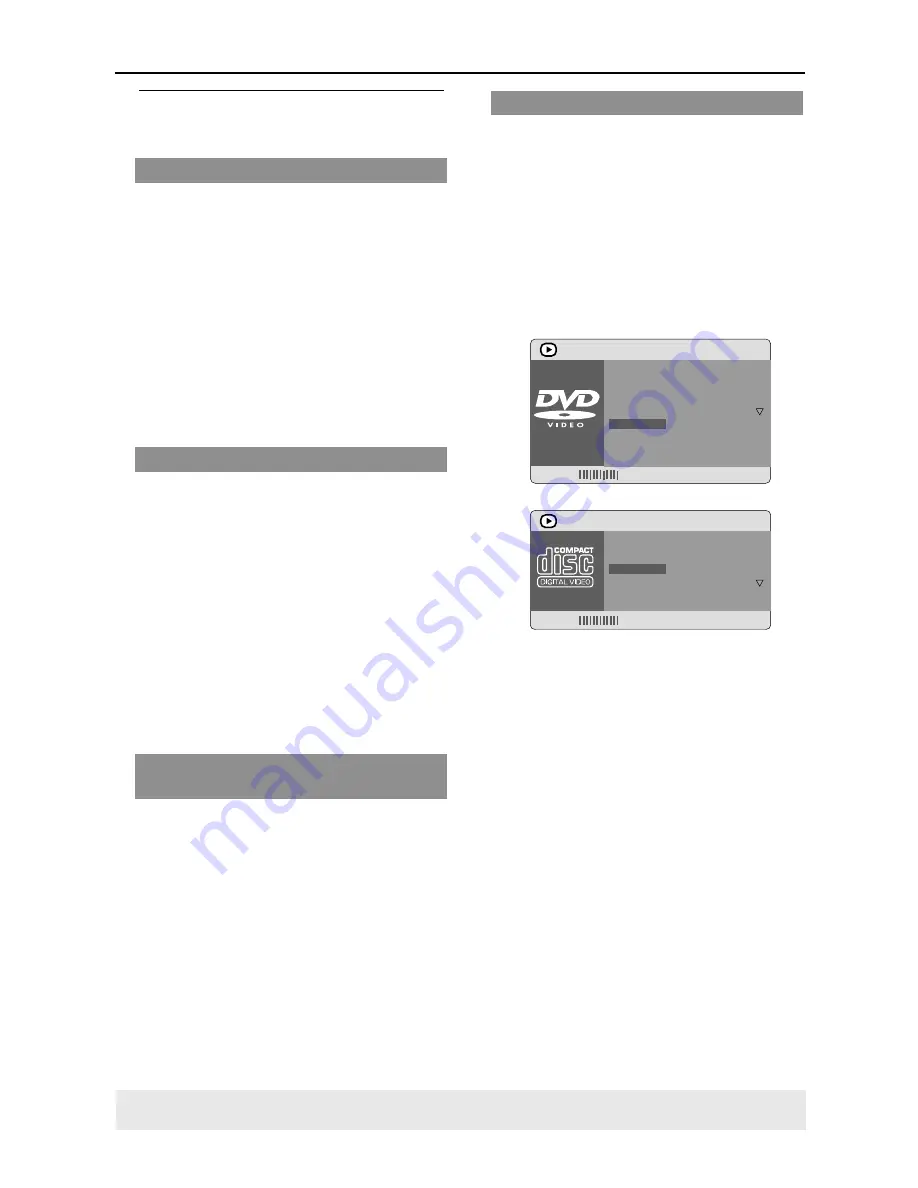
20
Operations for video playback
(DVD/VCD/SVCD)
Using the Disc Menu
Depending on the disc, a menu may
appear on the TV screen once you load in
the disc.
To select a playback feature or item
●
Use
1
2
3
4
keys or
numeric keypad
(0-9)
on the remote, then press
OK
to
start playback.
To access or remove the menu
●
Press
DISC MENU
on the remote.
Zooming in
This function allows you to enlarge the
picture on the TV screen and to pan
through the enlarged picture.
1
During playback, press
ZOOM
repeatedly to display the picture with
different scales.
➜
Use
1
2
3
4
keys to pan through the
enlarged picture.
➜
Playback will continue.
2
Press
ZOOM
repeatedly to return to
the original size.
Using the OSD menu
OSD menu shows the disc playback
information (for example, title or chapter
number, elapsed playing time, audio/
subtitle language), a number of operations
can be done without interrupting disc
playback.
1
During playback, press
DISPLAY
.
➜
A list of available disc information
appears on the TV screen.
MENU
Bitrate
Title 02/14
Chapter 02/14
AUDIO 5.1CH
SUBTITLE 02/14
ANGLE 1/1
TT Time
0:56:14
CH Time
0:07:02
REPEAT OFF
Time Disp.
TITLE ELAPSED
MENU
Bitrate
Track 02/14
Disc Time
0:49:17
Track Time 0:03:43
REPEAT OFF
Tune Disp.
TOTAL ELAPSED
2
Press
34
to view the information and
press
OK
to access.
3
Use the
numeric keypad (0-9)
to input
the number/time or press
34
to make
the selection, then press
OK
to confirm.
➜
Playback will change to the chosen
time or to the selected title/chapter/
track.
TIPS:
The operating features described here might not be possible for certain discs. Always refer
to the instructions supplied with the discs.
Disc Operations
Resuming playback from the last
stopped point
Resume playback of the last 10 discs is
possible, even if the disc was ejected or
the power switched off.
●
Load one of the last 10 discs.
➜
“
LOADING
” appears.
●
Press
PLAY
B
and the disc will be played
back from the last point.
To cancel resume mode
●
In stop mode, press
STOP
9
again.






























