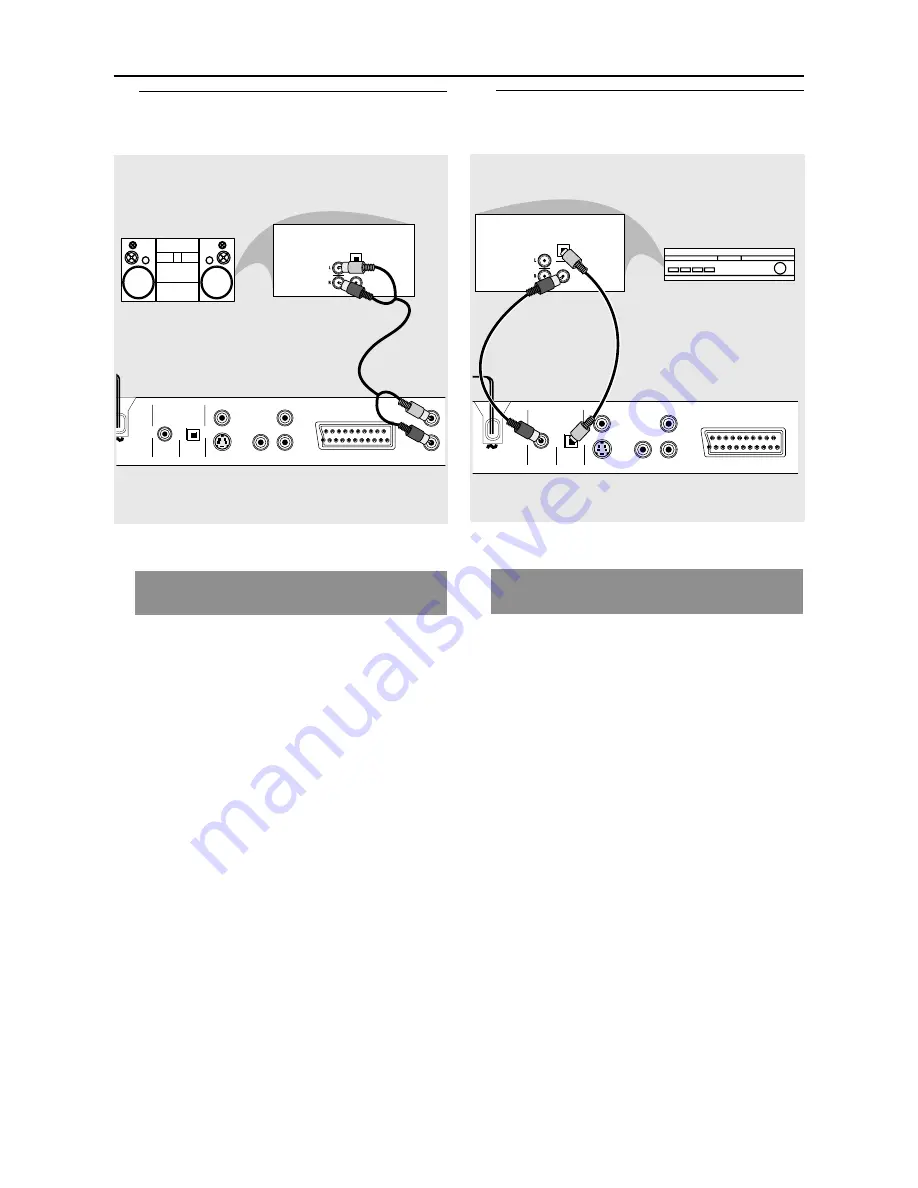
12
Connections
Stereo system has Dolby Pro Logic
or Right / Left Audio In jack
1
Select one of the video connections
(CVBS VIDEO IN, S-VIDEO IN, SCART or
COMPONENT VIDEO IN) depending on
the options available on your TV.
2
Use the audio cables (white/red) to
connect
AUDIO OUT (L/R)
jacks of
the DVD Player to the corresponding
AUDIO IN jacks on the stereo system
(cable not supplied)
.
TV OUT
COAXIAL OPTICAL
DIGITAL AUDIO OUT
PCM/MPEG2/Dolby Digital
CVBS
S-VIDEO
Y
Pb
Pr
STEREO
L
R
AUDIO
OUT
STEREO
DIGITAL
OPTICAL
Optional: Connecting to an
Audio System
Optional: Connecting Digital AV
Receiver
TV OUT
COAXIAL OPTICAL
DIGITAL AUDIO OUT
PCM/MPEG2/Dolby Digital
CVBS
S-VIDEO
Y
Pb
Pr
AUDIO
OUT
DIGITAL
OPTICAL
AV Receiver
OR
Receiver has a PCM, Dolby Digital,
or MPEG2 decoder
1
Select one of the video connections
(CVBS VIDEO IN, S-VIDEO IN, SCART or
COMPONENT VIDEO IN) depending on
the options available on your TV.
2
Connect the COAXIAL or OPTICAL jack
of the DVD Player to the corresponding
Digital Audio In jack on your Receiver
(cable not supplied)
.
3
Set the DVD Player’s Analog Output to
‘Stereo’ which delivers sound from only
the two front speakers and subwoofer.
(see page 30 “Setting the analogue output”).
Helpful Hint:
–
If the audio format of the Digital Output
does not match the capabilities of your
receiver, the receiver will produce a strong,
distorted sound or no sound at all.













































