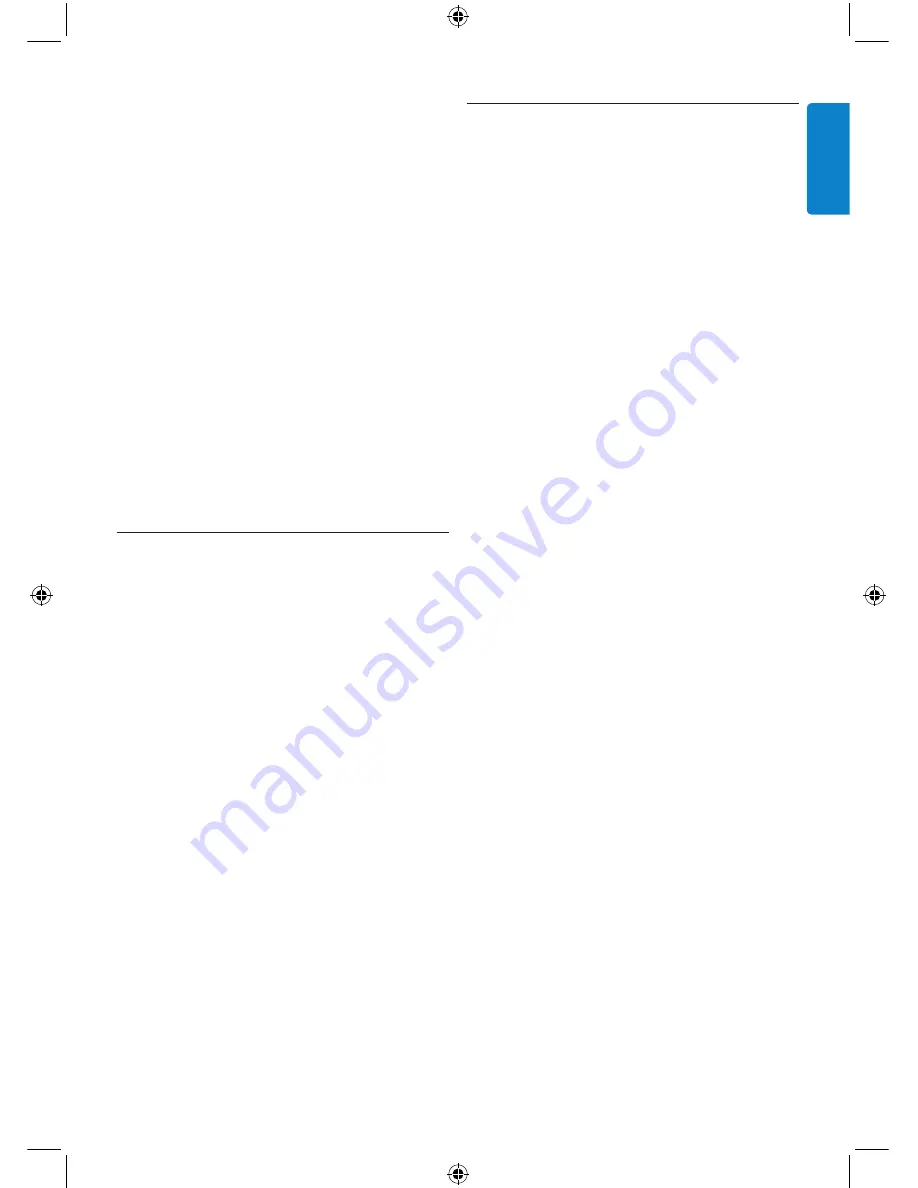
21
ENGLISH
want to use the Volume keys of the Amplifier for
the DVD.
To change the volume keys:
1 . Select the option Copy volume in the Set-
up menu by using the cursor Keys. Press
OK
.
2. Select the device you want to copy the
Volume keys from (e.g. TV or AMP or
RECEIVER). Press
OK
.
3. Select the device you want to copy the
Volume keys to (e.g. DVD or SAT).
Press
OK
.
4. Confirm you want to copy the Volume
keys from one device to the other by
selecting “Yes”. Press
OK
. The Volume keys
and Mute key are copied.
5. To return to the Set-up menu, select “Exit”.
Press
OK
.
5.10 Changing display time out
To save power, your universal remote for iPod™
will switch off when it is not used for a while.
This is the display time out. You can change this
time out to one of the following:
• Short
• Medium (default)
• Long
To change the display time out:
1. Select the option “Display Time Out” in
the Set-up menu by using the cursor keys.
Press
OK
.
2. Select your preferred display time out
Press
OK
. The time out is changed for
your universal remote for iPod™.
The Set-up menu appears on the screen.
D
Note
The display time out has an impact on the life of
the batteries. The longer the backlight stays on,
the faster the batteries will be drained.
5.11 Performing a full reset
You can reset your universal remote for iPod™
completely, deleting all programmed devices,
activities, learned keys and other settings. After
the reset, you will have to configure your remote
again.
To perform a full reset:
1. Select the option “Full Reset” in the Set-up
menu by using the cursor Keys. Press
OK
.
2. Confirm you want to perform a full reset
by selecting “Yes”. Press
OK
.
3. Press
OK
to reconfirm. The remote control
deletes all settings. When the full reset
is ended, the remote automatically re-
initializes. You now have to configure your
remote again. See section
3.3, Install
, and
follow the directions for pairing the dock
with the remote to repeat this procedure.
Warrantee & Serivice
SJM315Final.indb 21
8/14/07 4:10:32 PM
















































