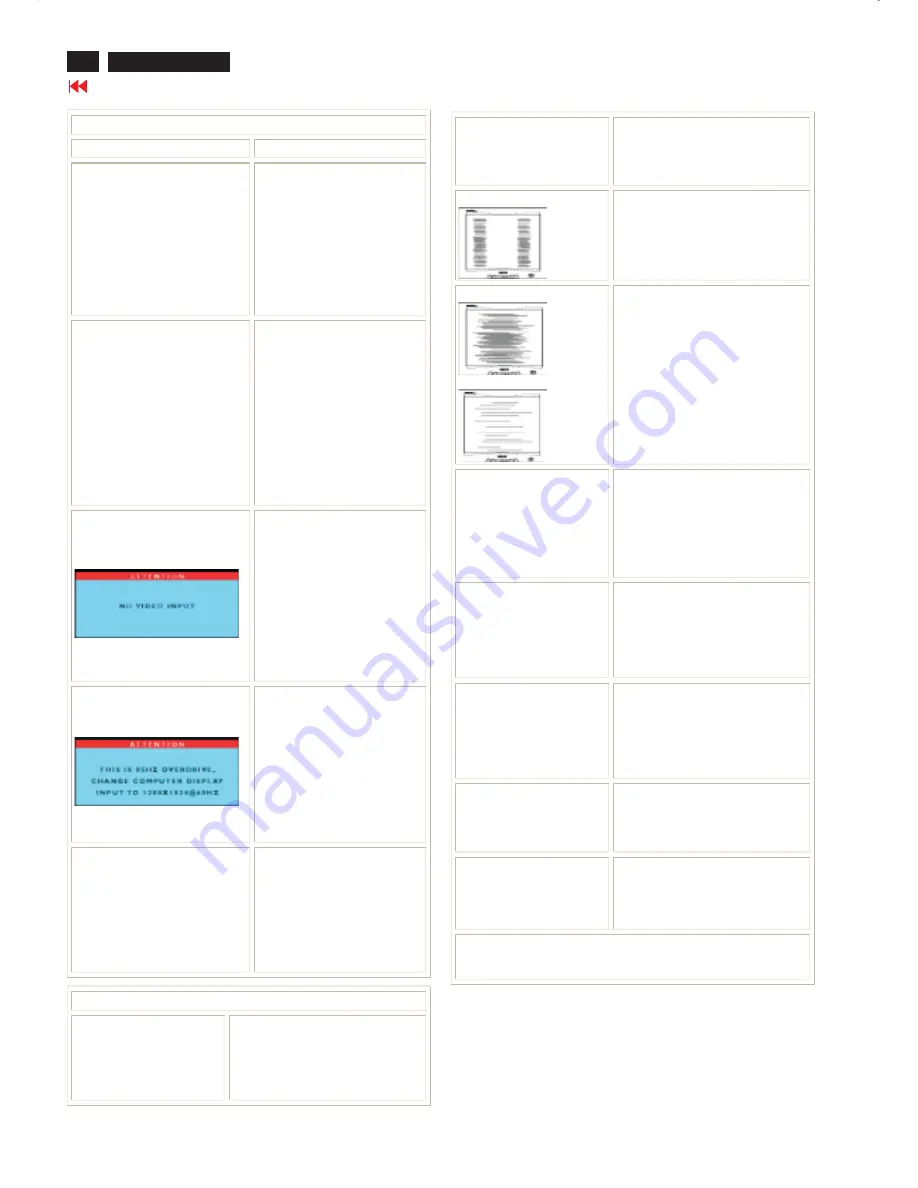
170X4
10
Troubleshooting
Go to cover page
Common Problems
Having this problem?
Check these items
No Picture
(Power LED not lit)
·
Make sure the Power cable is
plugged to the wall and the
back of the monitor.
·
Firstly, ensure that the power
button on the side of the
monitor is in the OFF position
,
then press it to ON position
again.
No Picture
(Power LED is amber or yellow)
·
Make sure the computer is
turned on.
·
Make sure the signal cable is
properly connected to your
computer.
·
Check to see if the monitor
cable has bent pins.
·
The Energy Savingfeature
may be activated
Screen says
·
Make sure the monitor cable is
properly connected to your
computer. (Also refer to the
Quick Set-Up Guide).
·
Check to see if the monitor
cable has bent pins.
·
Make sure the computer is
turned on.
Screen says
·
Make sure the vertical sync of
input signal is within the range
of 56 ~ 75 Hz.
·
Change the refresh rate to
56~75Hz within 10 minutes.
·
Re-power on monitor to start
over again if you failed to
change the refresh rate within
10 minutes.
AUTO button not working properly
·
The Auto Function is designed
for use on standard Macintosh
or IBM-compatible PCs running
Microsoft Windows.
·
It may not work properly if you
are using non-standard PC or
video card.
Imaging Problems
Display position is incorrect
·
Press the Auto button.
·
Adjust the image position using the
Horizontal Position &/or Vertical
Position in OSD Main Controls.
Image vibrates on the screen
·
Check that the signal cable is
properly connected to the graphics
board or PC.
Vertical flicker appears
·
Press the Auto button.
·
Eliminate the vertical bars using the
Clock Adjustment of VIDEO NOISE
in OSD Main Controls.
Horizontal flicker appears
·
Press the Auto button.
·
Eliminate the horizontal bars using
the Phase Adjustment of VIDEO
NOISE in OSD Main Controls.
The screen is too bright or
too dark
·
Adjust the contrast and brightness in
OSD Main Controls. (The backlight
of the LCD monitor has a fixed life
span. When the screen becomes
dark or begins to flicker,please
contact your dealer.
An after-image appears
·
If an image remains on the screen
for an extended period of time, it
may be imprinted in the screen and
leave an afterimage This usually
disappears after a few hours
An afterimage remains after
the power has been turned
off.
·
This is characteristic of liquid crystal
and is not caused by a malfunction
or deterioration of the liquid crystal.
The afterimage will disappe
ar after a
given amount of time
Green, red, blue, dark and
white dots remain
·
The remaining dots are normal
characteristic of the liquid crystal
used in today’s technology.
LightFrame
TM
doesn't work
·
Press the Auto button.
·
Activate the LightFrame
TM
software
again.
For further assistance, refer to the
Consumer Information Centers
list
and contact your local Philips distributor.
Summary of Contents for SH3L 170X4
Page 8: ...170X4 8 Go to cover page Warning message table Warning message table ...
Page 11: ...170X4 11 Go to cover page Wiring Diagram ...
Page 39: ...39 9 Go to cover page Scaler C B A 170X4 ...
Page 40: ...40 9 Go to cover page Scaler C B A 170X4 ...

























