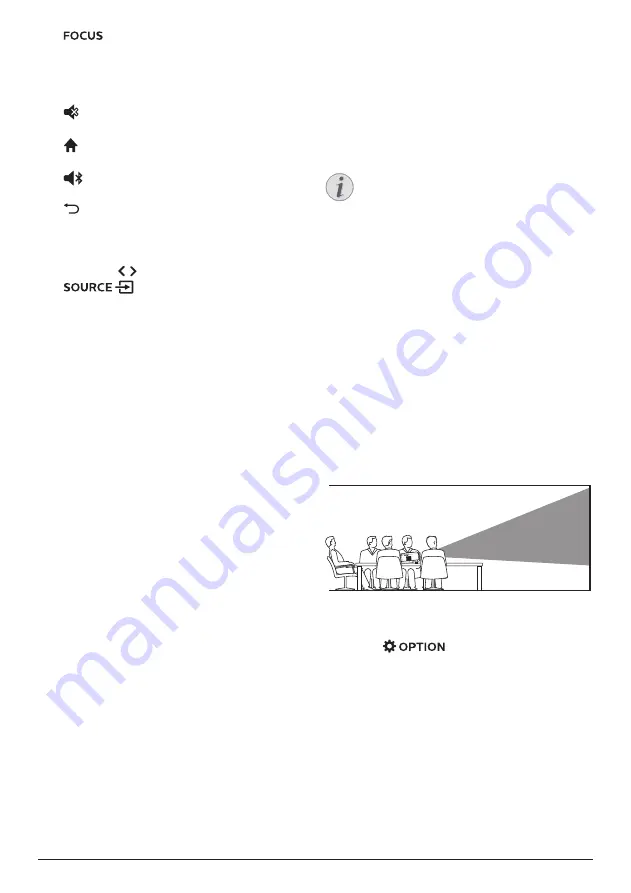
Initial operation 7
g
Adjust image sharpness.
h
Color buttons
Select tasks or options when using
application services.
i
Mute or restore volume.
j
Access the home screen.
k
Press to access Bluetooth settings
l
Return to a previous menu screen.
m
Navigation buttons
•
Navigate menu options.
•
Press / to change a selection.
n
•
Access and select an input source.
•
Access and select a brightness option.
•
Access and select an audio output
mode.
•
Access and select a color option during
video play.
3 Initial operation
Placement
You can install the projector in four different
configurations. Follow the guidelines below for
different projector placement.
Notice
For overhead mounting on ceiling,
purchase a projector mount
recommended by an installation
professional and follow the instructions
that come with the mount.
Before mounting on the ceiling, make
sure the ceiling can support the weight
of the projector and mounting kit.
For ceiling installation, this product
must be securely attached to the ceiling
in accordance with the installation
instructions. An improper ceiling
installation may result in accident, injury
or damage.
Front table
1
Place the projector on a table in front of the
projection screen. This is the most common
way to position the projector for quick
setup and portability.
2 To adjust projection to the correct position,
make sure both the Ceiling and Rear
options for projection mode are disabled
(press
, and go to Image -
Ceiling and Rear).









































