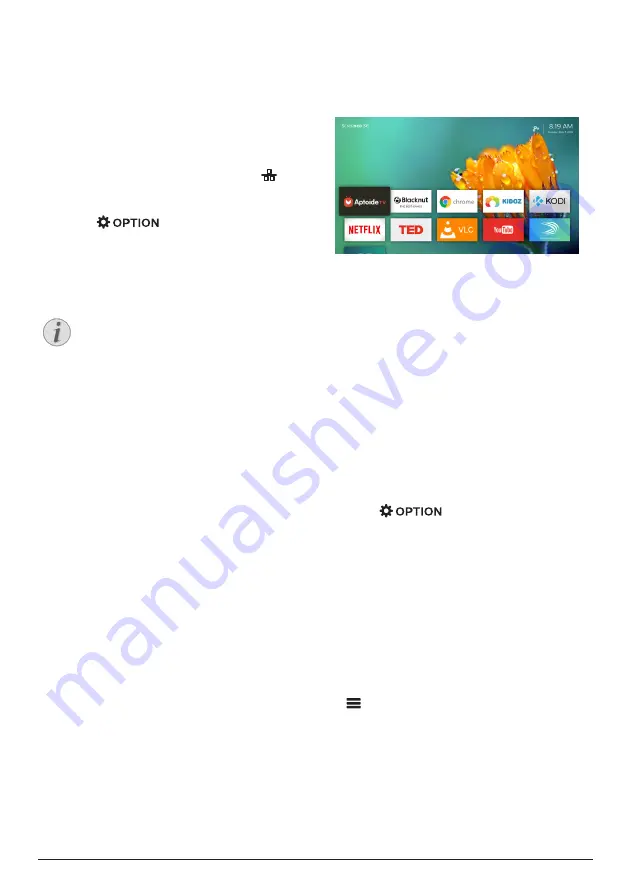
12
Philips · Screeneo S6
Set up the wired network
If the wireless network does not work properly,
connect the projector to Internet through the
wired network.
What you need
•
A network router
•
A network cable
1
Using a network cable, connect the
connector on the projector to the network
router.
2 Press
on the remote control.
3 Select and access the Ethernet Connection
settings.
4 Follow on-screen instructions to complete
the setup.
Notice
A network connection is required for use
of screen mirroring feature.
4 Use home screen
The home screen provides easy access to a
wide range of Internet applications, setup and
other useful features on the projector.
Access on-screen help
For easy access, on-screen help (user manual)
is stored on the projector.
1
Press the
Navigation buttons
on the remote
control to select the user manual link on the
home screen.
2 Press
OK
on the remote control to access
the user manual.
Access online services
Some pre-loaded Internet applications are
available on the home screen.
•
Before access to the applications, make
sure the projector is connected to Internet.
Press
and go to Wi-Fi or
Ethernet Connection.
•
Use the
Navigation buttons
and
OK
on
the remote control to select and open an
application.
•
You may add or remove an application on
the home screen by installing or uninstalling
an application.
•
To browse, search and install applications,
access Aptoide TV app store on the home
screen.
•
To uninstall applications on the home
screen, select an application, then press
on the remote control to access the
Uninstall option.




























