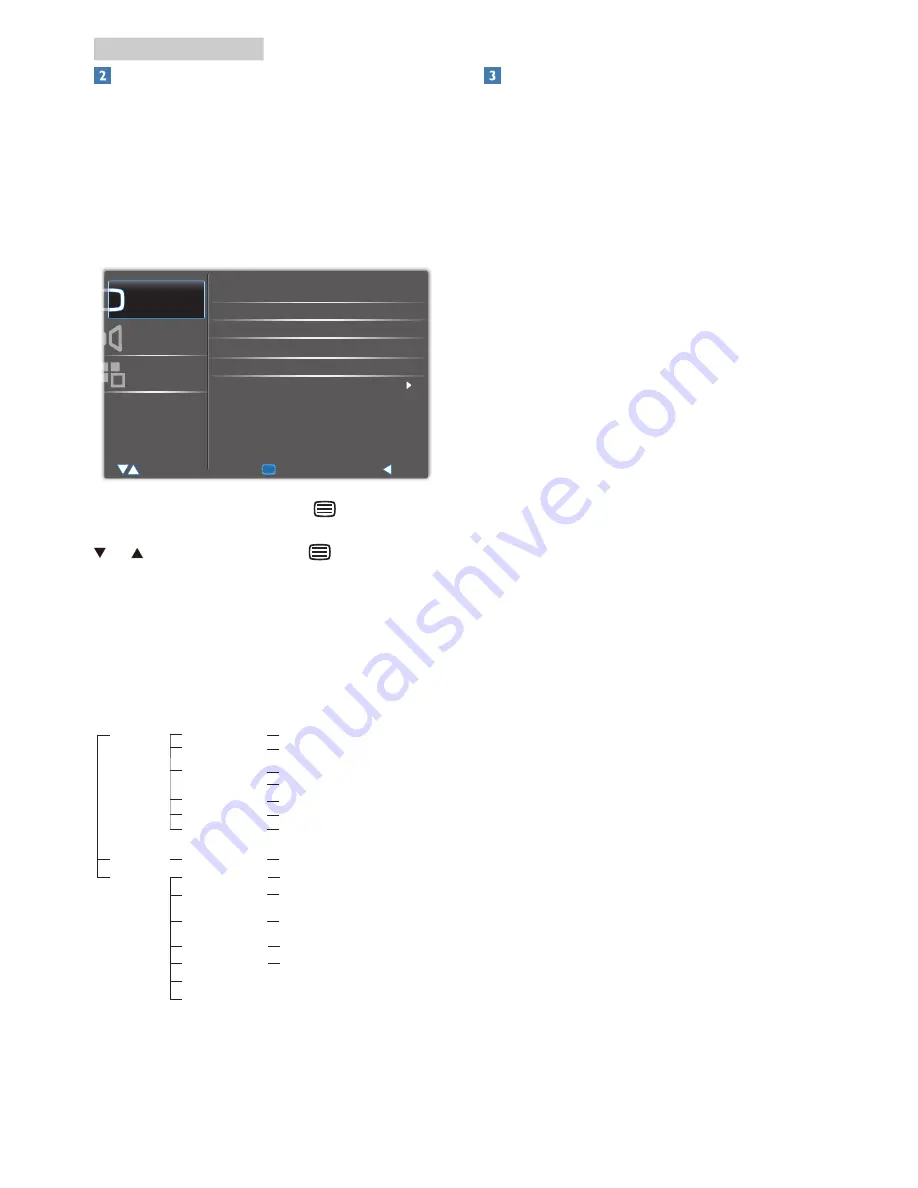
5
2. Setting up the monitor
Description of the On Screen Display
What is On-Screen Display (OSD)?
On-Screen Display (OSD) is a feature in all
Philips LCD monitors. It allows user to adjust
screen performance or select functions of
the monitors directly through an on-screen
instruction window. A user-friendly on screen
display interface is shown below:
For VGA or HDMI input, press button to
enter the OSD. In the OSD shown above, press
or button to select, press button to
enter or confirm the choice or change.
The OSD Menu
Below is an overall view of the OSD structure
for your reference to work your way around
the different adjustments later on.
Main menu
Sub menu
Picture
Setup
Audio
Picture Mode
Screen Mode
(available for HDMI source)
Aspect Ratio (HDMI)
Aspect Ratio (PC)
OSD Language
OSD Time
Sleep Time
Back Light
Default Setting
Information
Color Temp
Audio Mute
Smart Contrast
PC Setting
(available for PC source)
Power Saving
Off, Economy, Game, Movie, Photo, Office
0 ~ 14
On, Off
繁體中文
,
简体中文
, English
10 sec, 20 sec, 30 sec, 40 sec, 50 sec,
60 sec, 70 sec, 80 sec, 90 sec
Off, 15 min, 30 min, 45 min,
60 min, 90 min, 120 min
6500K, User, 9300K, 7300K
On, Off
H Position, V Position, Phase, Clock,
Auto Adjustment
On, Off
Auto, VGA, Video
Full, 4:3, Zoom, Game, Native, Direct
Full, Direct, Native
Resolution notification
This monitor is designed for optimal
performance at its native resolution,
1920×1080@60Hz. When the monitor is
powered on at a different resolution, an alert is
displayed on screen: Use 1920×1080@60Hz for
best results.
Display of the native resolution alert can be
switched off from Setup in the OSD (On
Screen Display) menu.








































