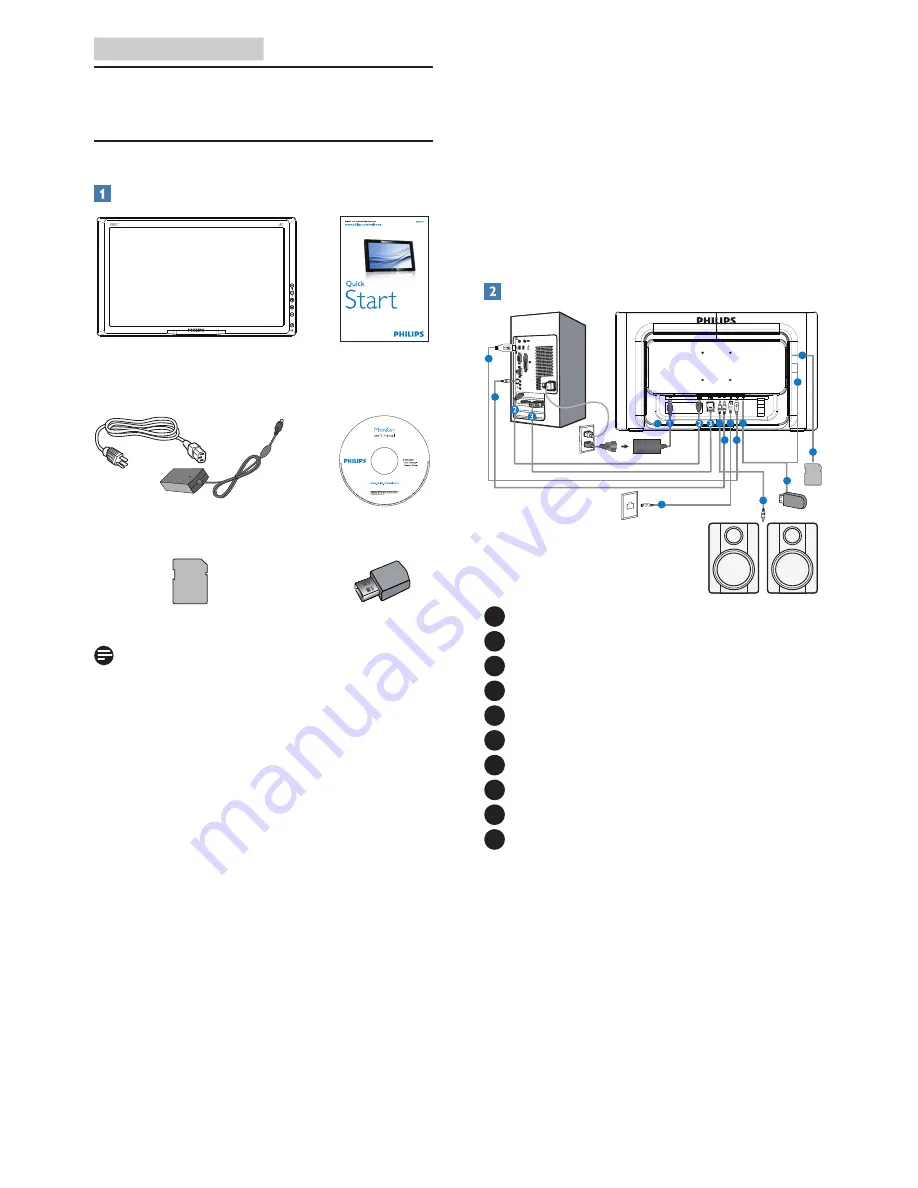
3
2. Setting up the monitor
2. Setting up the monitor
2.1 Installation
Package contents
AC/DC Adapter
WiFi Dongle
SD Card
Note
• Use only the AC/DC adapter provided by
Philips.
• Do not install the monitor in a location
near heat sources such as radiators or
air ducts, or in a place subject to direct
sunlight, or excessive dust or mechanical
vibration or shock.
• Save the original shipping carton and
packing materials, as they will come in
handy if you ever have to ship your
monitor.
• For maximum protection, repackage your
monitor as it was originally packed at the
factory.
• To keep the monitor looking new,
periodically clean it with a soft cloth.
Stubborn stains may be removed with
a cloth lightly dampened with a mild
detergent solution. Never use strong
solvents such as thinner, benzene, or
abrasive cleaners, since these will damage
the cabinet. As a safety precaution, always
unplug the monitor before cleaning it.
• Do not scratch the screen with hard things,
it may cause permanent damage.
• Don’t leak liquid into monitor which will
result in the damage of component.
Connection
4
4
5
5
6
6
7
7
8
8
9
10
9
8
1
AC/DC Power Input
2
HDMI Input
3
VGA Input
4
Audio Output
5
Audio Input
6
RJ-45
7
USB Uptream
8
USB Downstream
9
SDHC Card Slot
10
Kensington Anti-theft Lock
Connect to PC for VGA or HDMI input
1. Connect the signal cable from your PC to
SmartMonitor.
2. Connect power cord to SmartMonitor
firmly and press the power on.
3. The SmartMonitor turns on and enters the
previous source input selected.
4. Press the input button to select VGA or
HDMI source.




















