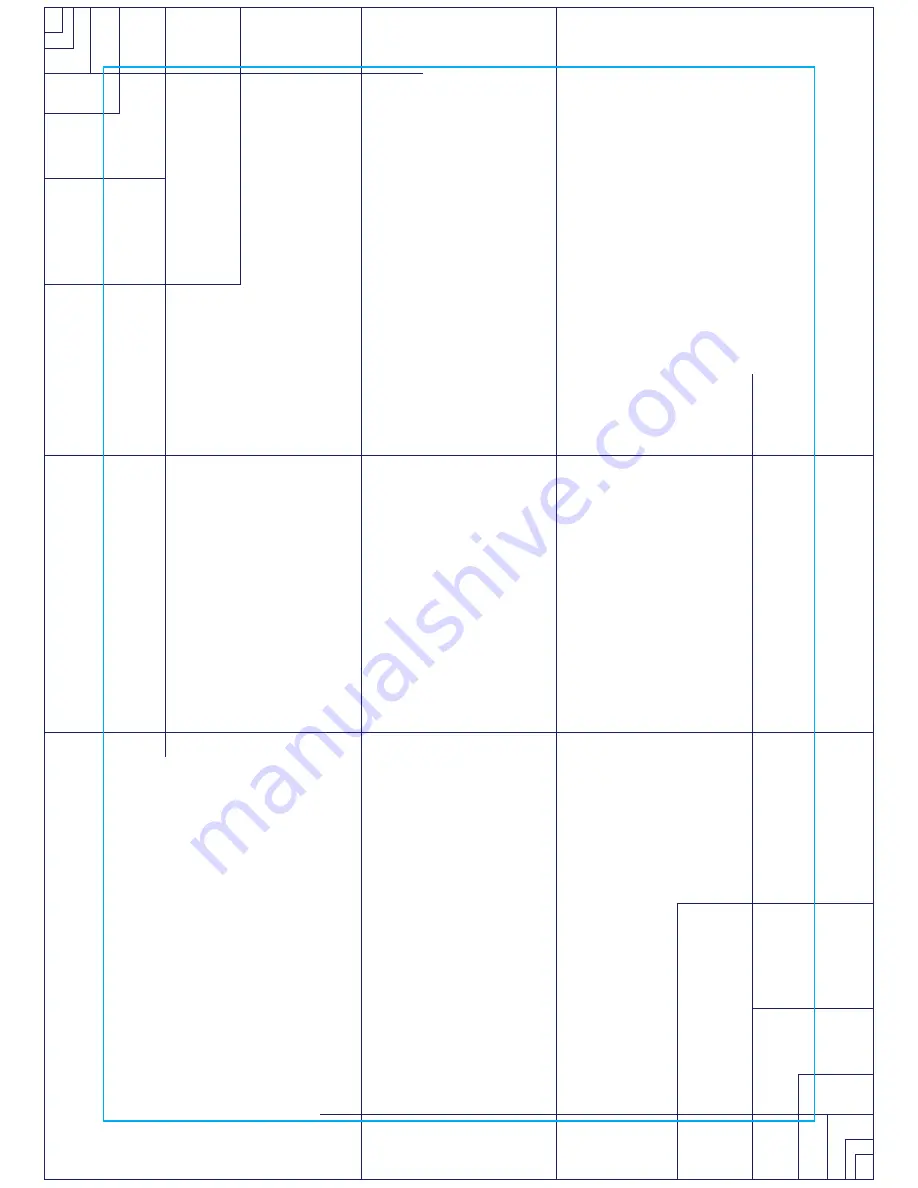
25
The dot matrix has 24 columns of lights and each column represents 1
minute in the Quick start program (time per column can be modified in
other programs). At the end of the 24th column (or 24 minutes of work)
the display will wrap around and restart at the first column again. There
are 50 levels of resistance displayed in 10 rows of LED lights. The
amount of workload for each level can be modified in the Set up menu.
Basic information
The Dot Matrix Display is used for displaying graphic feedback and has
three basic displays for most programs, except for Isokinetic and Sym-
metry programs which are described later. When you begin a program
the dot matrix will display a workload profile (constant resistance). To
the left of the dot matrix there is a key labeled Display. Pressing this key
will switch the display to show a Power graph (watt profile) and then a
track. When both LEDs under the key are blinking the graph will scan
through the three displays.
The Message Window is the main display for programming instructions
and relevant measurements during a program. The measurement data
shown varies depending on the program. Measurements include: Time
and Segment Time, RPM, Pulse, Work level, Watts and Average Watts
(Left and Right leg), METS, Calories and Symmetry.
Below the Dot matrix display is a Heart Icon and a Bar Graph. Simply
grasping the hand pulse sensors, or wearing a heart rate chest belt
transmitter, will start the Heart Icon blinking (this may take a few sec-
onds). The Message Window will display your heart rate in beats per
minute. The Bar Graph represents the percentage of maximum heart
rate. NOTE: Enter the correct age in Set Up for the Bar Graph to be
accurate. Refer to Heart Rate section for details about these features.
The Stop / Reset key provides several functions
• Pressing the Stop/Reset key once during a program will pause the
program. To resume the exercise session just press the Start key or
start pedaling.
Summary of Contents for ReCare 7.0 R
Page 16: ...16 ...
Page 41: ...41 The file is saved in CSV format which can be opened by Microsoft Excel Example shown below ...
Page 51: ...51 ...
Page 55: ...55 ...
Page 57: ...57 ...
Page 58: ...58 Exploded view drawing ...













































